Chrome browser offers the option to save the site link as a shortcut to the Android home screen. The option is available under the Menu list.
It allows you to manually add the shortcut to the home screen and select the location. It also installs the site as a Progressive Web Page (if supported), which looks like a native app but is in lite mode.
In this guide, I have shared the video tutorial and written instructions about:
Watch the Video Guide
Find the video guide helpful? Please consider subscribing to our YouTube channel for more such videos.
Add a Site to Home Screen using Chrome app
The shortcut links can be added to the home screen. These shortcuts help relaunch a website or a PWA app on the browser. Here are the steps to do so:
- Launch the Chrome app for Android.
- Open the website that you need to create the shortcut link.
- Tap on the More
 menu options.
menu options. - Select the Add to Home Screen option from the list.
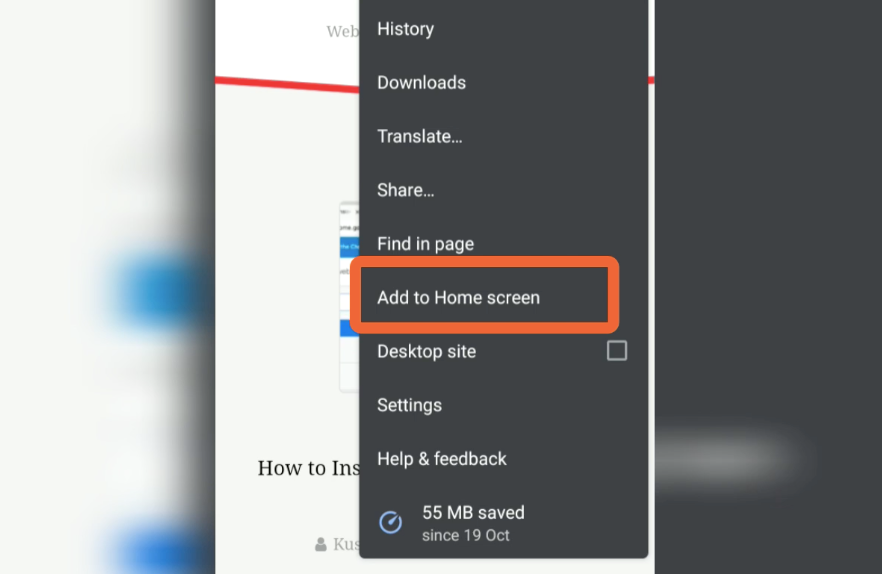
- Tap on the Add command.
- Here you can touch and hold to place manually OR
- Select the Add Automatically command.
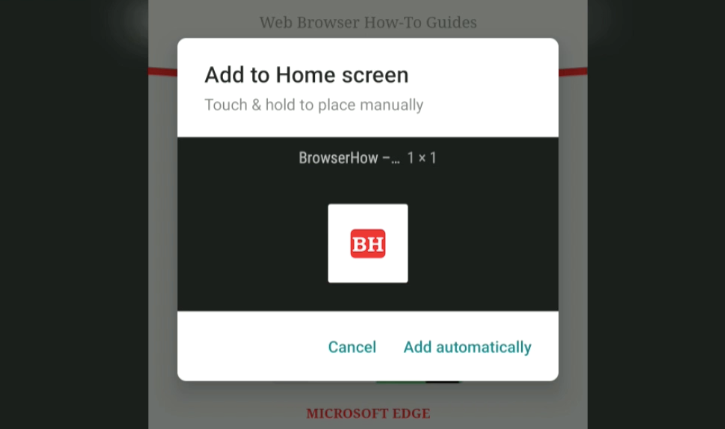
- The Shortcut link will be created on the Home screen of your Android phone.
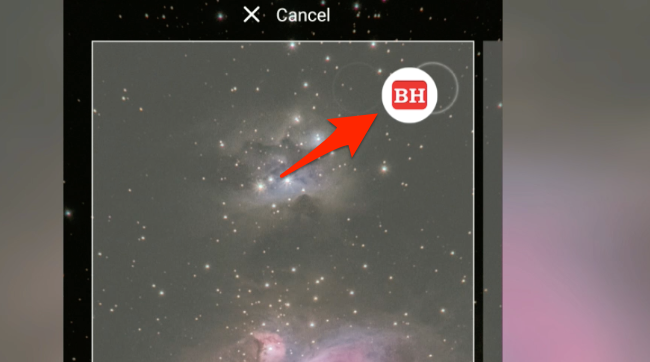
If you completely exit or close the Chrome browser and then tap on the shortcut link, it will automatically launch the website on your browser.
Bottom Line
If a particular website offers PWA for mobile, then a native lightweight app is installed. Else, a shortcut link will be created automatically or manually on the selected location on the Android phone home screen.
Similarly, you can also create a desktop shortcut link on the Chrome computer. The PWA apps on the desktop are installed as Chrome web apps.
Lastly, if you've any thoughts or feedback, then feel free to drop in below comment box. You can also report the outdated information.








it does NOT let you add them to your chrome home page. it puts them on the tablet home page as a linkshortcut
Thank you for the feedback and sorry for the confusion created. The title has been adjusted to make it clear.
The “add to Home Screen” is not there and I have the latest Chrome update.
The author needs to check his facts before posting useless blogs
You do know that this option of adding to homescreen is no longer available, no?
Hello Alex, I can see the option is available. You need to first open any webpage or site that you need to add to Home Screen. The option will be hidden when you try to access on Chrome browser’s Start Page or New Tab page.
I don’t get it. Instructions in article; “Launch Chrome…3 dots… click add to…”
Then ” The action will…hidden…from Chrone’s browzer’s….”
I used this function often, then it disappeared. I’ve since had MANY phones and looked high and low on each one for the option- zero luck. I’ve also tried any settings solutions that seemed feasible, to no avail. If I read “Restart your phone” or clear your cache one more time for a fix I think my head’ll explode. At least no one has recommended removing your battery for 15 minutes…. SSHEEESH!
At this point, I’d be content just to know why Chrome or Google, or whomever (God?!?) removed my beloved “Add to homepage” option.
Rant over.
Hi Judy, I can see the option to “Add to Home screen” on my Chrome browser on Android phone. If your browser is outdated, you can check for new Chrome updates to download and install.
Every time I restart my phone, my add to home screen shortcuts disappear and I have to re add them! What is the fix for that? It’s a lot of work!
Unfortunately, if you create one of these icons using the Add to Home Screen in the latest version of Android and then try to remove it, you will find that tap and hold no longer gives you the option to remove the shortcut.