Most modern sites need JavaScript execution to make the website interactive and user-friendly. However, the JS can be used by hackers to inject the code and send illegal requests.
Thankfully, the Edge browser can block JavaScript for sites from the Site Settings tab. Alternatively, you can block JS only a few sites using the URL exceptions list.
In this guide, I have shared written instruction about:
Block the JavaScript Execution for Sites
With a single toggle switch, you have the option to disable JavaScript on the websites you are unsure about. Here are the steps to follow:
- Launch Microsoft Edge for the Android.
- Tap on the More
 menu for options and select the Settings menu.
menu for options and select the Settings menu. - Select the Privacy and Security and tap on the Site Permissions option.
- Choose the JavaScript option from the list.
- Toggle to Block the JavaScript for sites.
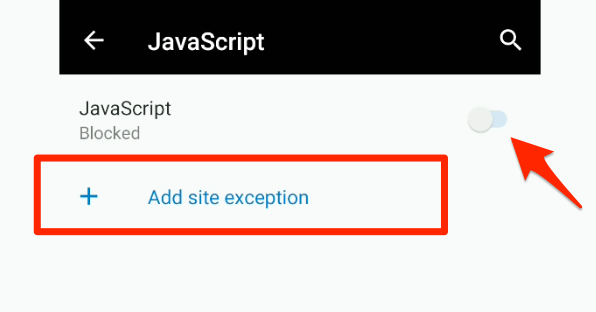
It will block the JavaScript execution within the browser for all the websites.
Please note that most websites are built and run on JavaScript these days. Hence, there are chances that a few websites might not work as intended after blocking JavaScript.
In that case, we have something known as Exceptions. It allows JavaScript to run only on the websites listed in exceptions.
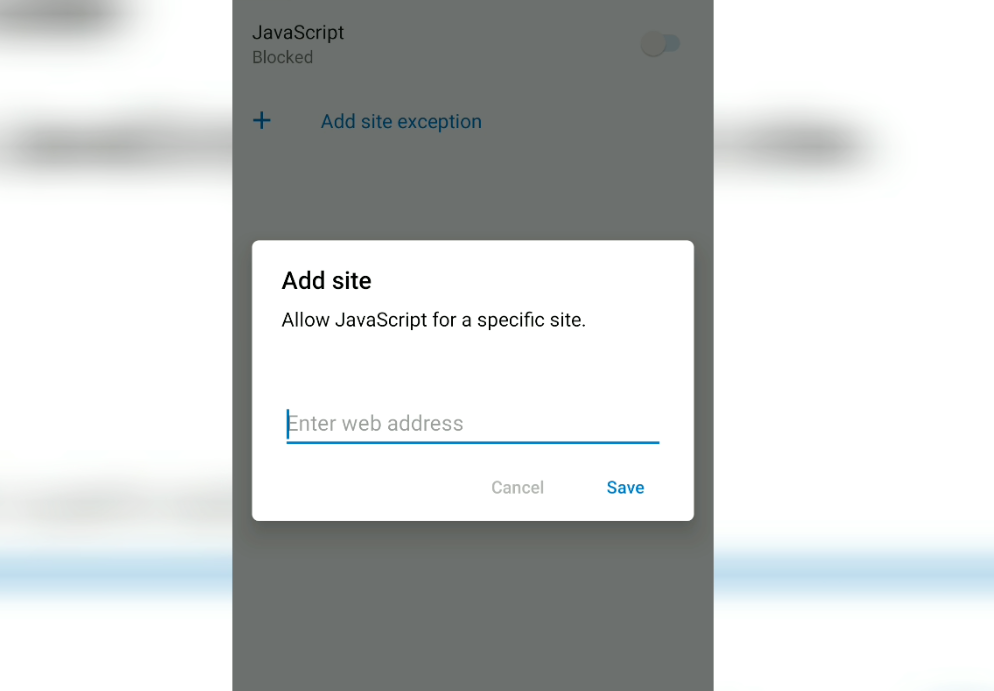
It is adding the site address to the exception for allowing JavaScript execution. This, however, will still block the JS for the rest of the website.
Enable the JavaScript Execution
If the website is not responding correctly after blocking the JavaScript, you should turn it on for all sites. Here are the steps to follow:
- Launch Microsoft Edge for the Android.
- Tap on the More
 menu and select the Settings from the options list.
menu and select the Settings from the options list. - Select the Privacy and Security and tap on the Site Permissions option.
- Choose the JavaScript option from the list.
- Toggle the switch to Allow the JavaScript settings.
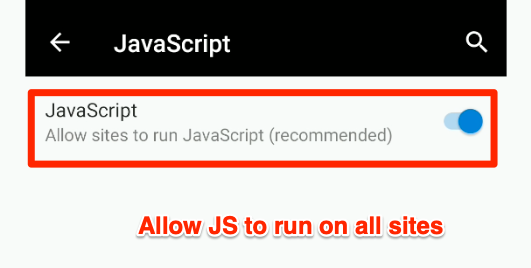
The JavaScript execution is enabled by default. However, you can turn it on or off per your needs.
Bottom Line
You can either enable or block the JavaScript execution. As mentioned, the default setting is enabled, but you should disable or block JS if you think it harms your system.
Similarly, you can enable or block JavaScript execution in Edge on a computer. The options to control JavaScript within the desktop browser are better than the Android.
Lastly, if you've any thoughts or feedback, then feel free to drop in below comment box. You can also report the outdated information.







