The Samsung Internet browser’s homepage page is set to display quick-access links and news feeds. However, we can customize the start page to change a site address.
We can change the default homepage to a site URL that will automatically load when you launch the Internet app. The option is available under the Homepage settings menu.
In this guide, I have shared written (and video) instructions about:
Watch the Video Tutorial
Find the video guide helpful? Please consider subscribing to our YouTube channel for more such videos.
Change the Homepage URL
You can change the homepage URL on Samsung Internet from the General Settings menu. You can set your preferred site URL as the default homepage or can also set a search engine.
- Launch the Samsung Internet app on your Android device.
- Tap on More
 for the menu list and select the Settings menu.
for the menu list and select the Settings menu.
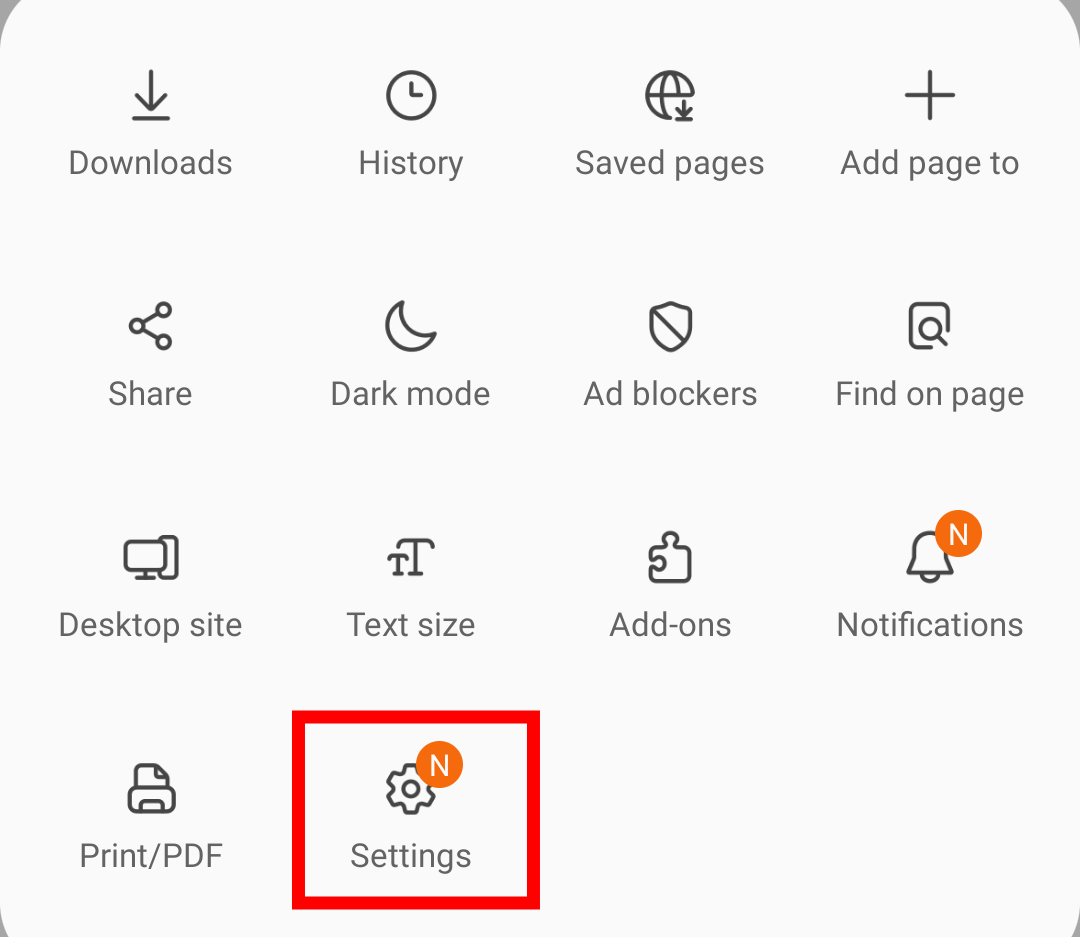
- Tap on the Homepage option under the General section.
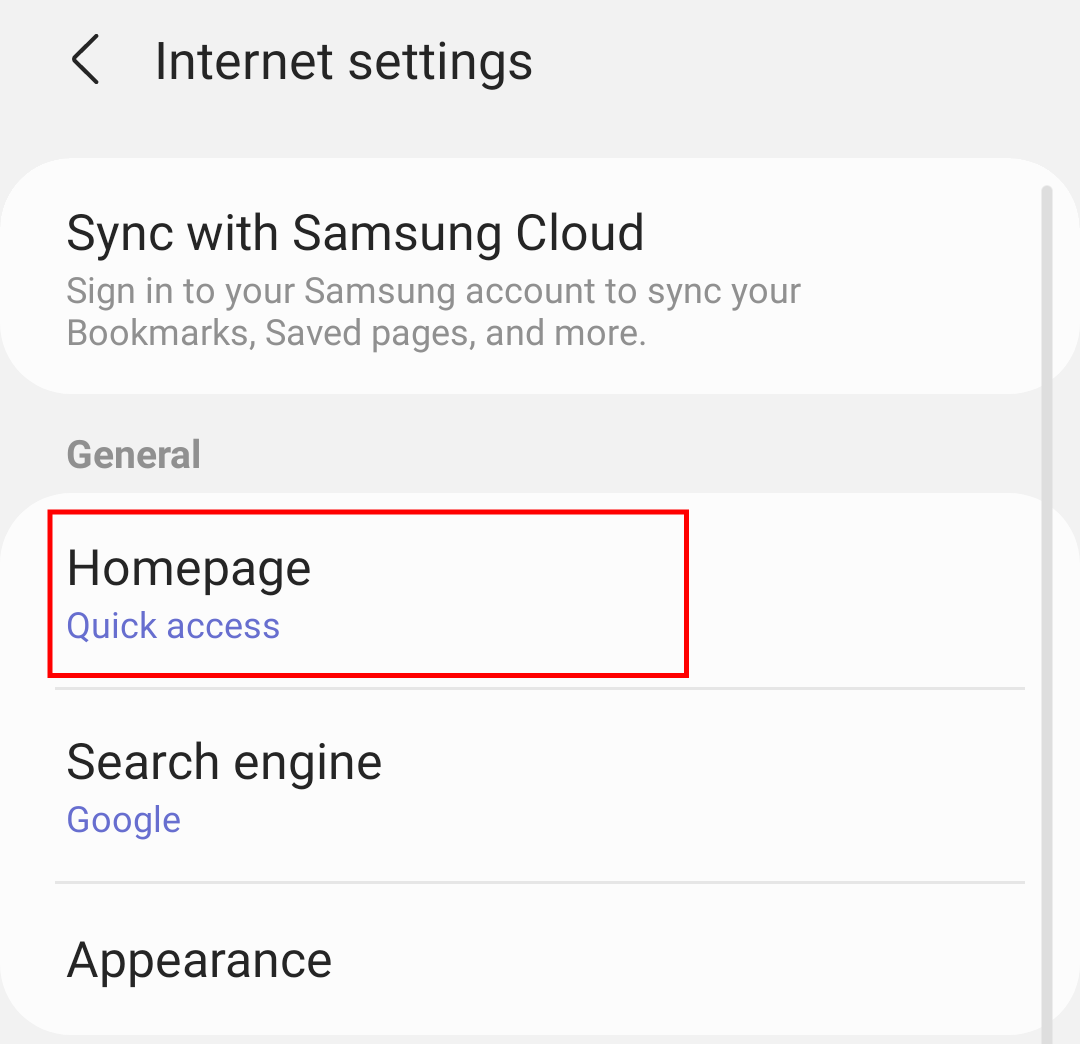
- Switch to the Customs page option.
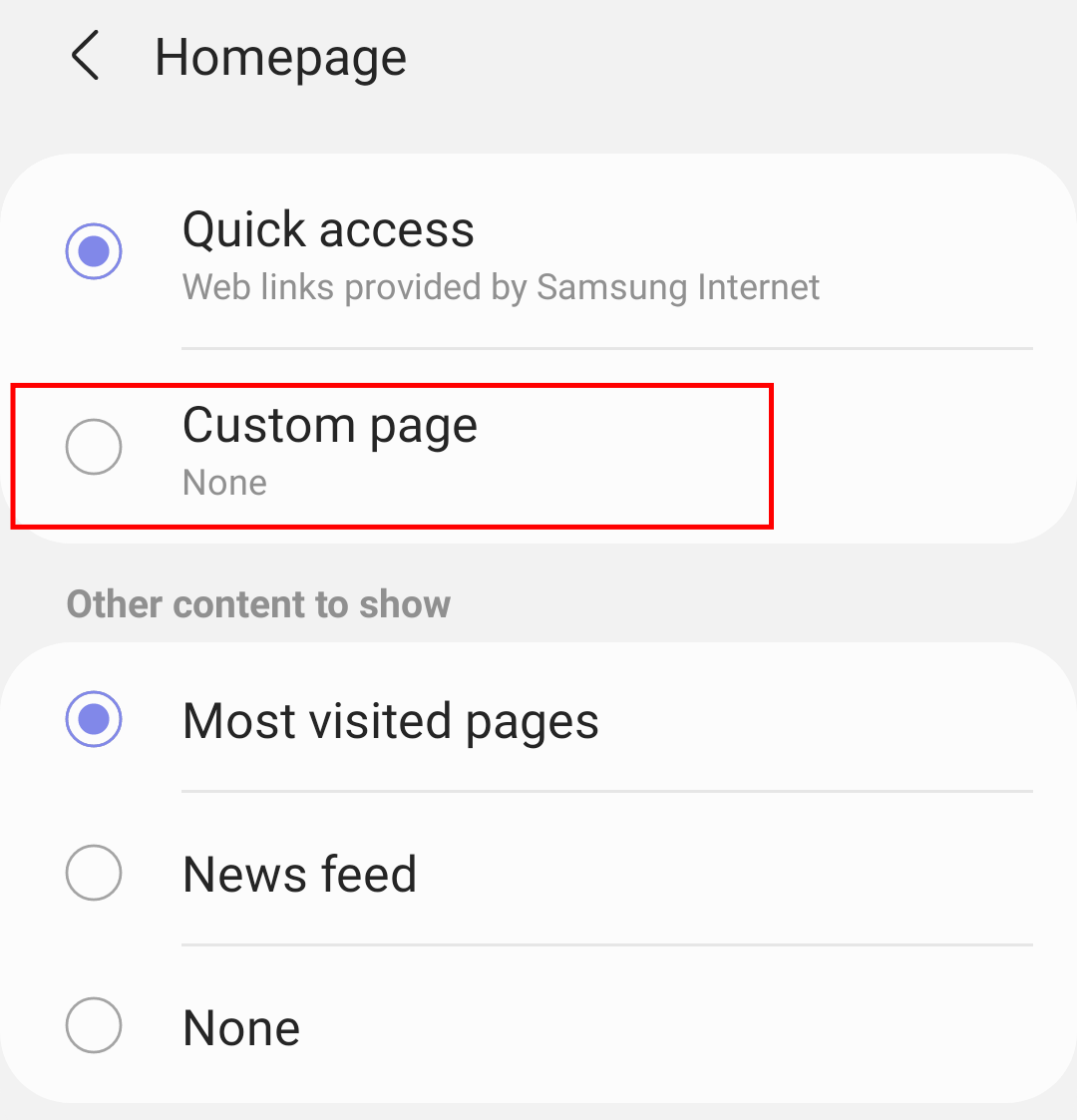
- Enter the website URL you want to set as your homepage.
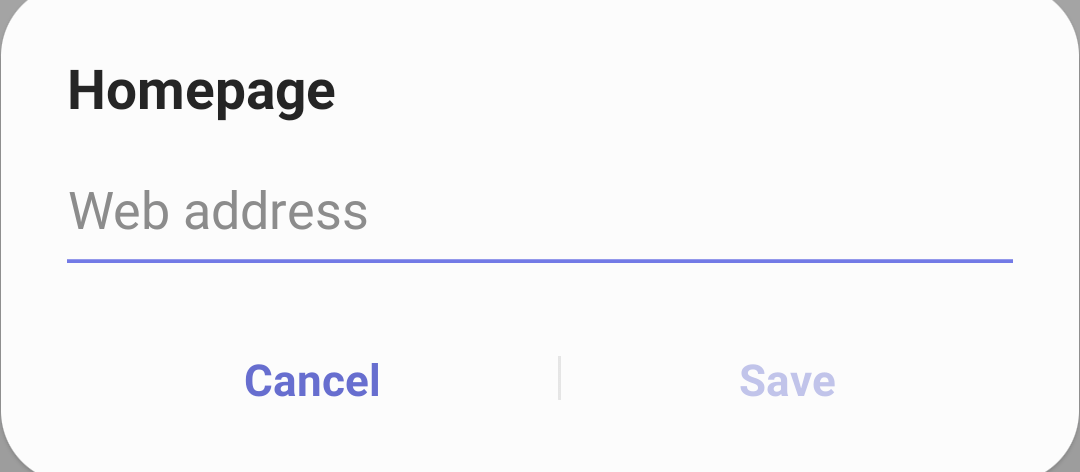
- Hit on the button.
It will set the entered URL as Samsung Internet’s homepage.
Now if you tap on the Home icon or open a new tab, it will automatically load the custom homepage URL in Samsung Internet instead of the default “Quick Access” page.
Bottom Line
By default, the homepage of the Samsung Internet is set to quick access. Quick access provides access to some of the popular web links. You can also set the homepage to the most visited pages or news feeds.
Apart from that, you can also set the homepage to the preferred search engine. You can always switch back to a quick-access page.
Lastly, if you've any thoughts or feedback, then feel free to drop in below comment box. You can also report the outdated information.








Useful. Thank you
Can you send me the links for add-on
I think I’d like to add as a picture for my email account something personally profound but on my homepage; a picture and a blog site. How can I do this on Gmail? Any suggestions?