Google Chrome displays the profile selection window at startup, allowing users to select the profile or Google account to load in case of a multi-account setup.
However, we can turn off the startup profile window. We can also delete existing secondary profiles, keeping one profile to stop the Chrome profile selector window from appearing.
Note: Removing the profiles feature is impossible since it is the Chrome app’s core functionality.
In this guide, I have shared written instruction about:
Method 1: Disable the ‘Show on Startup’ in the Chrome Profile Window
The Show on Startup is enabled by default. Hence, you will see the profiles window at the launch of the browser app. If you turn off this option, the profile selector will not appear at start-up. Here are the steps to turn it off:
- Launch the Chrome browser on your PC.
The profile selection window shall appear immediately. - Uncheck the Show at Startup option present at the bottom right.
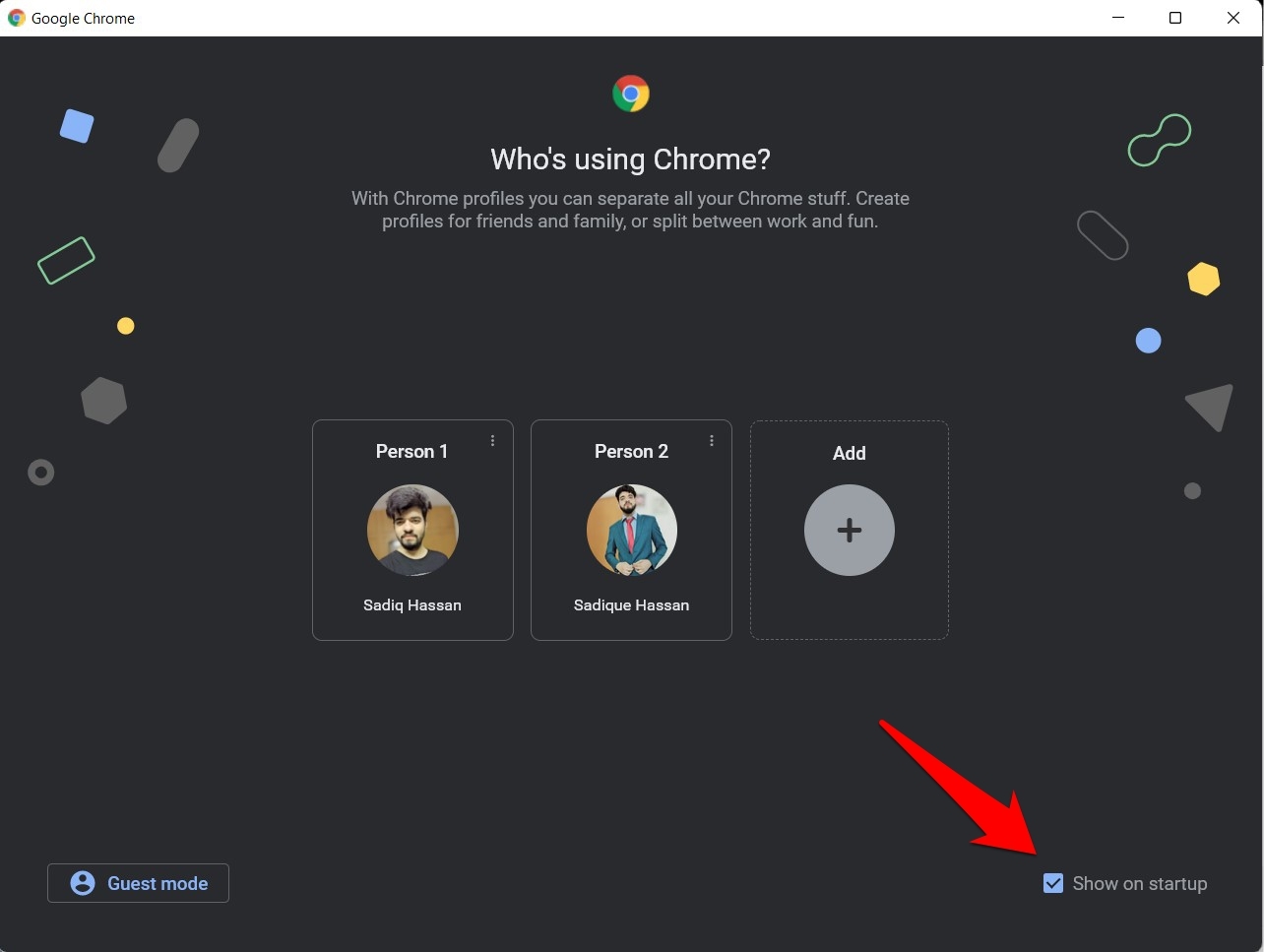
- Select a Profile to launch the Chrome app.
Next time, launching the browser app will no longer bring the profile selector screen. Instead, you will automatically log in with the profile you used in your previous browsing session.
Method 2: Delete Multiple Chrome Profile Accounts
Note: deleting the Chrome profile will also delete the saved data associated with it and remove it from the browser storage. Consider using this method only if the first method is not working.
The profile selector window only appears if multiple Chrome profiles are added to the browser. Hence, deleting all other secondary profiles can disable the selector of a window. Here are the steps to remove:
- Open the Chrome browser on your machine.
The profile selection window shall appear immediately. - Click More
 on the profile to be removed.
on the profile to be removed. - Select the Delete command from the options menu.
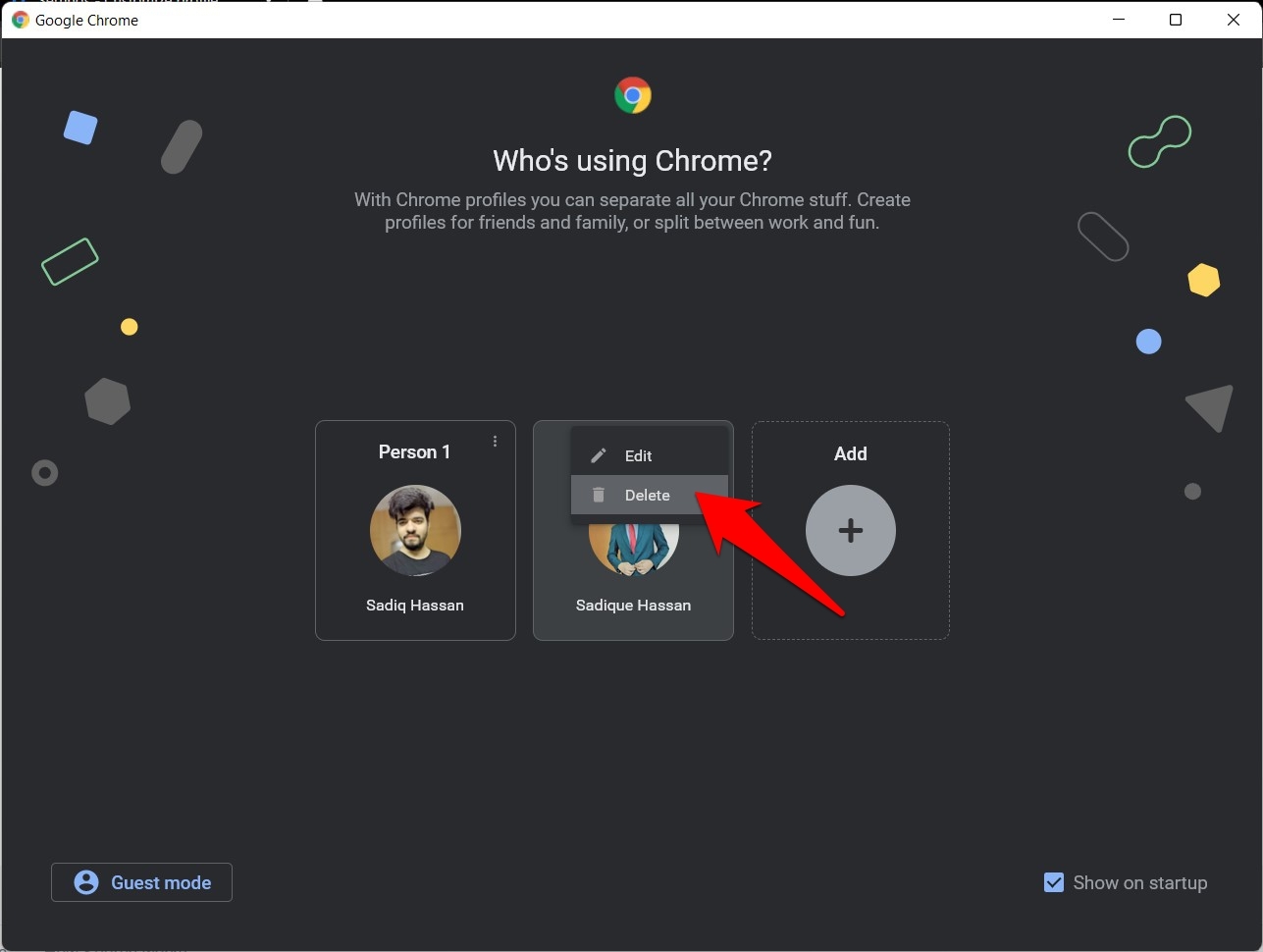
- Hit the button in the confirmation dialog box.
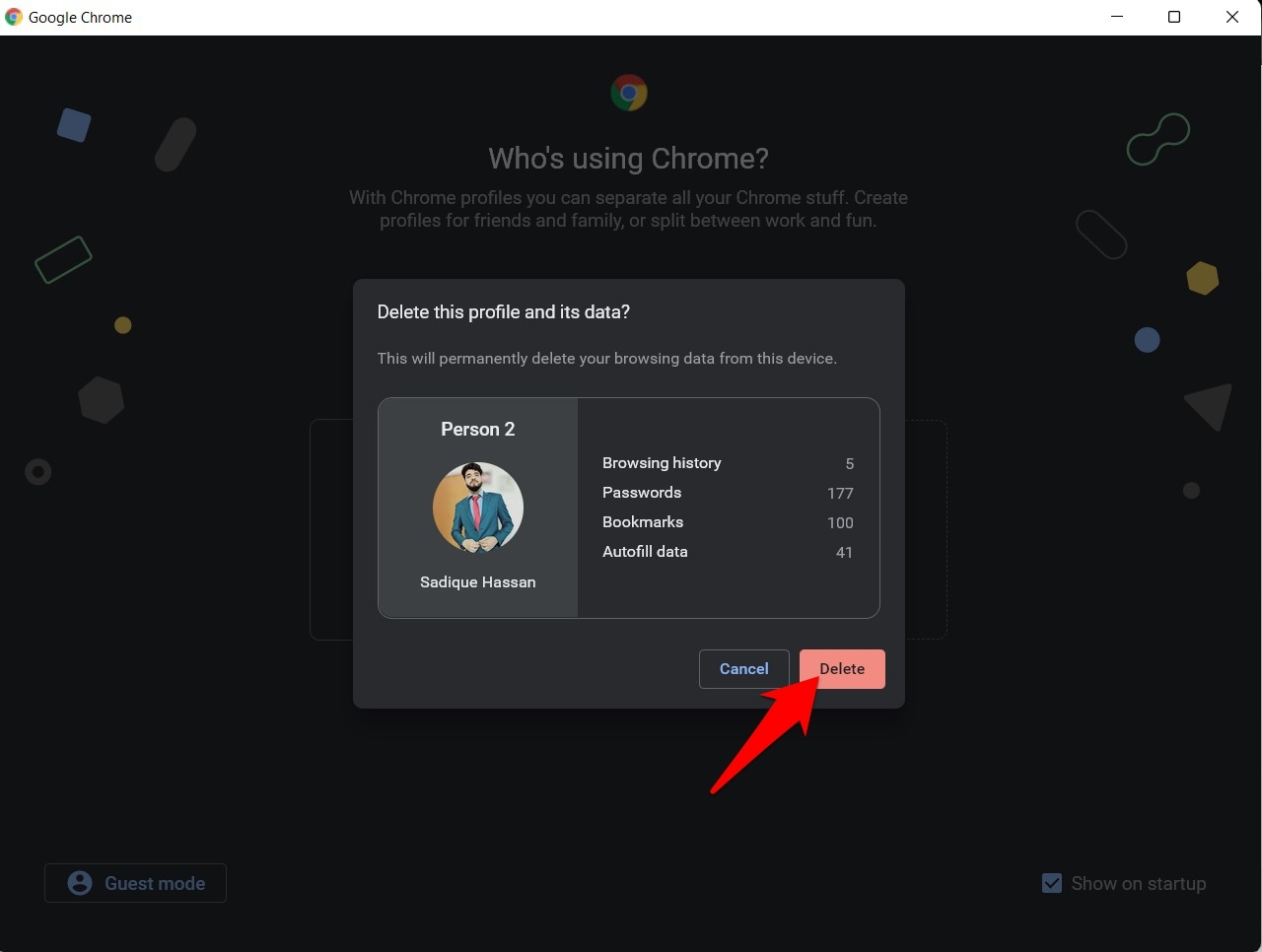
Continue to delete the profiles except for your primary ones. Once you have only a profile, the Chrome profiles picker window at startup will be disabled.
Bottom Line
The ability to add a new Chrome profile and switch between multiple ones in Chrome has existed for quite a long time.
However, the browser’s decision to add a new sizeable pop-up screen at every bootup seems to have irked some users.
In this case, we can turn off the profile selector at the start-up. It shall open the profile that was last used and closed.
Lastly, if you've any thoughts or feedback, then feel free to drop in below comment box. You can also report the outdated information.








If you’re as tired of this broken feature as myself and thousands of others are, just switch to the Brave browser. The switch took me less than five minutes and I never have to deal with a Google Chrome profile ever again. Wow I feel so good.
Can I do this through the reg editor?
“Incognito” mode is accessed on the desktop version in guest mode – and -when a profile is deleted. I have guys in my office accessing incognito mode on my company computers by creating a new profile in chrome then deleting it thereafter during working hours. I need this removed or I will switch to a new browser. Thank you for your help.
Hi Brooke, unfortunately, we cannot disable the profile management feature in chrome. There was an option in Chrome Flags, but it was experimental and has been removed now. We can only hide the profile picker screen as mentioned in the article.
Sorry for not being much help here.
I need to disable the option for google chrome profiles, including guest mode, because it allows for incognito mode. How do I delete chrome profiles on the new windows version? An I so this through the reg editor? Please advise asap! Thank you
Really nicely written and engaging, like you understood my frustration! And the solution was there all along….
This is SO FRUSTRATING! I cannot find my bookmarks and it deleted my extensions. Who thought of this? I’m deleting Chrome and heading back to Safari. Geez!
hi there,
when I created a google chrome profile I didn’t know it would wipe all my bookmarks and saved windows on the tool bar. I’ve turned on sync but still nothing. Is there anyway to go back to the old google chrome without the profiles?? Please help!!
Hi Clare, you can downgrade the chrome browser to a version prior to the Profiles feature, however, it’s not recommended to do so. Can you check if there are any other profiles that have your bookmarks saved?
Hi Thank you for the article. I would like to permanently disable feature of creating new profiles in chrome. We use Chrome in school and I monitor students use, I have blocked incognito window, and blocked ability to delete history. But now with new profile feature student can create a new profile, browse some nonsense and delete the profile leaving no traces of their search. Is there solution to this?
Hi Alex, unfortunately, we cannot disable the profiles feature. It is built-in with Chrome and does not have the option to stop or hide permanently.
the show on startup checkbox – no longer appears Version 95.0.4638.69 (Official Build) (64-bit)
Hi Rod, we just checked on our browser with the same version; it is still available within the Manage Profiles window.
I wish there WAS a checkbox to uncheck at start up, but I don’t have one. They must have gotten rid of this feature. Very disappointing.
Can you please share what version of Chrome browser [chrome://version/] you’re currently running on?
How to enable it again once it has been disabled?
If you are no longer getting the Profile Picker on the Chrome Startup then you can enable it from the Manage Profile Settings.
1. Launch the Chrome Browser.
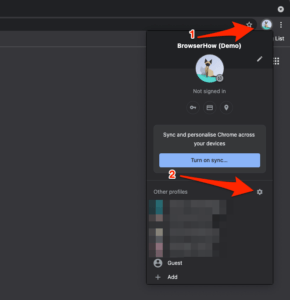
2. Click the profile icon to open the Profiles.
3. Click on the Gear icon and it will display the same Profile picker screen.
4. Now enable the checkbox that says Show on Startup from right bottom.
It will bring back the Chrome Profile window on startup.