Samsung Internet has built-in support for ad-blocking extensions. To enable it, open the Ad Blocker option and tap to download and install any of the extensions you prefer.
You will be redirected to the Google Play Store to install the Blocker app on your phone. You can also enable the pop-up blocker to block any pop-up ads and remove intrusive ads.
In this guide, I have shared the video tutorial and written instructions about:
Watch the Video Guide
Find the video guide helpful? Please consider subscribing to our YouTube channel for more such videos.
Turn On Ad Blockers
First, we will install the ad blocker extensions currently supported for the Samsung browser. Here are the steps:
- Launch your Samsung Internet browser.
- Tap on the More
 menu at the bottom of your screen.
menu at the bottom of your screen. - Choose the Adblockers option from the menu list.
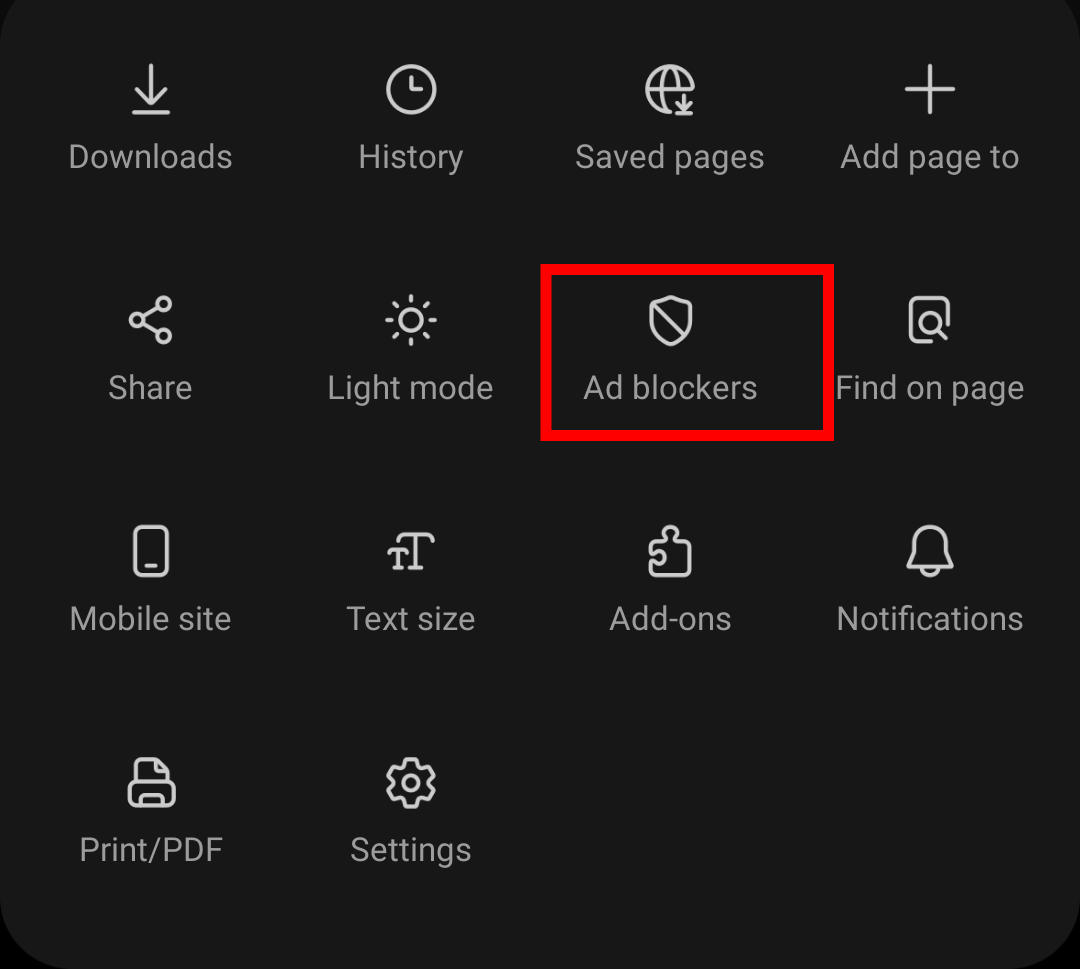 A window with multiple ad blocker options will appear on your screen.
A window with multiple ad blocker options will appear on your screen. - Tap on any of the Ad Blockers from the list to download.
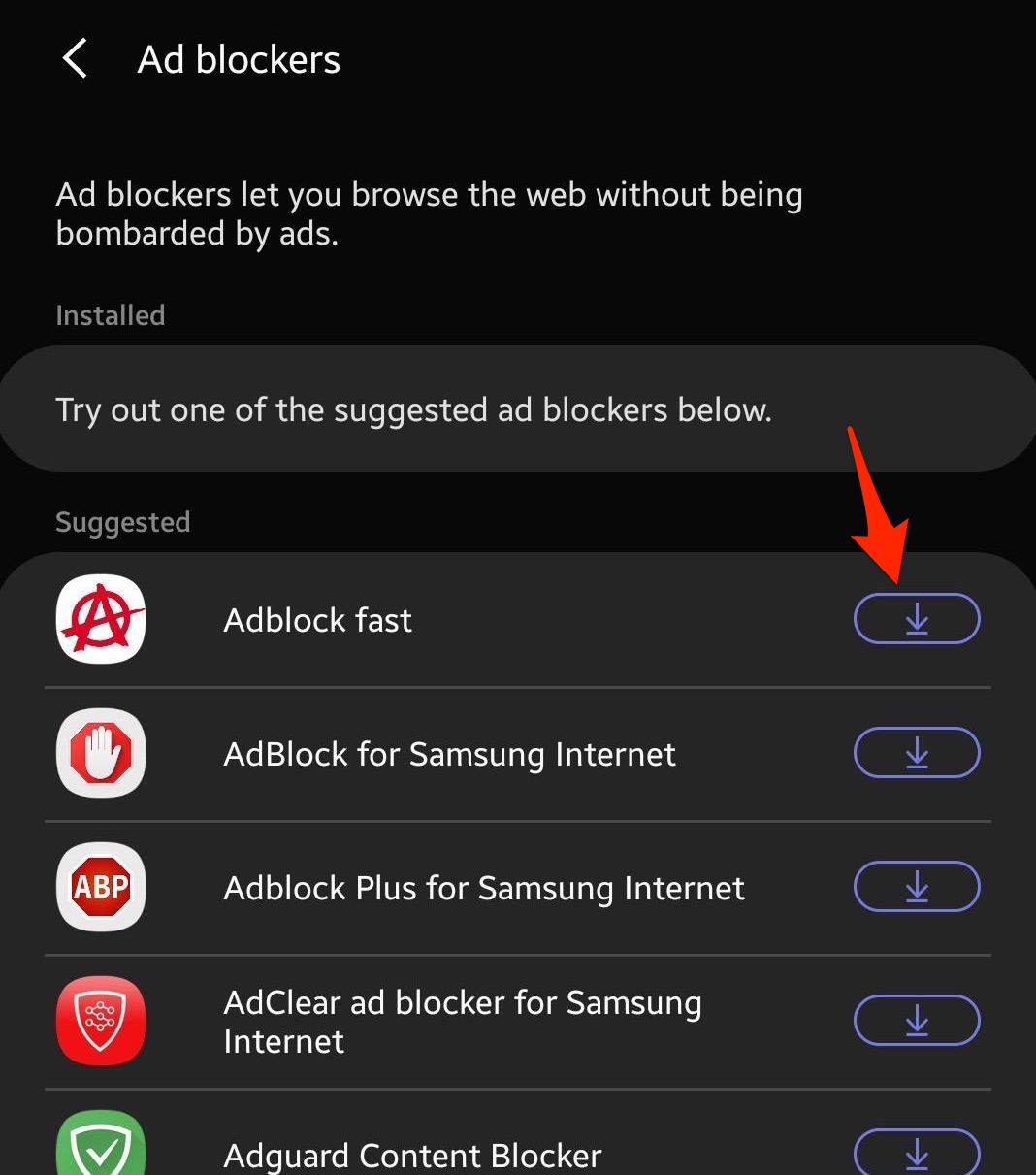 It will navigate you to the Play Store, and you can download an ad blocker extension from there.
It will navigate you to the Play Store, and you can download an ad blocker extension from there.
Don’t worry about which one to select. All of these ad blockers are best in class and offer phenomenal ad-blocking services, which include blocking:
- annoying pre-roll video ads
- ads that hide and then appear
- ads that suddenly appear
- ads that waste data
- sexual ads
- tracking
- pop-up ads
- forced redirect ads
However, using the blocker also hurts the publisher’s ad revenue, which is displeasing.
After installing the ad-blocking app on your phone, you need to open it from your Apps Library and customize it per your needs.
Block Pop-up Ads
One of the best ways to block annoying and misleading ads is to block the pop-ups. Thankfully, the Samsung Internet has a built-in option for pop-up blockers. Here are the steps to block pop-ups:
- Launch the Samsung Internet app on Android.
- Tap the More
 menu and select the Settings menu from the list.
menu and select the Settings menu from the list. - Choose the Sites and Download option menu.
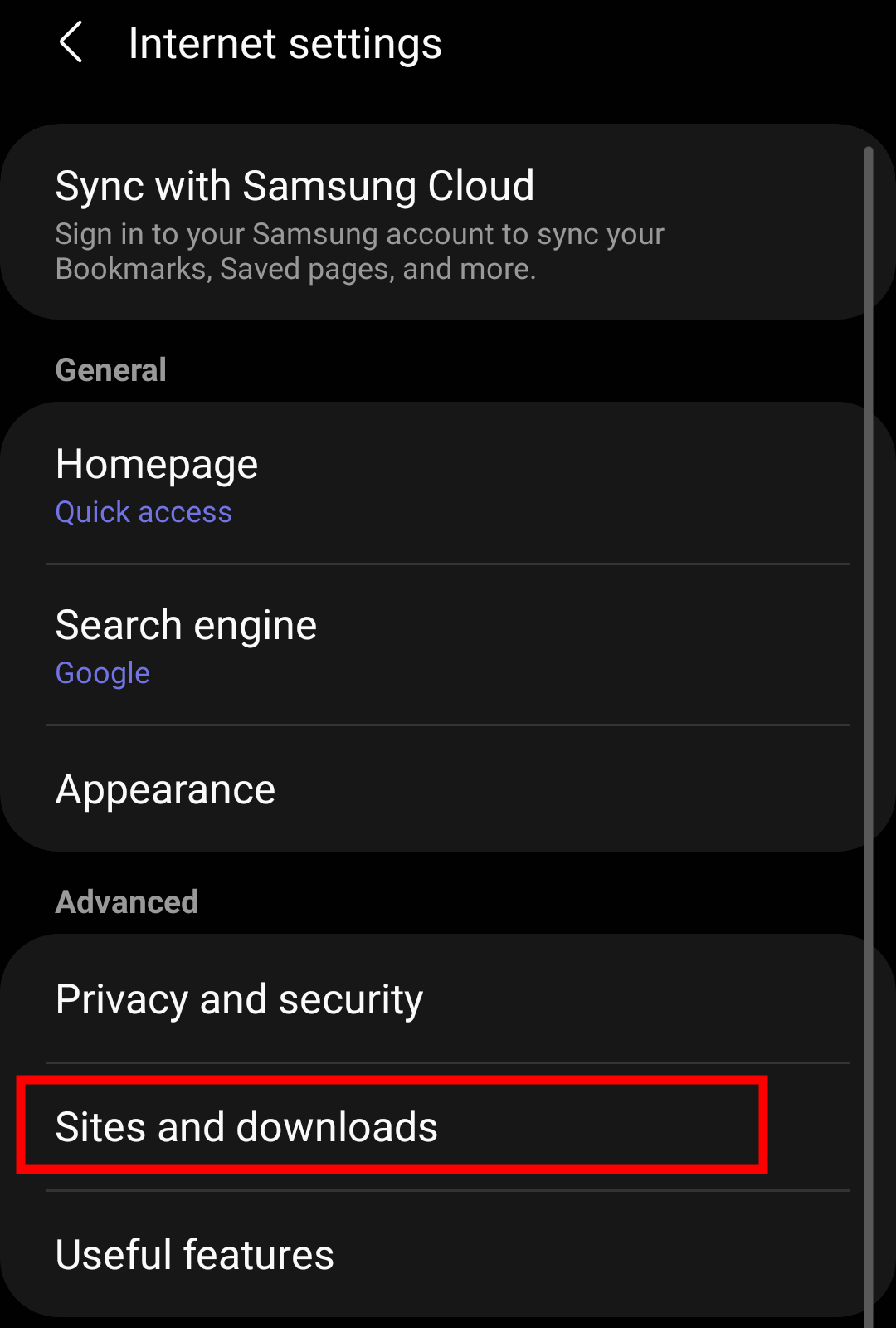
- Switch the toggle for the Block pop-ups option.
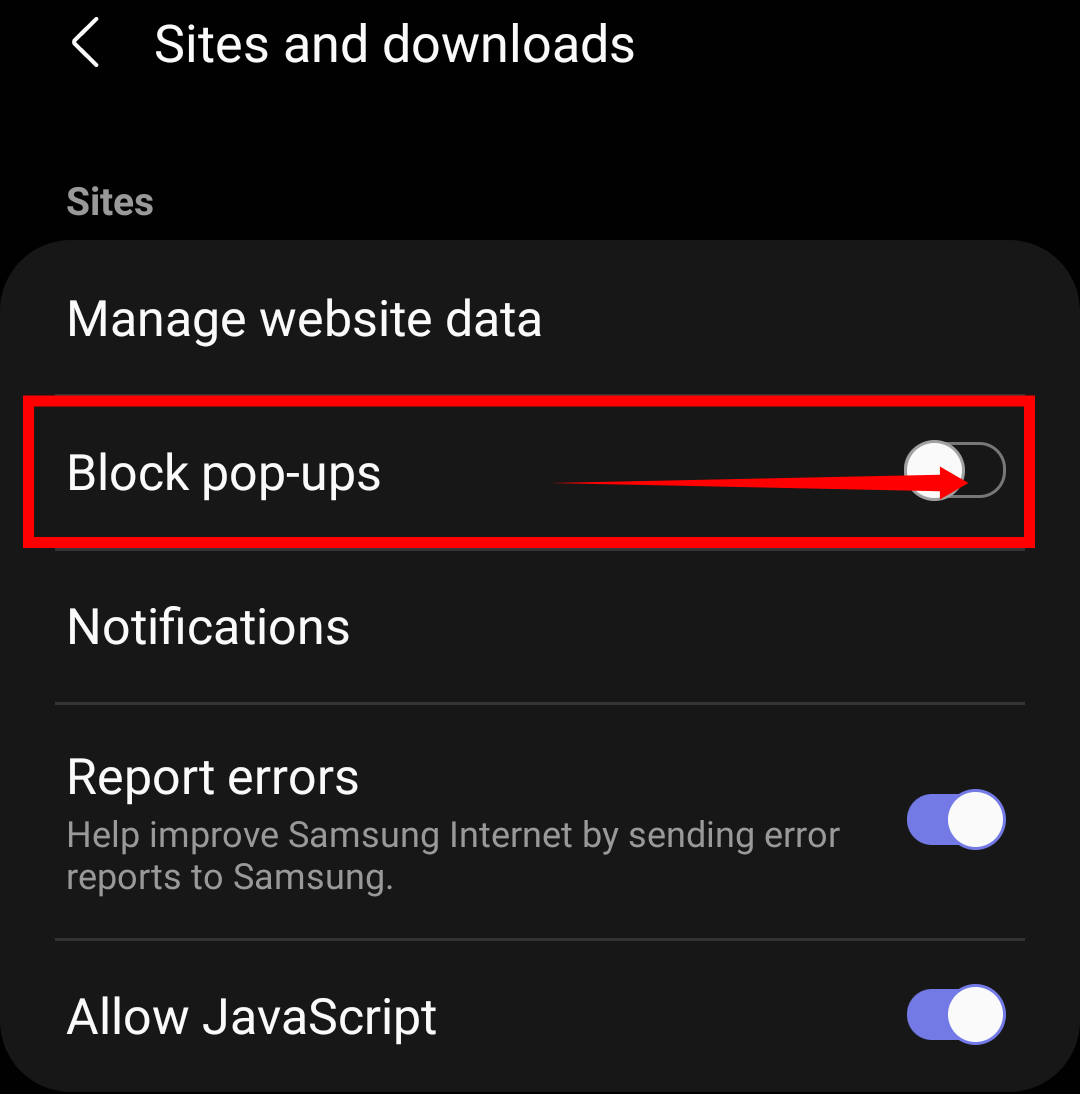 Based on the toggle switch status, the pop-ups will respond in the browser.
Based on the toggle switch status, the pop-ups will respond in the browser.
After enabling the ‘Block pop-ups’ switch, it will stop the pop-up ads.
However, please do note that it won’t completely block all ads. If you want to block all the ads, follow the previous method, which uses third-party applications.
Bottom Line
I use AdGuard content blocker because it works well, even on media consumption websites. It blocks mature ads with its unique algorithm, which makes advertisements family-friendly.
It is true that when you use adblockers, website revenue will take a massive hit. Because most websites provide free content and use advertisements to cut operational costs, if you like or want to support websites like “BrowserHow.com,” you can add our site to the allow list option to display minimal ads.
Lastly, if you've any thoughts or feedback, then feel free to drop in below comment box. You can also report the outdated information.








Nothing worked like your article suggests. Chatr mobile has hijacked web pages & going to say…. google brings all google ads…
After you guys made me confident about this app someone got a cash advance from my father’s credit card. It was only $10 but, still.
I lost the trust of my father. I just got it back a year ago.
Very helpful advice