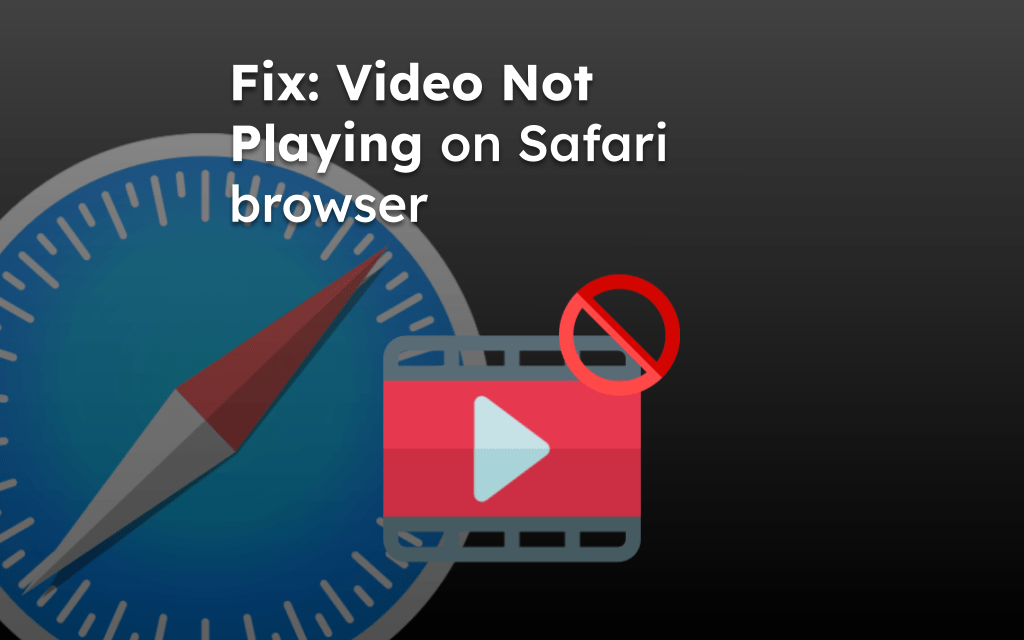Due to a software bug, the Safari browser might have an issue with automatically scrolling when using the keyboard’s down or up arrow keys. The browser will scroll to the end or beginning of the web page on a single keypress.
To fix the problem with auto-scrolling, you can update the system software, turn off problematic extensions, roll back to the previous update, or use the mouse or trackpad to scroll instead.
Multiple users have reported that the problem has appeared after a recent software update.
In this guide, I have shared written instruction about:
Method 1: Restart the Browser app and Mac system
Before you start any advanced troubleshooting, consider trying basic browser troubleshooting.
You can restart the Safari browser and your computer system. It helps fix the most temporary issues that might be causing the auto-scrolling.
Check for any background Safari browser activity in Activity Monitor and stop them for better results.
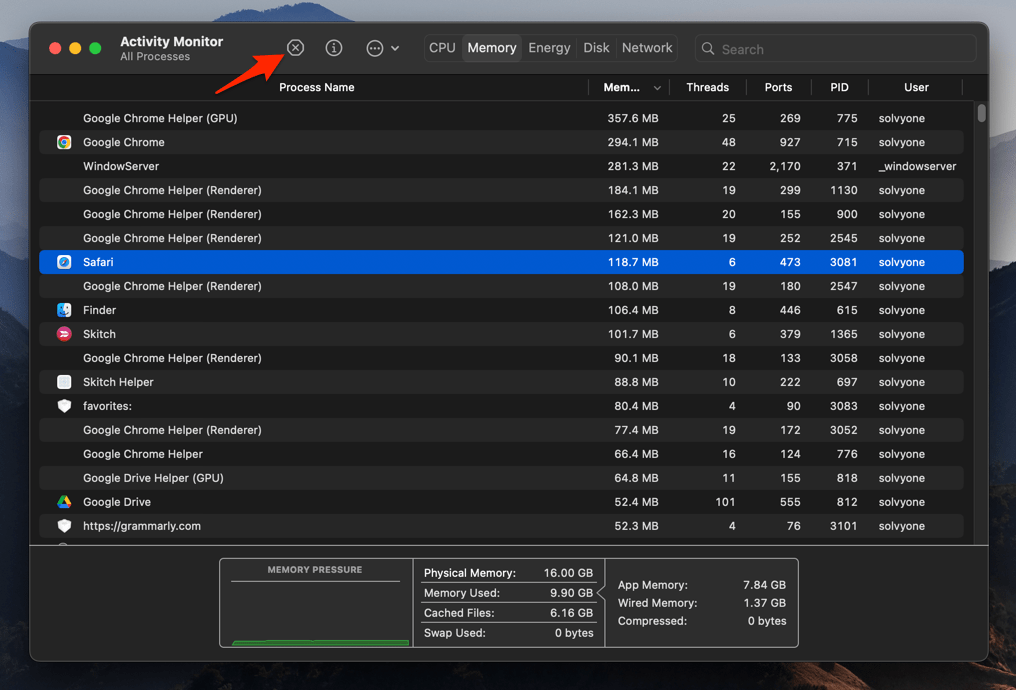
You can also Force Quit the Safari browser to kill any background processes.
Method 2: Update your Safari app to Latest Version
If the scrolling bug has appeared after a recent update. Hence, it might be possible that Apple developers may release another update soon to fix the issue. We need to keep checking the updates and download them when available.
That said, Safari updates are integrated into macOS as a system app. Hence, we must check for Mac software updates for the latest patch fix.
- Click the Apple
 menu and select System Settings from the drop-down menu.
menu and select System Settings from the drop-down menu.
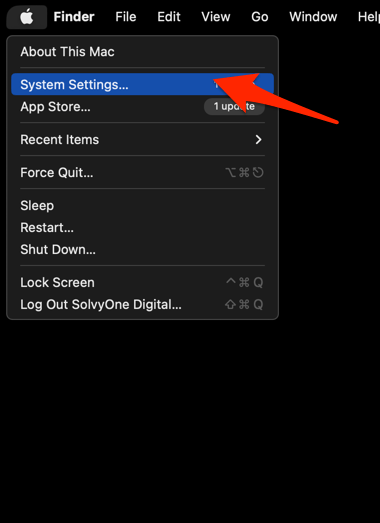
- Switch to the General tab in the left pane and select the Software Update option.
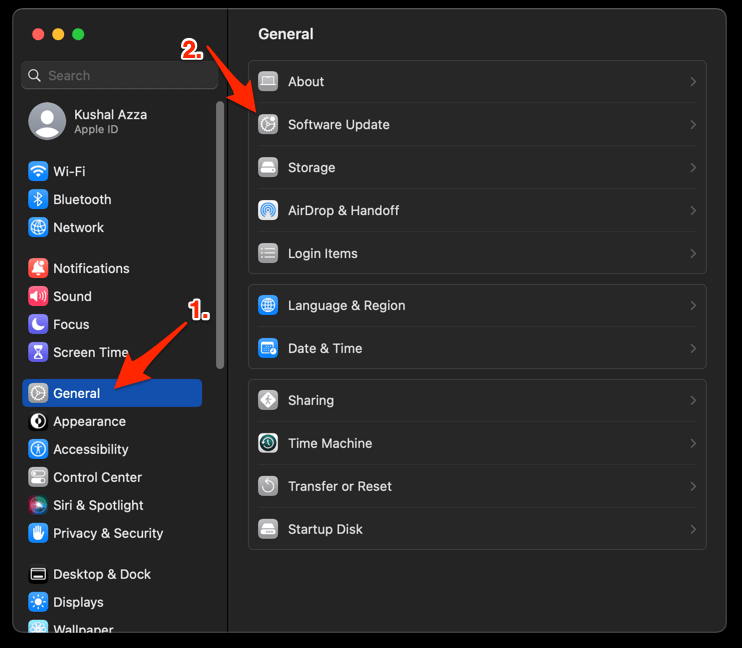
- Click on the More Info… link.
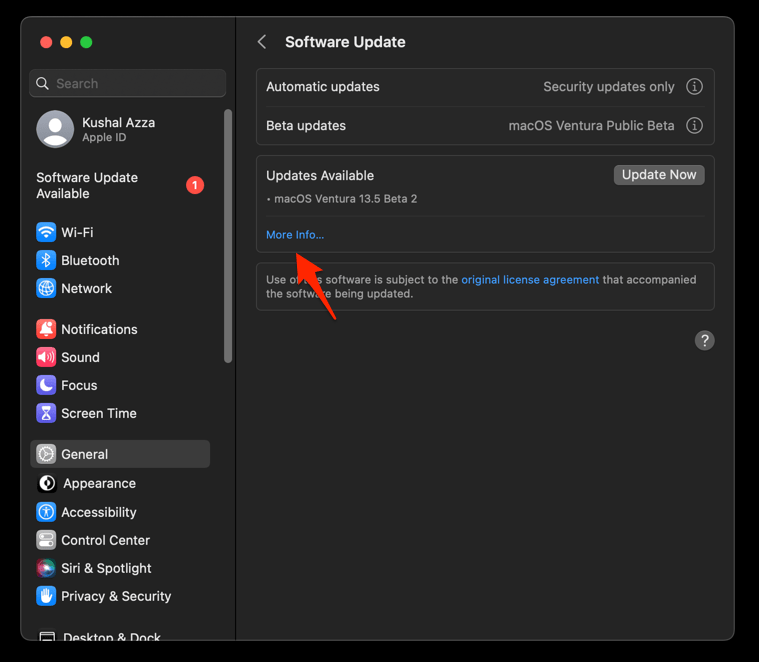
- Select the Safari updates, if any are available, and hit the button.
Most updates have feature and security updates that can conflict with existing functionality. Hence, an update may resolve the underlying widespread issue.
You can follow our guide on updating the Safari browser for Monterey and earlier versions.
Method 3: Disable Extensions in the Safari app
Browser extensions allow us to add features that are not readily available. However, these extensions might conflict with the system setup, which can cause the scrolling issue.
As a troubleshooting step, we can turn off the Safari browser extensions and check for the scroll problem.
- Open the Safari app on your Mac computer.
- Click on Safari from the menubar and select the Settings menu.
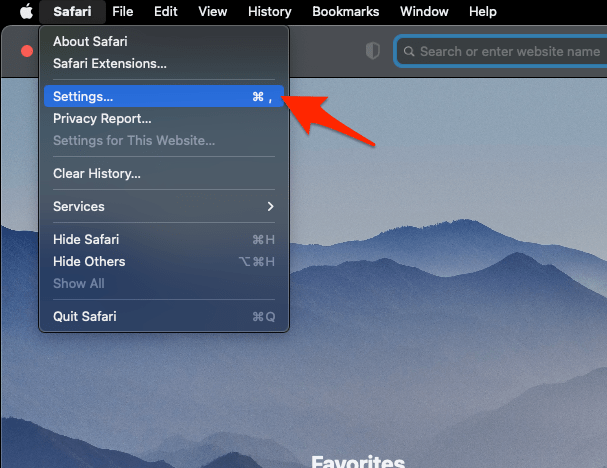 It will open the Safari settings window.
It will open the Safari settings window. - Switch to the Extensions tab in the Settings window.
- In the left pane, click the checkbox to Turn On or Off the corresponding extension.
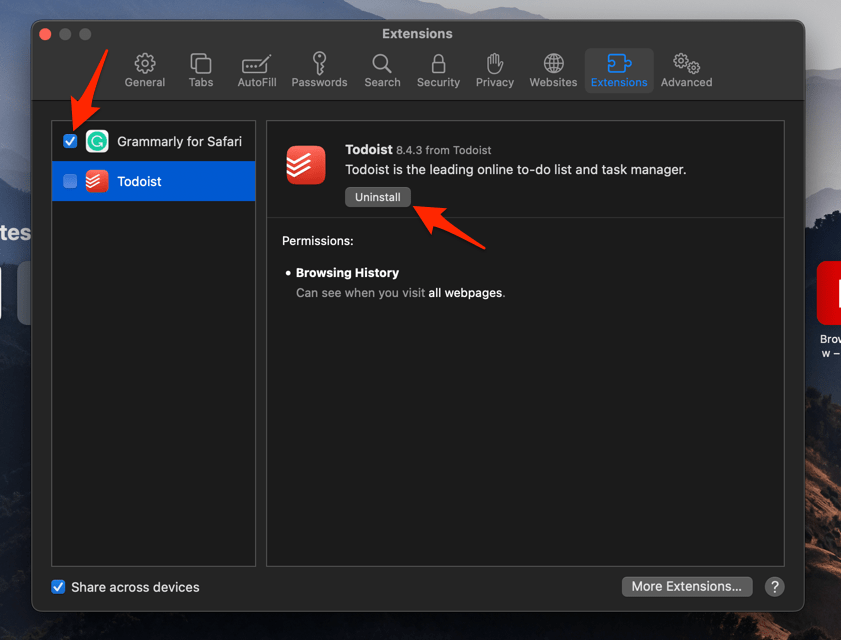
If that resolves the issue with auto-scrolling, then the extensions might be the culprit. Enable extensions one after the other, checking which is the root cause of the problem.
If you have identified the problematic extensions, or replace them with something similar from the App Store.
Method 4: Rollback Mac Update using the Time Machine
Alert!: Restoring to the previous version will overwrite any new files and changes made on the Mac; please use this option cautiously.
If you have the backup enabled using the Time Machine, you can roll back to the previous version before the recent software update that caused the problem.
Booting into your Time Machine backup disk allows you to restore any previous backup when your Mac has been working without scrolling issues.
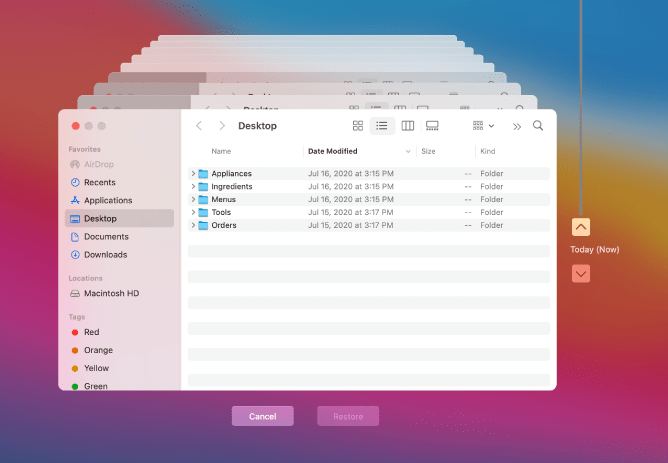
You can follow this guide from the XDA-Developer to downgrade the macOS.
Note: Turn off the automatic Software Update option from your Mac’s System Settings immediately after restoring the previous version. Else, the new update will be re-installed.
Bonus: Use a Trackpad or Mouse
Users mentioned the auto-scrolling problem is mostly when they use the keyboard’s down and up arrow keys. However, using the trackpad, mouse, or any external device that controls the cursor works without issues.
If any troubleshooting mentioned does not resolve the issue, you can consider using the trackpad or external mouse until the macOS developer fixes it.
Bottom Line
Any software update might break the browser’s basic functionality. If the scroll problem that has evolved after an update is happening for most users, successive updates can fix it.
Please report the issues to Apple Support so they can be prioritized. Meanwhile, use the trackpad or mouse to scroll in the Safari browser instead of the keyboard button.
Lastly, if you've any thoughts or feedback, then feel free to drop in below comment box. You can also report the outdated information.