The Chrome app’s STATUS_ACCESS_VIOLATION error occurs when any program code requests access to memory without proper permission or attempts to perform an invalid memory operation.
In such cases, you can update the web browser, rename the executable browser files, switch to a stable version, turn off extensions, or switch to different browsers as a solution to fix the issue.
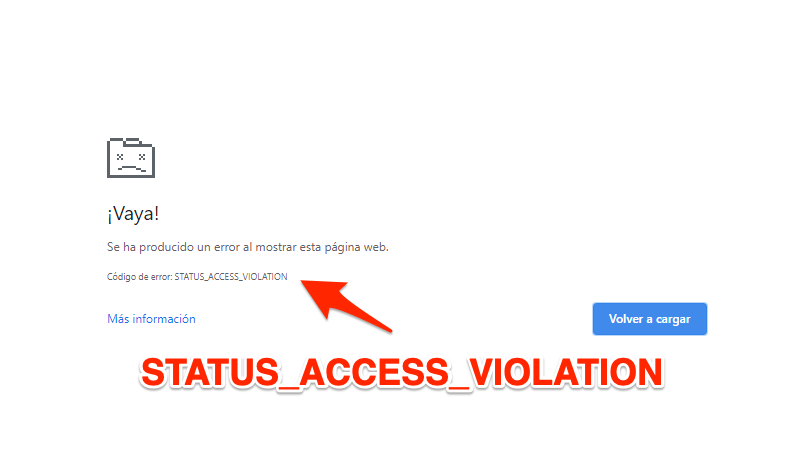
In this guide, I have shared written instruction about:
Method 1: Update the Browser to Latest Version
It might be a bug that the developers have already fixed. You may not have updated your browser, so you can try updating it first before you continue.
- Download the latest Chrome setup file.
- Double-click on it to and wait for it to complete.
- Check if the issue is solved.
Alternatively, you can check for updates from Chrome itself. Open chrome://settings in the URL bar, click About Chrome, let it check for updates, and download it for you.
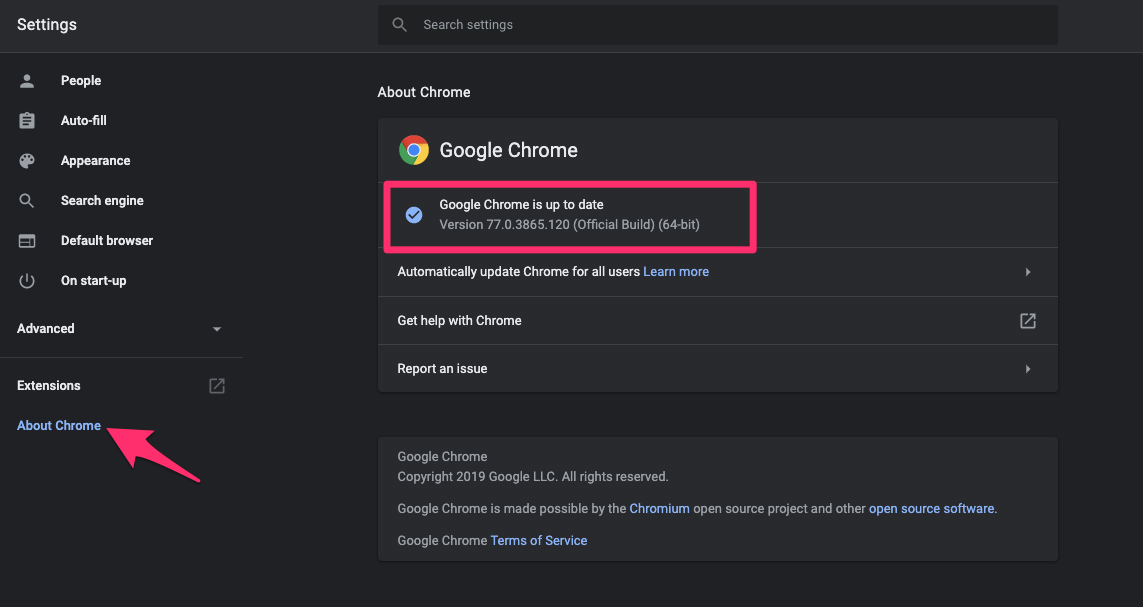
Method 2: Renaming Browser Executable File
Some people reported that renaming chrome.exe fixed the issue. So, before you do anything, rename the executable using the methods below. This only works on Windows computers; MacOS users can skip this.
- Right-click the Chrome icon on the desktop or search for the Chrome app under the Start menu.
- Select the Open file location command.
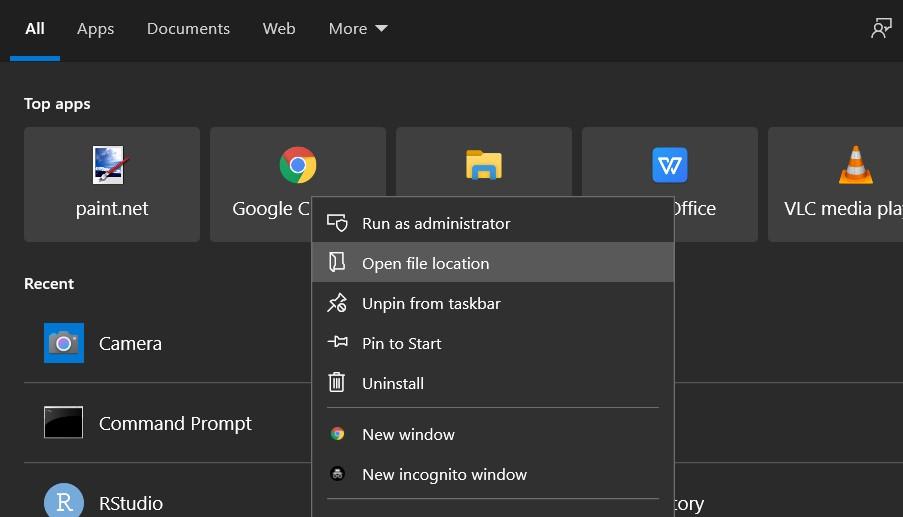
- Now, in the location, find the Chrome.exe file and rename it to anything else.
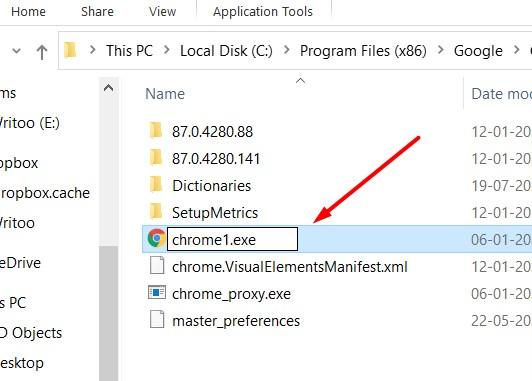
- Reopen the Chrome browser and check the website.
The issue should disappear if the chrome file data were the issue, and you shouldn’t be affected much after renaming the executable file.
Method 3: Switch to a Stable Version
If you’re using Unstable or Canary versions of Chrome, consider switching to a stable version. The Canary version includes bleeding-edge features that often cause problems. So, if you are using Canary, switch to the stable version. Here are the steps to the Stable channel:
- Open Run ( + ) and type in appwiz.cpl.
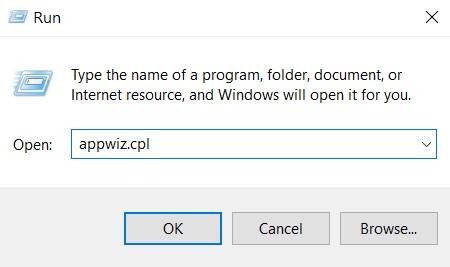
- Select Chrome Canary in the Control Panel, and click on the to remove the unstable version of Chrome.
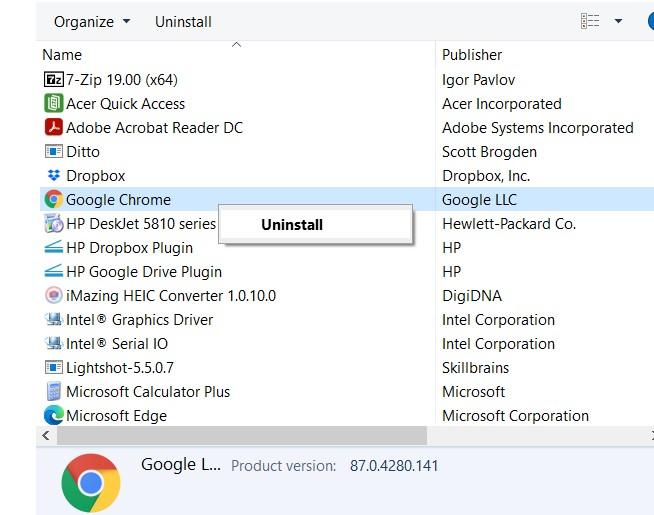
- Download the latest version of the stable Chrome browser.
- Install the latest stable version and check if the issue vanishes.
Vice versa, if you’re already on stable, try the Beta or the Canary builds of Chrome. They may have a fix for this issue.
Method 4: Disable Browser Extensions
Extensions can be very manipulative in terms of error generation. Since the STATUS_ACCESS_VIOLATION error is caused by bad error handling in coding programs, it may be caused by any wrong Chrome extension.
The best way to deal with this situation is to disable all your extensions and re-enable them individually. This will allow you to figure out which extensions are causing the problem.
- Launch Google Chrome on the computer.
- Click on More
 for options.
for options. - Hover on More Tools and select the Extensions tab.
 You will see all your installed browser extensions.
You will see all your installed browser extensions. - Toggle OFF the button to disable all installed extensions.
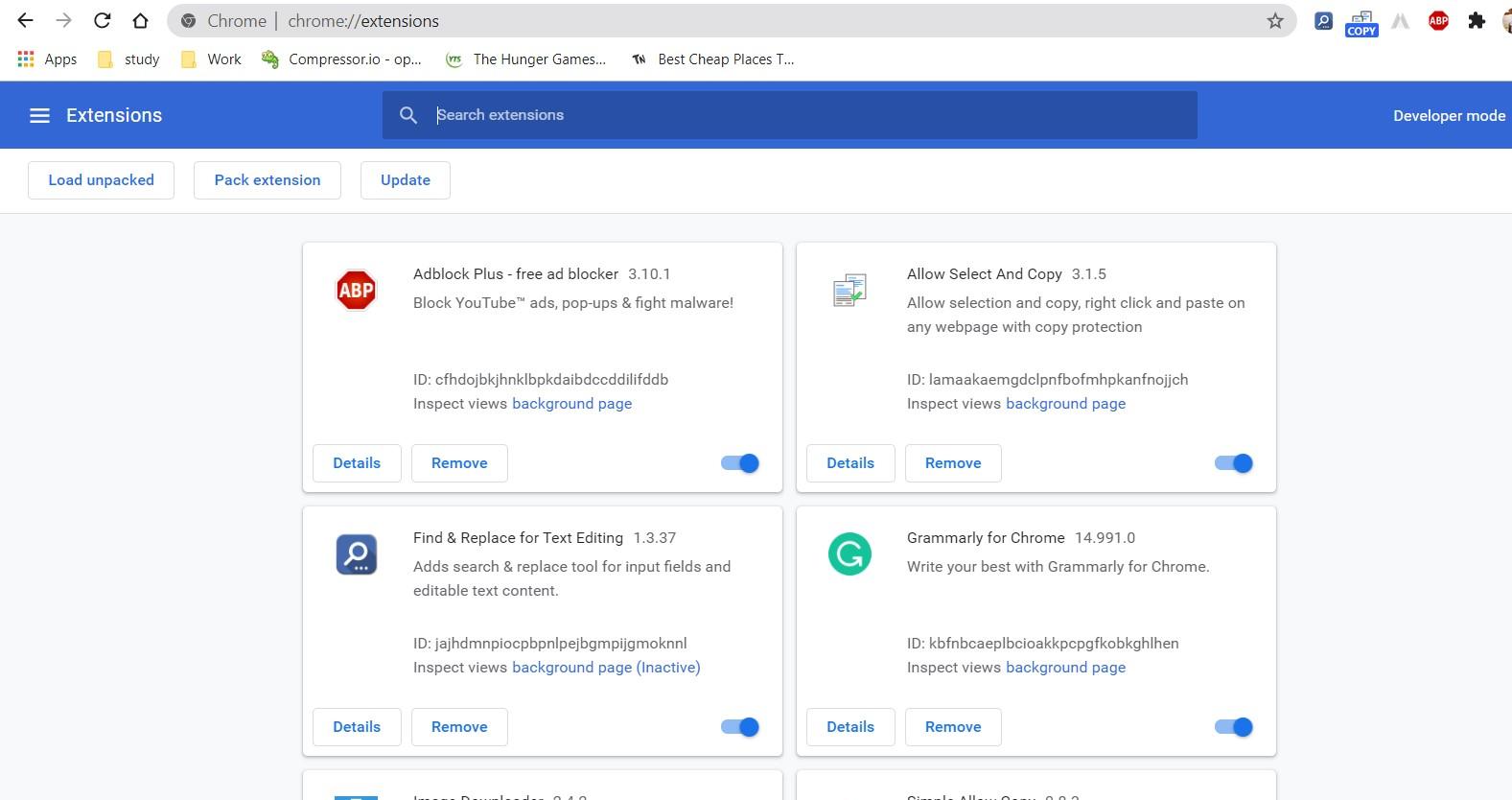
Now enable individual extensions one by one and see which extensions cause the STATUS_ACCESS_VIOLATION error. If you found the culprit, then uninstall that browser extension.
Method 5: Switch to Different Browsers
As this is a browser-specific issue, you can try switching to other browsers. Some good alternatives are Microsoft Edge and Firefox. Although it is not a solution, at least you can get your work done.
Even Firefox lets you import data from Chrome so that you can start working fine without any hassle. On the other hand, Microsoft Edge is very similar to Chrome, so you can sign in with your Microsoft account and sync your data across different devices.
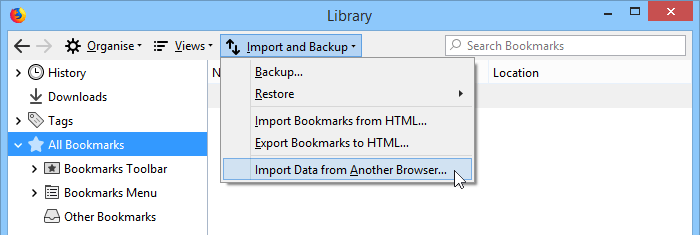
Bottom Line
Many people reported this only on the latest build of the Chrome browser, but I also encountered it in the previous version.
Suppose you face the same issue repeatedly, even after following these methods. As a last resort, you can switch to another browser until this issue gets solved by the developers of Chrome. Before that, you can also try updating Windows; it may solve the problem, so try it.
Lastly, if you've any thoughts or feedback, then feel free to drop in below comment box. You can also report the outdated information.








thank you, my chrome started working
Es un error en alguna parte de la memoria ram, te recomiendo que reemplaces la memoria