The Safari app will display a notice saying, “This connection is not private,” if it finds unsecured content or when you try to visit a website not secured by the HTTPS protocol.
You can troubleshoot the issue by hard refreshing the page, disabling the VPN connection, validating the system date and time, clearing cookies and cache, and turning off the anti-virus or firewall settings.
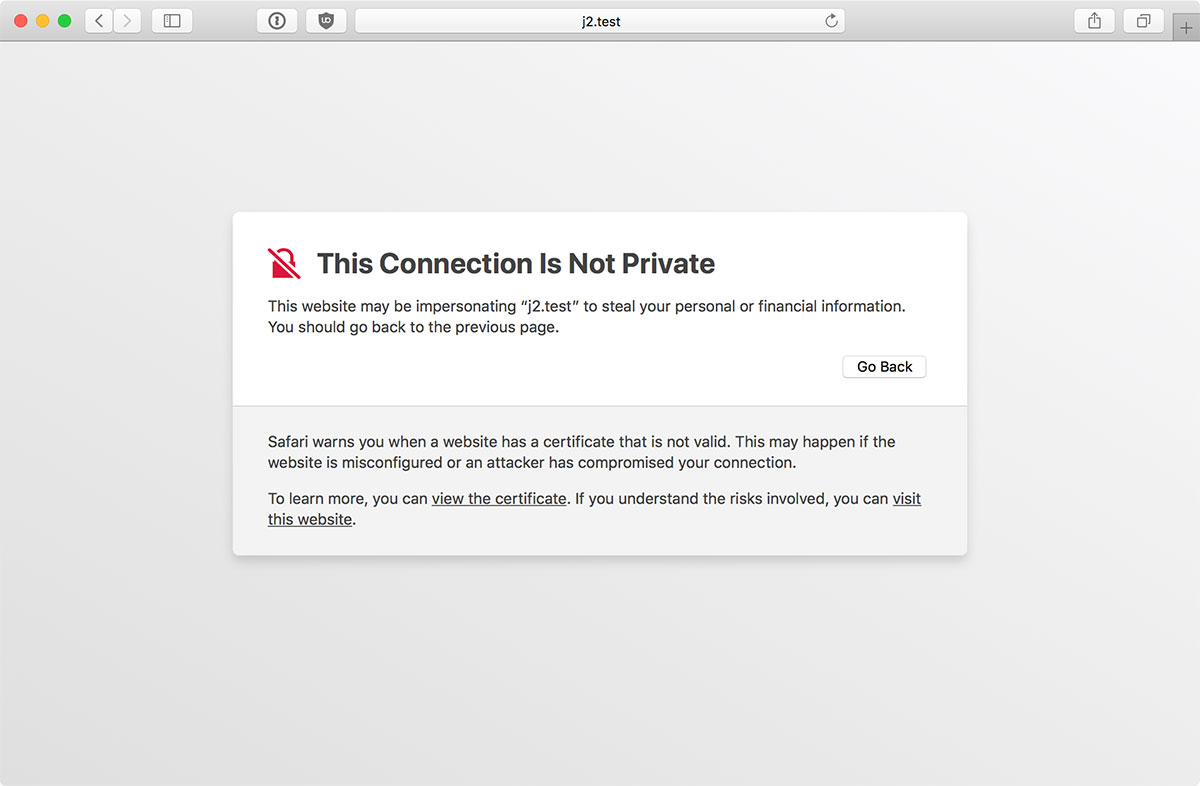
In this guide, I have shared written instruction about:
Method 1: Check your System Date and Time
An SSL connection error occurs when your device’s time and date don’t match the website certificate. You must double-check your Mac’s time and date to resolve the error. It is often recommended as part of an essential troubleshooting guide with similar simple methods.
- Click on the Apple
 menu.
menu. - Select System Settings and choose Date & Time under General Settings.
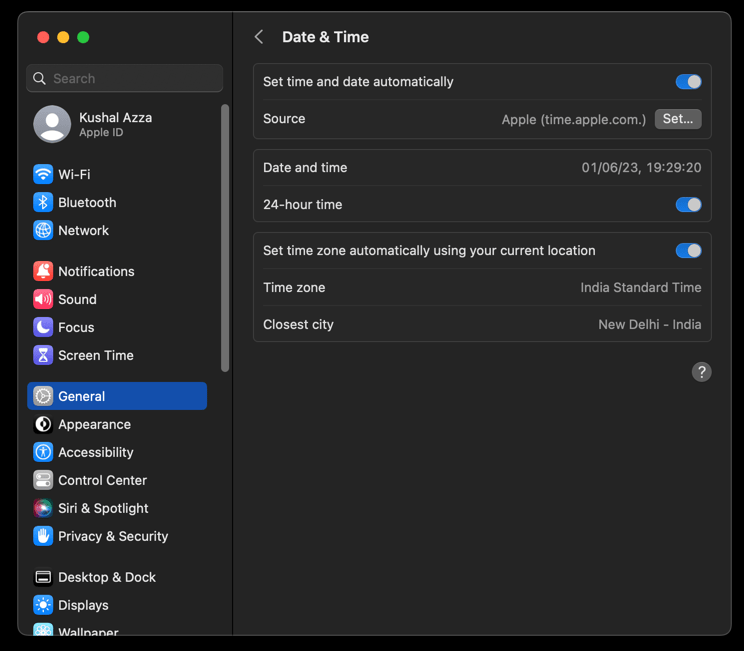
- If required, correct the Time and Date within your device.
While data and time are automatically set, a mismatch might occur if you manually set your system’s time and data. Switching to auto mode would be the best bet.
Method 2: Disable the VPN connection
If you’re using a VPN connection to access the page, the end website might have a program that detects the proxy address and prevents you from accessing it.
Hence, we recommend turning off any VPN app and removing the proxy address from the system or browser settings to avoid such a ‘connection not private’ error.
Method 3: Hard Refresh and Reload the Page
Sometimes, too many users access the website simultaneously, which results in downtime or a network outage. The server doesn’t respond to new requests in such situations, resulting in an error. We can keep reloading the page until the browser has a secured connection with the web server.
If, for some reason, your browser cannot load the Digital certificates, you will also get the ‘not a private connection’ error.
You can use the Safari app’s keyboard shortcuts and press + or the hit on the Reload ![]() in the browser interface to refresh the page. For better results, you can also choose the Reload page from Origin.
in the browser interface to refresh the page. For better results, you can also choose the Reload page from Origin.
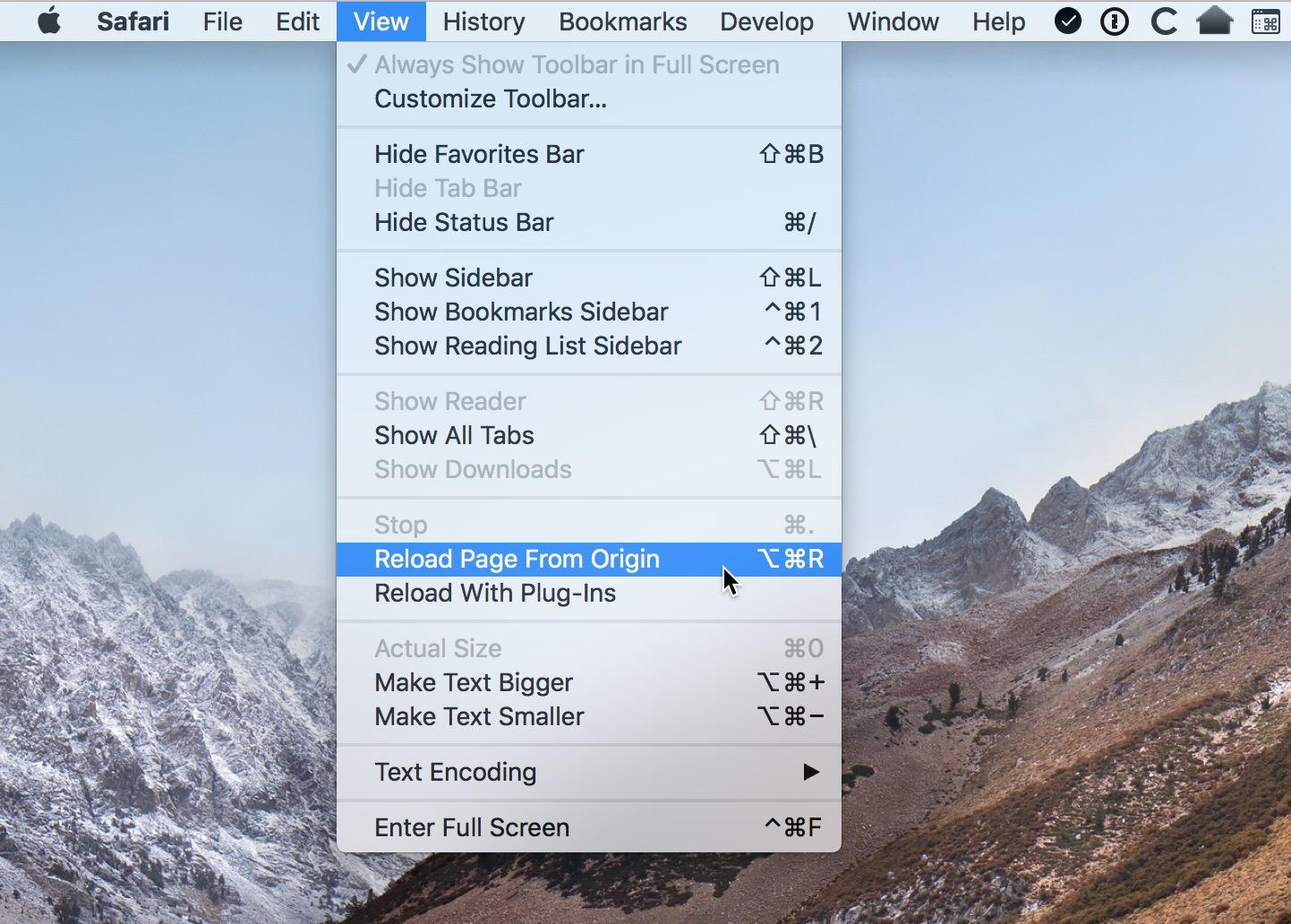
Method 4: Clear Browser Cache and Cookies
The browser may have stored too many caches and cookie files. When you revisit the same site, the browser reads through all the cache and cookie files to speed up site loading.
However, these data might get corrupted and lead to an unsafe connection between the browser and the website. Hence, clearing these temporary data can help resolve the problem.
- Launch the Safari browser on Mac.
- Click on the Safari option from the menu bar and select the Preferences menu.
It will open the Safari Preferences window. - Switch to the Advanced tab and enable the checkbox for the Show Develop menu in the menu bar option.
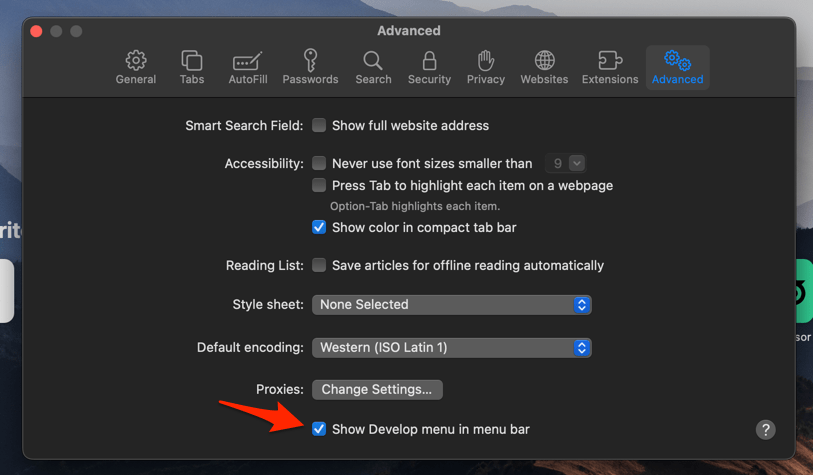
- Switch to the Safari window and select the Develop option from the menu bar.
- Select the Empty Caches option.
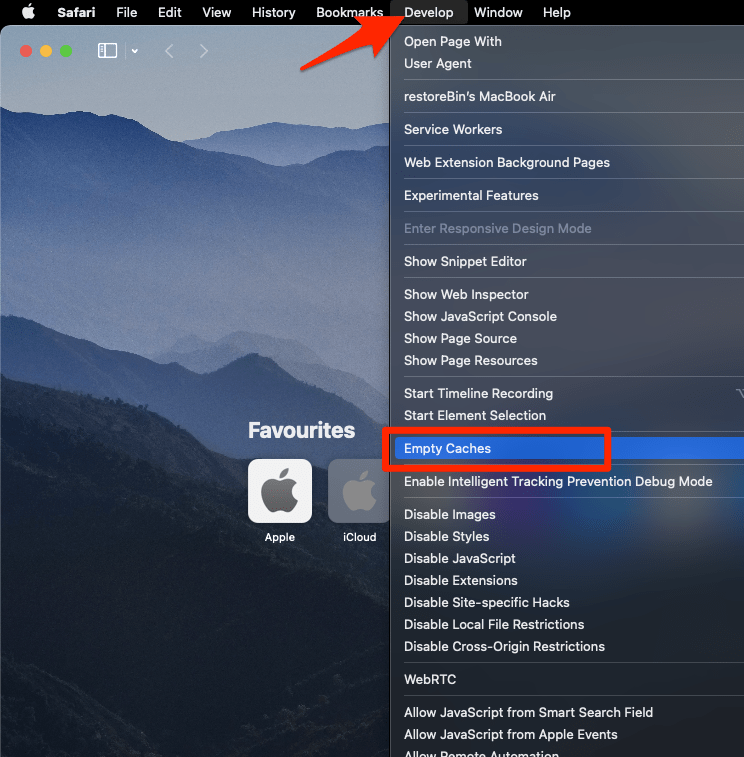 It will delete the cache files and cookies and flush the DNS cache.
It will delete the cache files and cookies and flush the DNS cache.
Now, try to access the page to verify if the issue has been resolved.
Method 5: Check your Wi-Fi and Antivirus/Firewall
If you use public Wi-Fi, someone can sneak into the system and steal data from users connected to the same network.
If you encounter an unsafe connection error while connected to unsecured public Wi-Fi, using a VPN service is the best way to protect your data. We understand that this step contradicts the one mentioned above, but you can consider using a premium VPN service rather than a free and unsafe VPN.
Apart from that, it’s also possible that your firewall and antivirus conflict with the website, causing the error. To resolve it, you can temporarily turn off the firewall and antivirus to check if it’s causing the problem.
Method 6: Proceed with Manual Caution Message
The last thing you should attempt is to visit the unsecured website.
The Safari app allows users to bypass the error and visit an unsafe site if necessary. However, you should be very cautious with this step and only visit trusted sites.
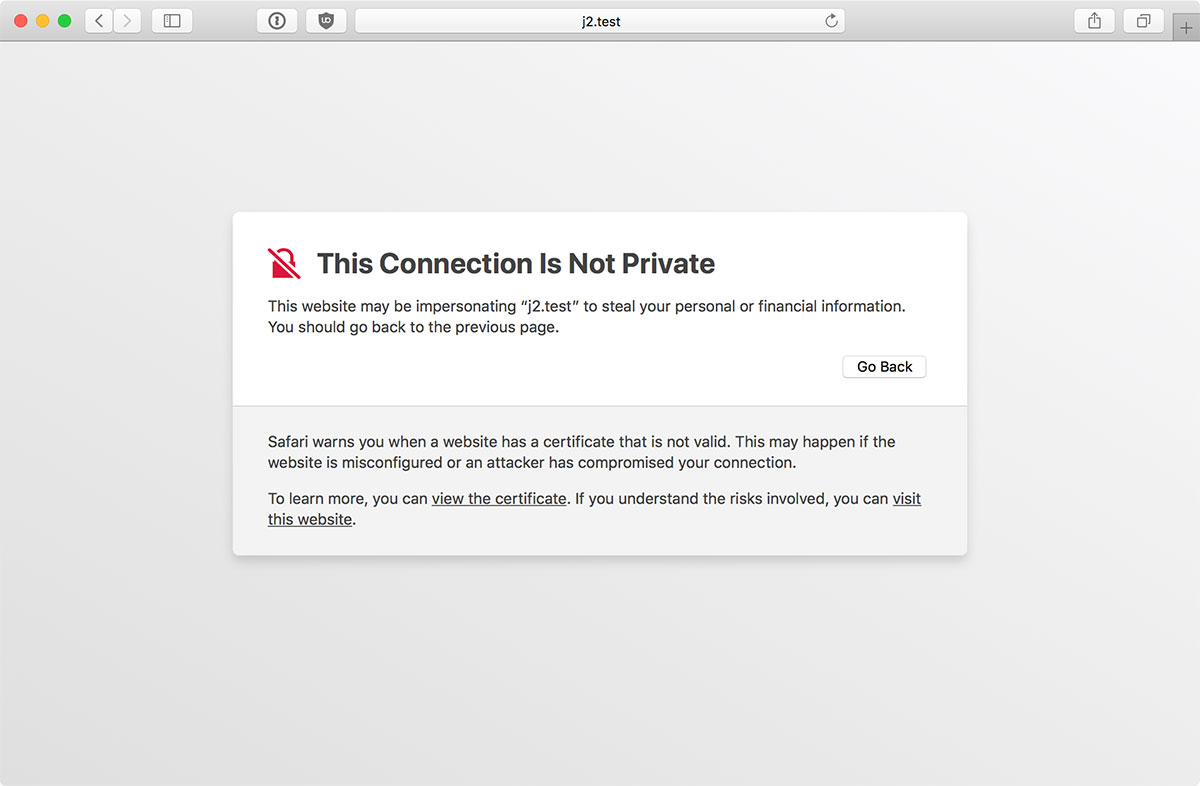
If the site is unsecured, click the visit this website link option, and Safari will load the webpage. You should perhaps not enter any personal details and keep your information as limited as possible.
Bottom Line
Most users have reported that issue primarily due to a mismatch between date and time settings. Ensure your system’s clock is synced with the internet and set to auto mode.
Also, a few reports have reported that a VPN connection is another culprit for unsecured connection errors. It’s better to check its status and switch to a more private VPN service provider.
There are a number of alternative Safari browsers that you can check or consider switching to if the issue persists even after troubleshooting.
Note: There was an update in macOS in September 2021 that broke Safari, resulting in a failing root certificate with a connection not private alert. This widespread issue was later resolved in a subsequent update. If you are still facing the error, you can watch this video.
Find the video guide helpful? Please consider subscribing to our YouTube channel for more such videos.
Lastly, if you've any thoughts or feedback, then feel free to drop in below comment box. You can also report the outdated information.








Dead simple. Downloaded the certificate manually and entered it in the keychain. Most of the problems are resolved. Yes, I’m using older versions of browsers in my older OS because of the age of my computers, which are otherwise perfectly functional for my needs. I will not be forced to buy a new computer because programmers cannot be bothered to make their website updates backward compatible; it is absolute nonsense how many really large professional (i.e. LinkedIn) and retail sites no longer work — I’m disgusted that, particularly after so many of us are financially challenged because of pandemic closures, so much of the world is being this petty about software updates and computer hardware purchasing. Thank you.
this seems to be happening to many people this week
what changed?
someone figured it – issue developed on sept. 30, 2021
https://www.youtube.com/watch?v=WLG6XVZPF34
Thank you for bringing up this. The issue is most common in older versions of Mac and Safari and this should probably fix the problem.
Is there a way to add sites to a safe web page list in safari such that safari does not block those sites?
Why not simply install Firefox?
Thanks
Hi. I am having issues across multiple websites with both Safari and Google chrome. I have tried all the suggestions on your page with no success. One of the many sites is [SITE_URL_REMOVED] if you wish to try from your end?
Thanks for your help
Hello David, I do not see any issue with the site. May I know which version of MacOS and Safari browser you are currently running? There have been a few issues reported with the older versions of Safari and MacOS. Please consider a safari update to the latest version.
I’m experiencing this issue on every website I visit – all legitimate websites – Wikipedia, apple.com, Bloomingdales, etc. I’ve completed all of the above steps.
This is so frustrating! I’ve tried everything. It’s popping up for almost everything I try to look at. Even Wikipedia.
Hi. I am having issues connecting to yahoo and youtube and showing Your connection is not private in my macbook air for both chrome and safari. I tried all the steps above but still it does not work.
Hi! I tried all the options, Its still not going further. Even Manually its not going to next step. Any other option.
Thank you
1. Try going to Keychain Access (Finder>Applications>Utilities>Keychain). Make sure that “Search Directory Services for Certificates” has a checkmark under Preferences within Keychain Access. This will allow your computer to search for the Certificate connected to a secure website.
Remember that the Secure Certificates are stored within Keychain, if Safari cannot access those certificates to validate a website; then the website will not open.
2. If you already have the checkmark for Search Directory for Certificate, then you may need to reset Keychain Access.
3. If all those steps don’t work you may need to reinstall OS X.
Simply press and hold COMMAND R (both keys at the same time for about 10 seconds) at startup. Click on Reinstall MAC OS.
Thank you, Brad!
Thanks for your precious advice however I am still struggling to connect: ERAJOBS
Any thoughts on what the problem could be? Thanks
Hello Deborah, I can see the SSL certificate for the site has expired on July 3, 2021. Hence, we are encountering a private connection error. There is nothing we can do on our end, it’s the webmaster’s duty to renew and maintain the certificate. As when the certificate is renewed, the website will not have the issue.
Screenshot: certificate expired