The Safari app sometimes displays the error message, ‘This webpage uses significant memory. Closing it may improve the responsiveness of your Mac.’ This generally happens with heavy web page rendering and multiple open tabs overloading the RAM.
In such cases, you can close the tab with the issue, turn off heavy extensions, clear the browser cache, check for updates, and force quit the Safari app to resolve the problem.
In this guide, I have shared written instruction about:
Method 1: Close the Least Useful Tabs
Sometimes we can take all our power for granted, but power is not unlimited. You can’t just open 100 tabs in your Safari browser and expect it to run butter smoothly. I’m a person who keeps multiple tabs open and switches between them while working.
Hence, it’s a good idea to close all the irrelevant tabs when not in use. If you want to visit them later, you can always bookmark the links or put them into your reading list.
Method 2: Disable Browser Extensions
Plug-ins are just a special name for extensions Safari. They are a small teeny-tiny program your Safari browser uses to give you extra functionality.
But they can use much of your resources, so I advise all my friends to keep plugin installation to a bare minimum. Here are the steps to disable extensions:
- Launch the Safari browser on the computer.
- Navigate to Preference/Settings and switch to the Advanced settings tab.
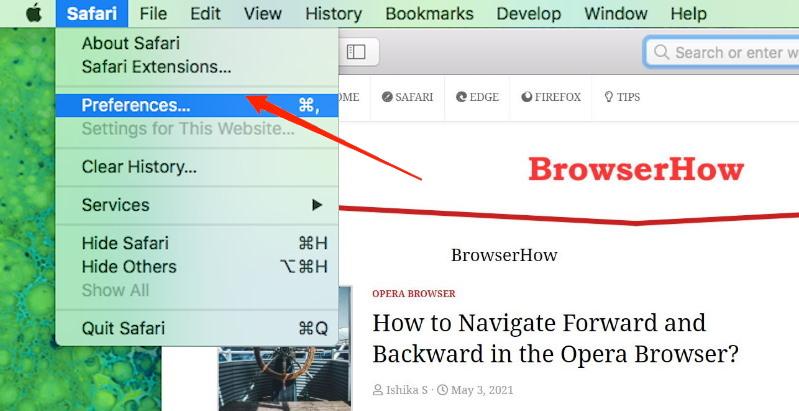
- Enable the checkbox for Stop plug-ins to save power.
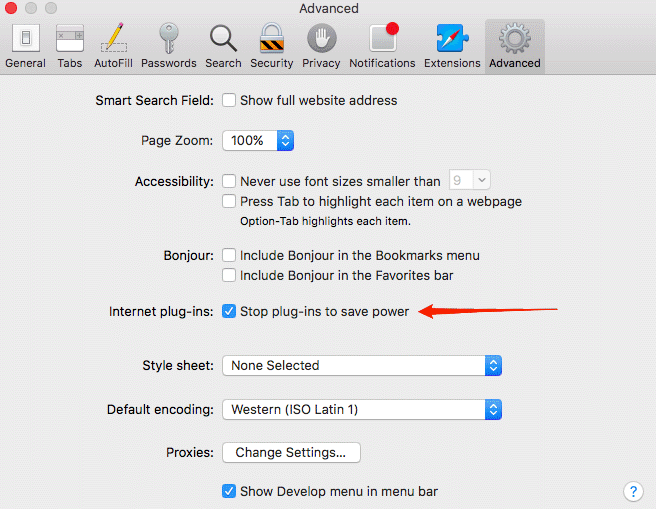
It will disable all your plugins utilizing the browser’s memory. Now check the Safari browser to verify if the websites will run smoothly.
Method 3: Clear Temporary Browsing Cache
Browser Cache is a temporary file and storage database in your browser that helps certain websites load faster and improve usability. But if you don’t clean your browser cache occasionally, it can slow down your browser and, in some cases, ruin your browsing experience.
Here are the steps to clear the browser cache:
- Launch the Safari browser on the computer.
- Navigate to Preference… and switch to the Advanced settings tab.
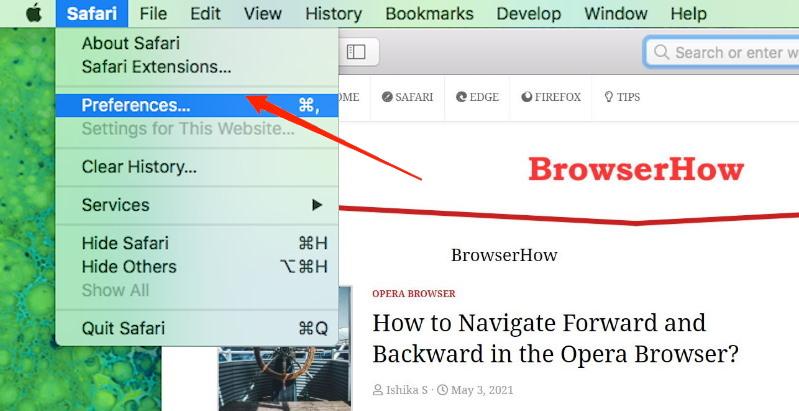
- Enable the checkmark for the Show Develop menu in the menu bar option.
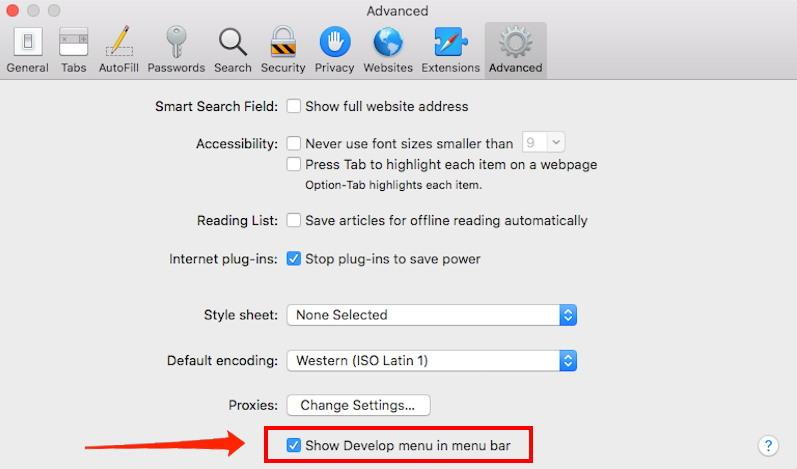 This will enable the new Develop tab in the menu bar.
This will enable the new Develop tab in the menu bar. - Click on the Develop menu, and choose the Empty caches option.
You can also use the keyboard shortcut + + to open the Empty cache window.
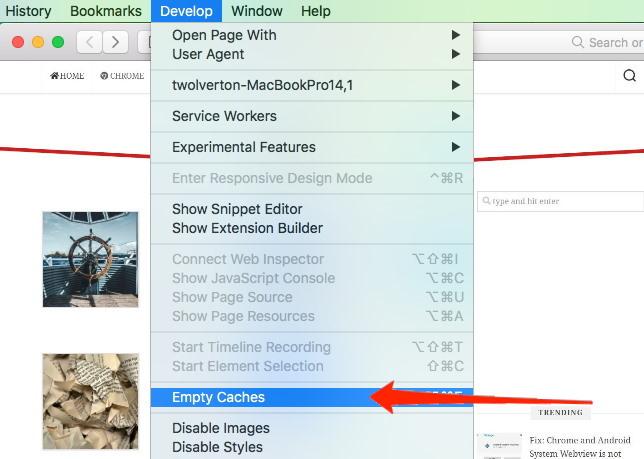
- Choose the Time period from the drop-down list.
- Hit the command button.
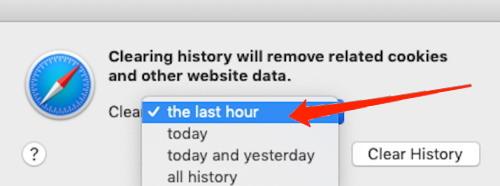
After clearing the cache successfully, all your websites will function normally. However, you may need to sign in to accounts that you’ve recently visited and get cookies cleared.
Method 4: Use a Content and Ad Blocker
In today’s online generation, most websites are swamped with advertisements. These adverts use many of your PC resources, especially video advertisements.
Safari is good at blocking unnecessary junk code, such as tracking info and advertising info as such. But it’s not perfect, but other third-party extensions are good at blocking content to keep CPU usage at a minimum.
Here are the steps to install a content blocker:
- Open the Adblock website on the Safari browser.
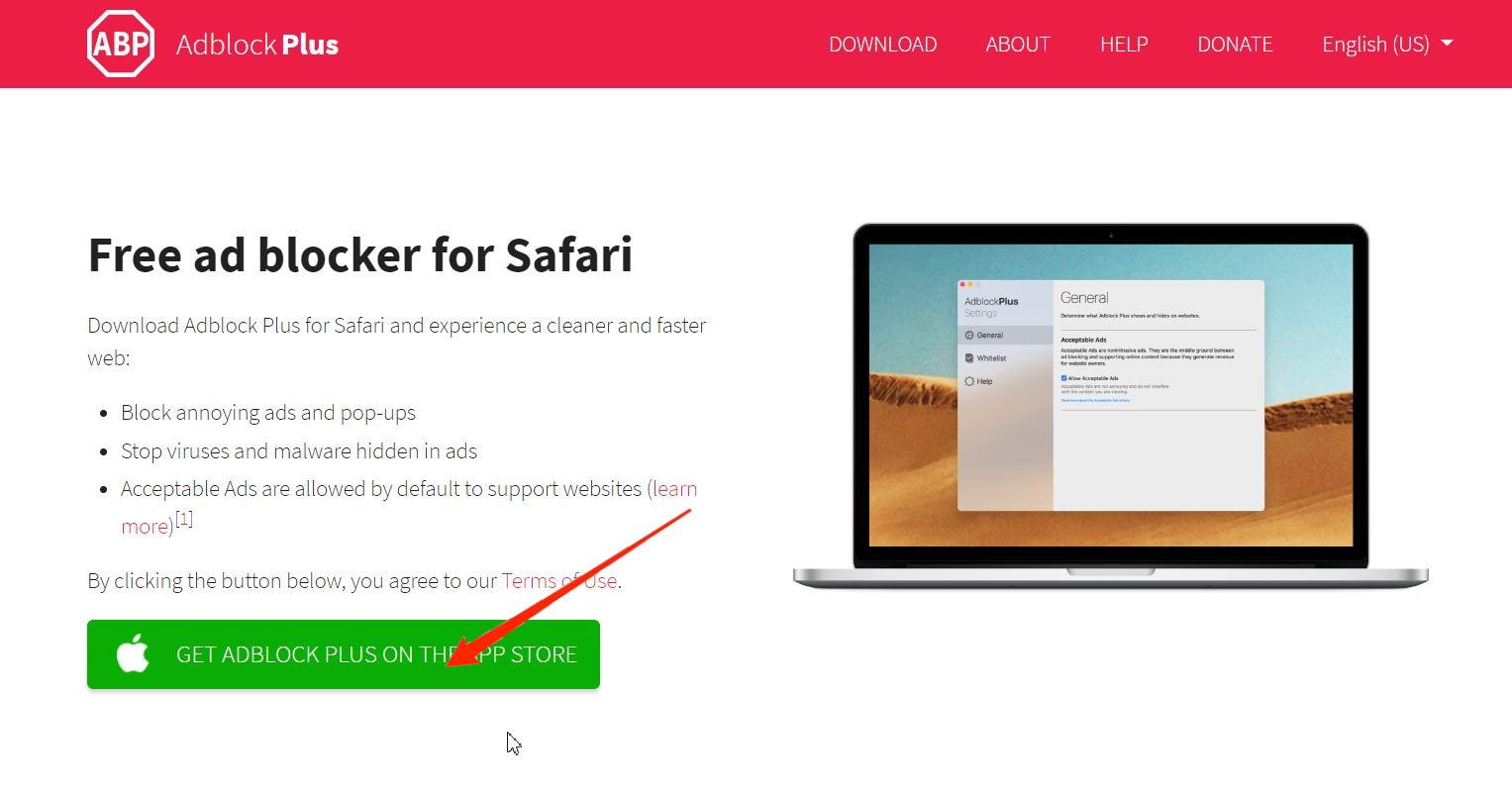
- Download and Install the Adblock for Safari Mac extension.
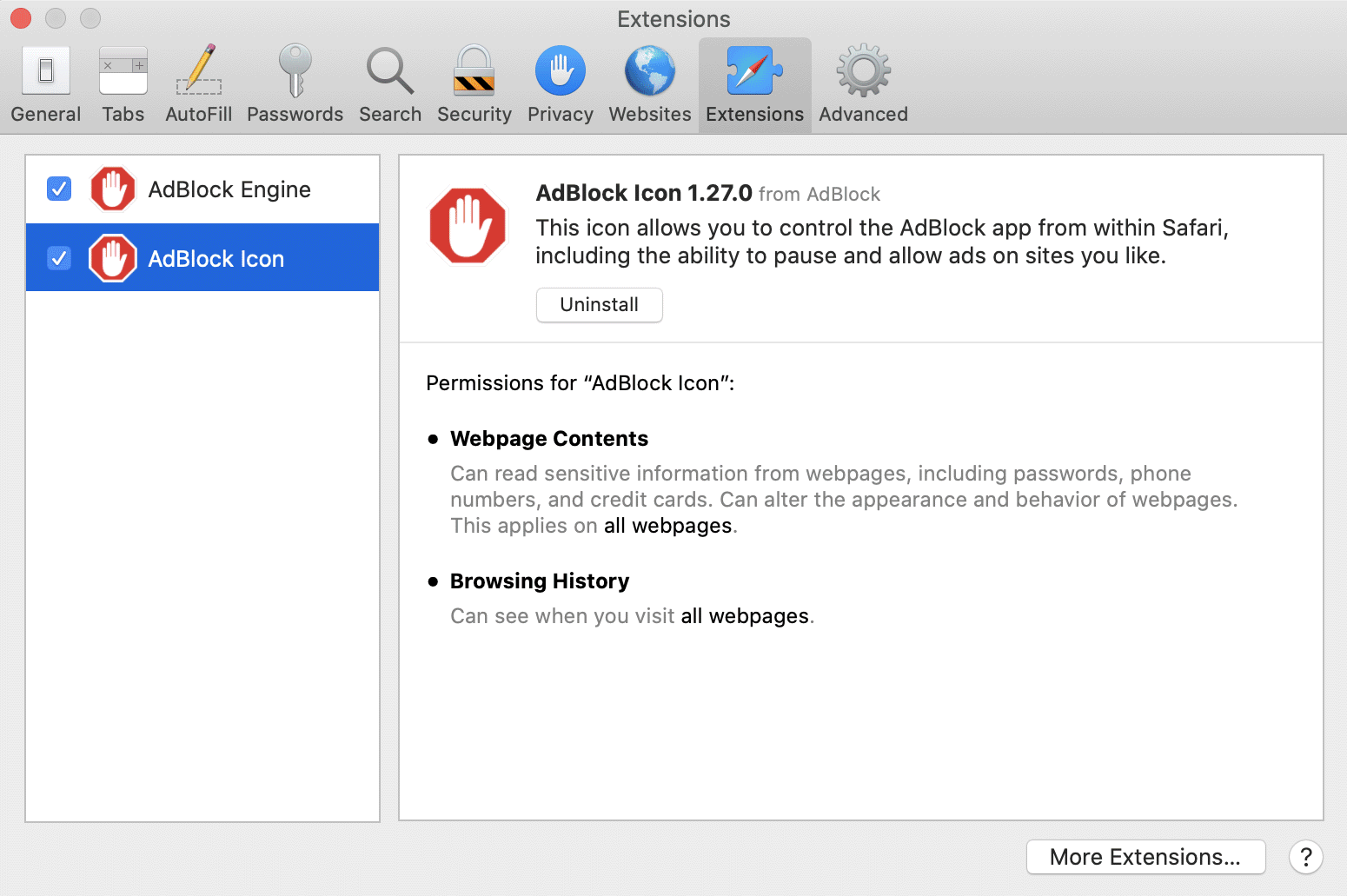
- While installing, share all the relevant permissions, like webpage content and browser history.
Now Adblock will automatically block heavy resources using ads, so you won’t see any warning messages. If you do, we have more methods to fix it.
Our site rely on advertisement for monetization that helps us to support bills and create unique, helpful content for free. Please do consider whitelisting our site in Adblocker.
Method 5: Force Quit Safari app
Some web pages have buggy code, or I used to call spaghetti code. It is uncommon to have a website with a wrong code design, but it will use all your PC resources if it has. And as a result, Safari will throw you – the “This webpage is using significant memory. Closing it may improve the responsiveness of your Mac” message.
In this scenario, you can force quit the browser and rerun it. Any issues with jumbled-up code will get fixed immediately.
Here are the steps to force quit Safari on Mac:
- Click the Apple
 in the upper-left corner.
in the upper-left corner. - Select Force Quit from the drop-down menu.
This will open the Force Quit Applications window. - Select the Safari app from the list.
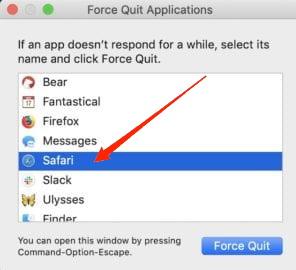
- Click the button.
Relaunch Safari to see if the problem is solved. If not, try restarting your Mac, as a simple restart can fix various issues, including this one.
Method 6: Update Safari and macOS to Latest Version
macOS developers update the OS for better resource management, security, and performance. You must update your system if your device is relatively old and you’re using some old Mac OS version.
- Select System Preferences/Settings from the Apple
 menu.
menu. - Open Software Update to automatically check for updates.
It will automatically check and let you know if any updates are available. - Click on to update OS.
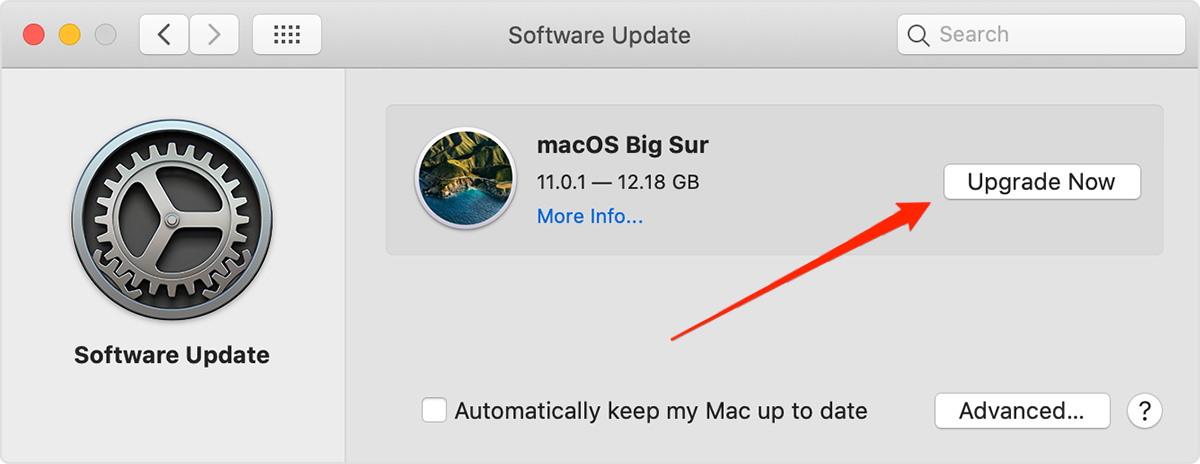
You can click on More Info for further details about the software update.
Bottom Line
If you browse internet and need to open multiple tabs (more than 10), you might frequently encounter the error. So it is a good force quit all other background application which is consuming the memory.
You should also limit the extensions usage and consider disabling the one which is not in use.
Lastly, if you've any thoughts or feedback, then feel free to drop in below comment box. You can also report the outdated information.








WTF??? I just want to eliminate the error message from ever appearing again. I have plenty of ram so nothing is overloaded. This is just the result of some ‘woke’ programmer thinking he is saving the planet. Apple programmers are nothing short of inept lefturds that can’t seem to get anything right any longer. Steve Jobs is rolling over in his grave at the disappointing efforts of Tim Cook, just another accountant with no imagination.
Hi, I don’t believe it is an issue with your system configuration. Maybe it’s due to some intrusive virus or malware. Please check your Applications folder for any unauthorized apps.
It’s a problem with the website, not Safari. Or maybe you could try using a proper browser like Firefox.
I only have one tab open: it is a Telehealth video platform. It seems to crash midsession at least once a day. I’ve emptied the cache and upgraded OS and Safari. I don’t have any widgets or such. And it still happened again today.
Try installing the Adblock thing; I upgraded OS and Safari and realised this didn’t “carry over” into my new system, and kept getting this pop-up notice on every page, every time, not because I was using so much power, but because of pop up ads, which you don’t see so you can’t recognise, as Safari blocks them, but they still use power.
I am using a blank safari without loading even a single tab. New computer. M1 chip 16GB ram. No other application running. The moment safari runs this message starts showing.. Have no idea how to fix this. Any other lighter browsers but I believe safari would be optimised for apple silicon. Everything is updated to the latest…!!!
I have a Macbook M1 Pro on Monterey with 64GB RAM and Safari open with just 6 tabs. I have over 20GB unused RAM. I don’t really care if a page if using “significant energy”.
I would just like to get rid of this so-called “feature.”
Hi Stan, that’s a built-in feature within Mac OS that displays which application name consuming high energy while on battery. It’s not something related to web browsers.
I have macOS Catalina 10.15.7. There is no time period drop-down list on Develop -> Empty Caches. NOTHING happens when Empty Caches is clicked.
Dude, I’m running Monterey v 12.3 and Safari 15.4. Why, if this posted on 3.17.22, are you showing such archaic graphics? Glen is right, there are no buttons anything like the ones you show on the advanced screen. I wonder if that’s cos I’ve got my Developer bit turned on, however, I’m also running 40 GBs of RAM so RAM, I’m pretty certain, isn’t the issue.
Hello Donald, we have the website design makeover that made changes to published dates. We know that’s incorrect and we are updating the article with the latest information and screengrabs.
The Internet plug-in option is not available in Safari 15.1. Any other way to do this?
It’s too bad there’s no way to tell Safari to stop popping up this annoying warning. (I know that displaying 3D content on my 3D TV is using significant memory.) The solution is to switch to a different browser, like Google Chrome.
What are you talking about w.r.t. disabling Internet Plug-ins in Preferences>Advanced? There is no such setting in Safari 14.1.2 preferences.