Samsung Internet browser comes pre-installed on Samsung devices as a System app. Hence, it is difficult to uninstall or altogether remove it. In that case, we can force stop and turn off the Internet app.
Turning off the app will hide it from the App Drawer and make it no longer available for updates.
Note: Not all Samsung Phones allow uninstalling the Samsung Internet browser. In such a case, you can opt for the Disable option from the App and Notifications settings.
In this guide, I have shared written instruction about:
Method 1: Uninstall Samsung Browser from the App drawer
You can uninstall this app from the App Drawer or the All Apps list. Here are the steps to follow:
- Open the App Drawer or Library on your device.
- Find the Internet app and long-press to get a quick options menu.
- Select the command.
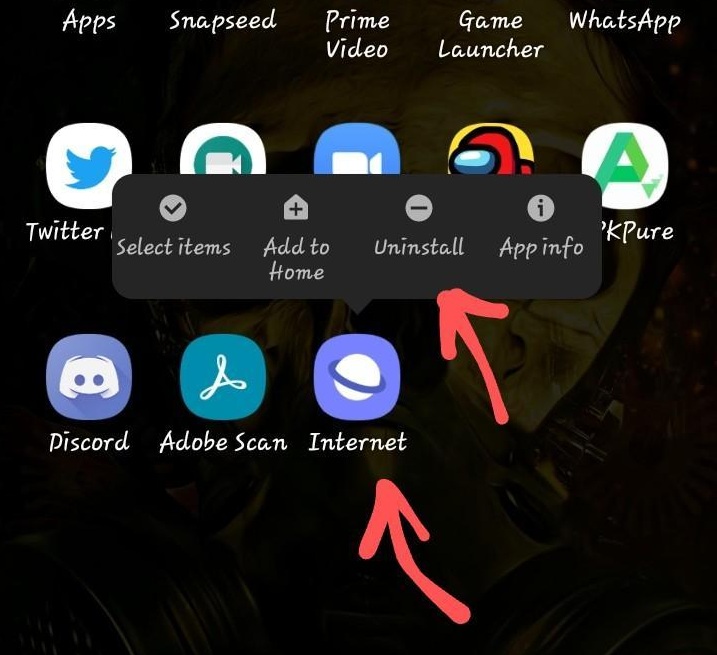
- Confirm your action, and it will remove that app.
It will immediately uninstall the Internet app from your Phone and recover the storage space occupied. It will save almost 300MB of storage space.
Method 2: Uninstall Samsung Internet from Settings
You can uninstall the app from the settings if you cannot uninstall it from the app drawer. Here are the steps to follow:
- Open the Settings app, scroll down, and tap on Apps.
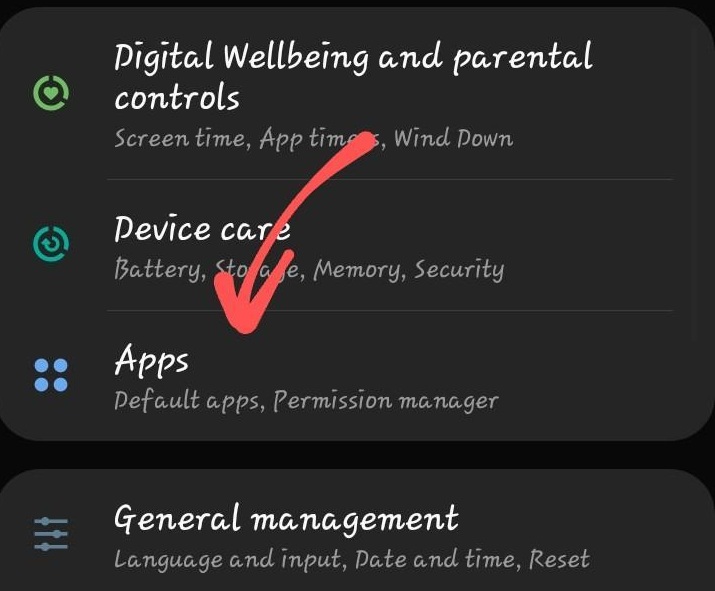 It will display the list of All Apps.
It will display the list of All Apps. - Scroll down to Samsung Internet and tap to open its settings.
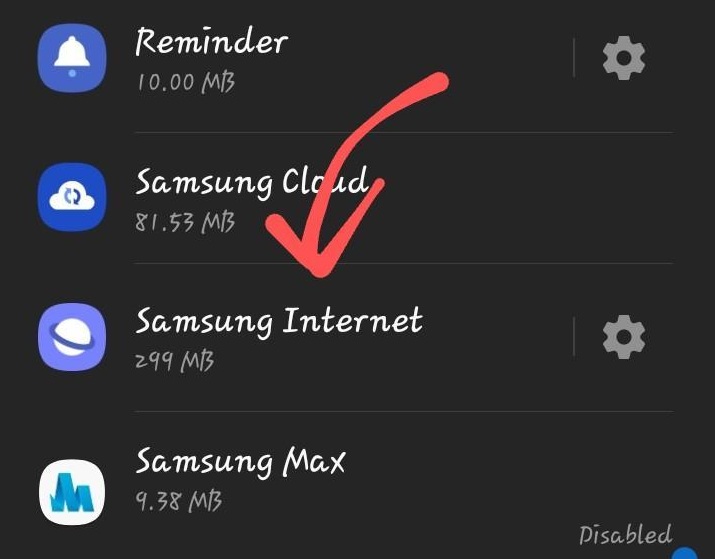
- Tap on the command, and confirm your action.
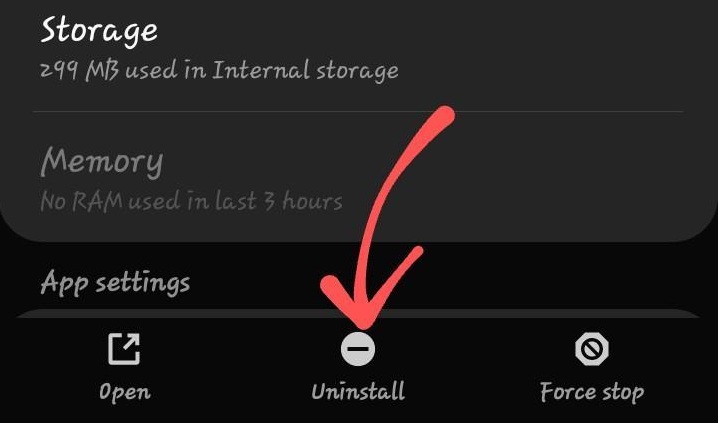
It shall remove the Internet app from your device.
Method 3: Disable the Internet app on Samsung Phone
Note: If you’re disabling the Samsung Internet app, ensure that you change the default browser app on your Samsung Phone. If the Internet app is the default, then the phone will launch the links in this app that will reactivate it.
Not every Samsung Phone allows you to uninstall the Internet app. For example, the Galaxy S series adds the Samsung Internet as a System app that cannot usually be uninstalled.
However, we can disable the app to hide from the phone. Though the app will still be available on the phone, the launcher will be hidden from App Drawer. Here are the steps to disable and hide:
- Open the Settings app, scroll down, and tap on Apps.
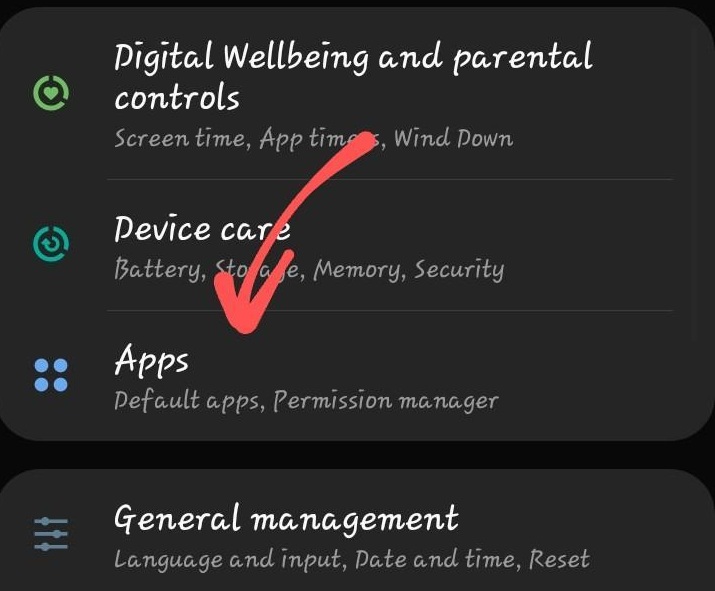 It will display the list of All Apps.
It will display the list of All Apps. - Scroll down to Samsung Internet and tap to open its settings.
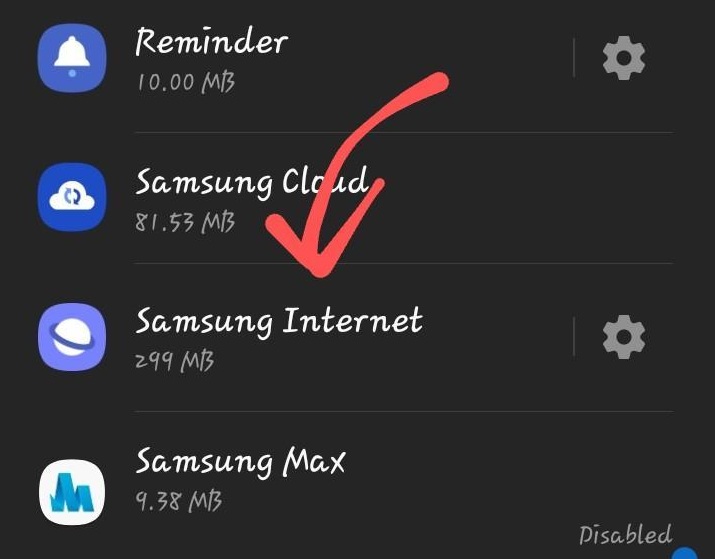
- Tap on the command, and confirm your action.
It will hide the Internet app from the phone, but the storage space will remain occupied. You should consider clearing the Samsung browser cache and site data before turning it off.
Reinstall: the Samsung Internet app
For some reason, if you changed your mind and want to install it back. You can search for the app in the Play Store and install it on your phone. Here is the Play Store link in case you need it.
Although the Internet app works on One UI devices and supports Android phones, it may not be supported on all phones. If you try, it may show that the app is incompatible; even sideloading APK won’t work.
Bottom Line
Getting rid of the Samsung Internet is a system app on Samsung smartphones. Hence, you cannot easily uninstall the app as you usually uninstall other apps.
A few premium phones, like the Galaxy S series, do not allow uninstallation; in such a case, you can turn off the app.
There are multiple web browser options on Android OS that you can install better than Internet App. Make sure to set the new browser app as the default one on Samsung devices.
Lastly, if you've any thoughts or feedback, then feel free to drop in below comment box. You can also report the outdated information.








I have tried all of the suggestions above to disable , stop or Emile the Samsung into app. NONE OF THEM.WORK.
I have researched foe hours and tried every suggestion known.
the Samsung internet all of a sudden started popping up randomly, it goes to add pages, it pulls up Ober other apps or while typing or doing anything.
it’s constant.
I have ran every scan for malware and viruses.
I have tried multiple viruses apps.
Norton, AVG AVAST Adblocker, stop adds, . I have tried free and paid subscriptions.
it has started gapping after a recent update.
You can’t disable it or Uninstaller it.
it is not.set as my default browser and never has been.
This is BEYOND FRUSTRATING.
Does anyone have a solution besides switching to a. IPhone.
thank you
I totally understand frustration and relate with you, Mary!
It has become an issue with most operating system (Apple -> Safari, Windows -> Edge, Chromebook -> Chrome) shoving their own browser apps into users faces. I believe soon there will be a international law that will stop this bloatware.
Unfortunately, there is no simple option to stop/remove the Samsung Internet from Samsung phone. You can try rooting (getting admin access) the phone to uninstall the apps, but that needs technical help and compromise the phone security. You can search for guides to root your phone, if required.
Thank you.
force stoped Samsung Internet, changed the default browser on Samsung phone. The default app is set to different browser, all settings on samsung internet have been blocked, disabled, and set to no permissions allowed. yet, it opens itself again while
on other apps. any ideas ?