With ongoing privacy and security laws like GDPR, CCPA, etc., most sites have implemented cookie consent forms or pop-ups.
These pop-ups annoy users who want to get things done. Hence, the browser extension can auto-accept the consent and hide the consent box on the screen without requiring manual acceptance.
In this guide, I have shared written instruction about:
Hiding the Cookies bar in Chrome app
The extension will automatically accept the cookie policy on your behalf when it’s required for the website to function correctly. Here are the steps to follow:
- Launch the Google Chrome browser on a computer.
- Open the Chrome web store and search the I don’t care about cookies browser extension.
- Click on to allow the extension to be installed.
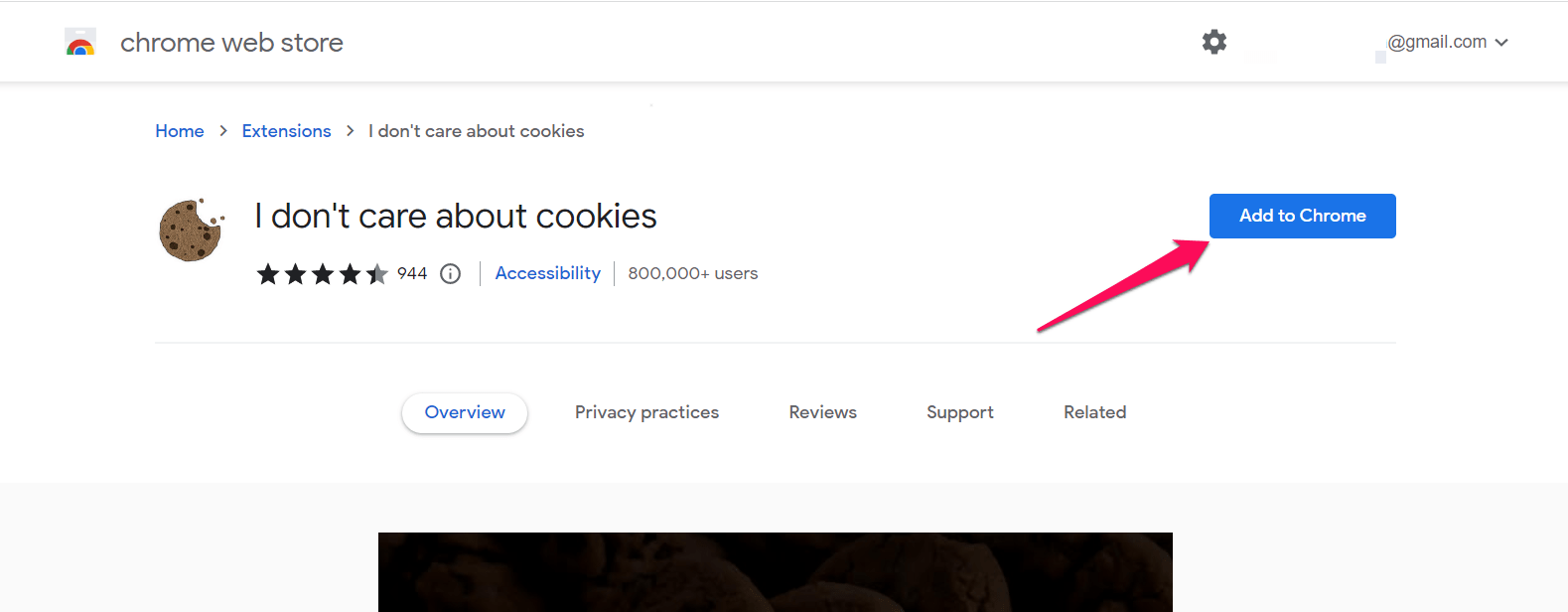
- Click on the Extensions icon and open its Settings page.
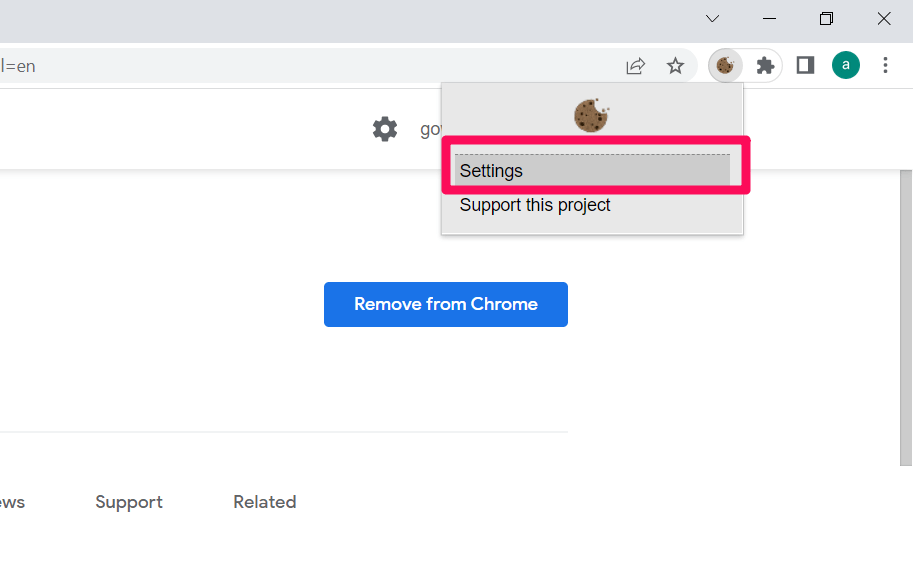
- Add the list of websites that you want to whitelist and hit on the command button.
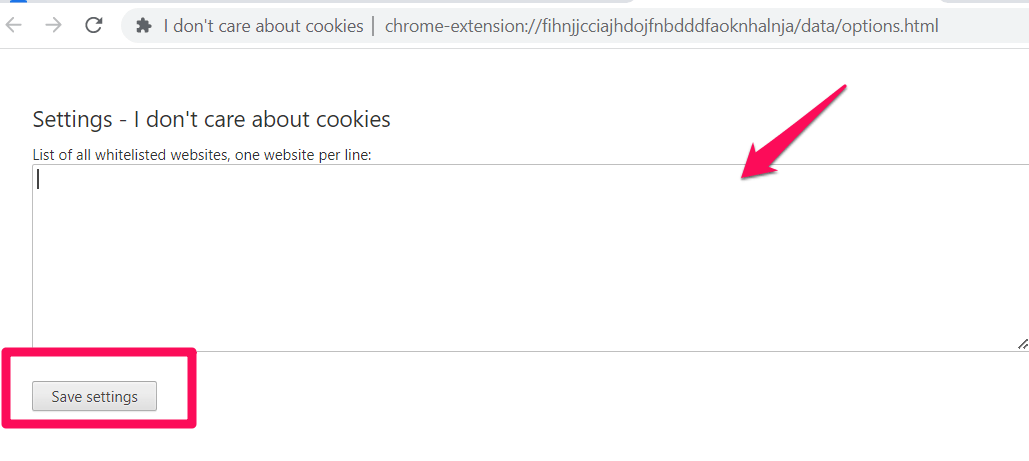
The website will be added to the list of safe listed websites, and the cookies will be auto-accepted in the future.
Auto-Accepting the Cookies in Firefox app
Hiding the ‘allow cookies’ pop-up is pretty simple. Just like the Chrome browser, you can add the same Firefox add-on. Here are the steps to auto-accept the cookies banner:
- Launch Mozilla Firefox on the computer.
- Open the Firefox add-ons and search the I don’t care about cookies browser add-on.
- Click on the button to allow the add-on to be installed on the browser.
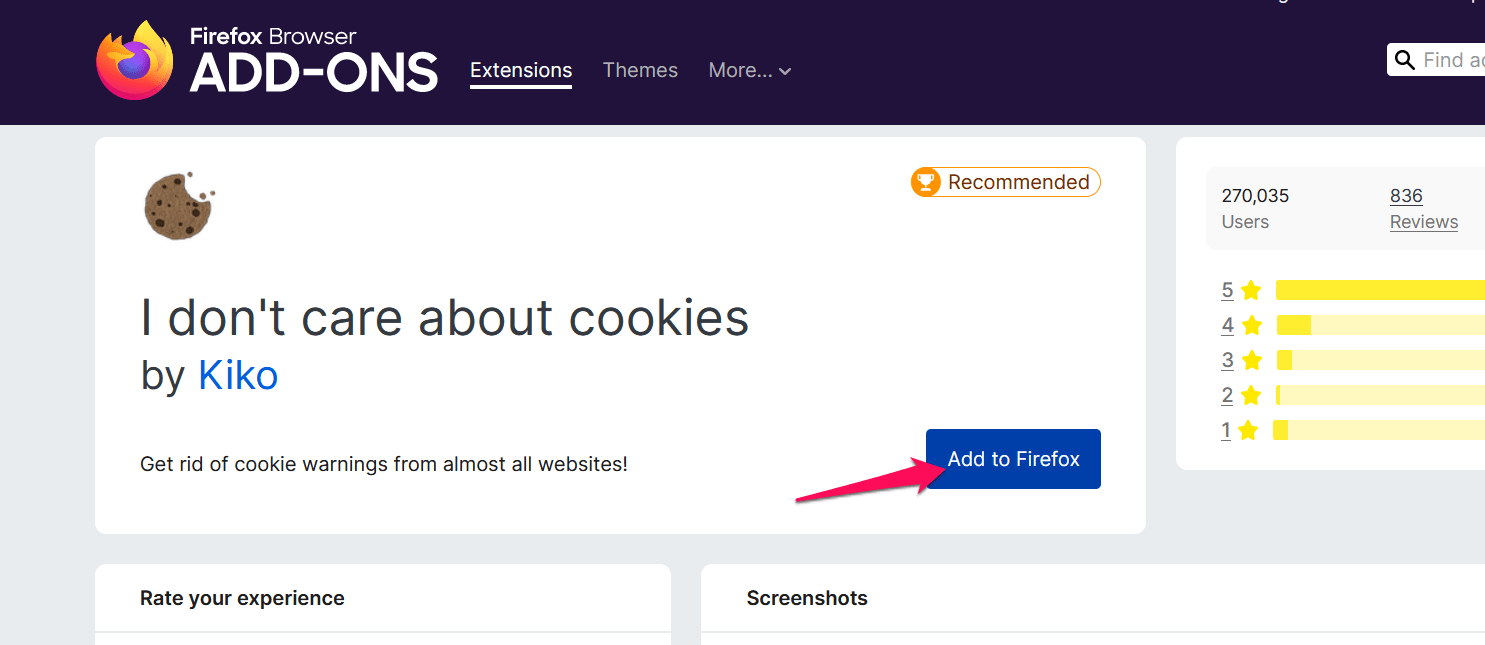
- Click on the Add-on icon and open its Settings page.
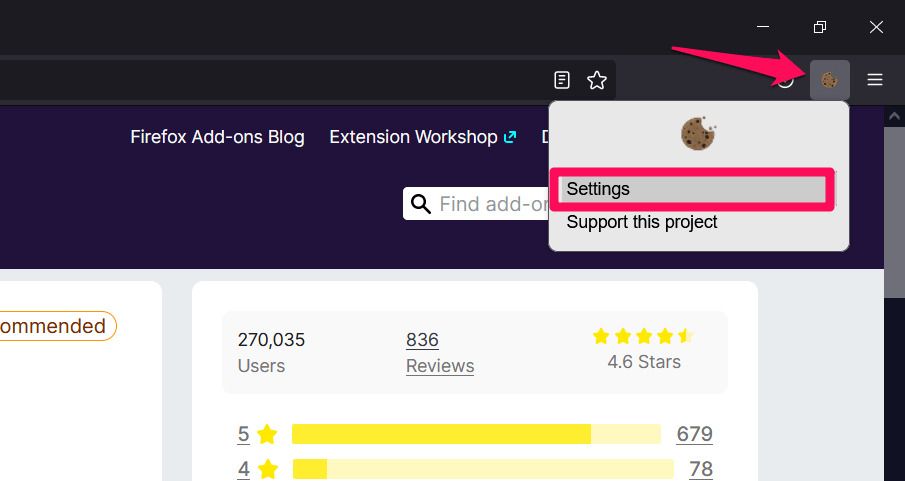
- Add the list of websites that you want to whitelist and hit on the command button.
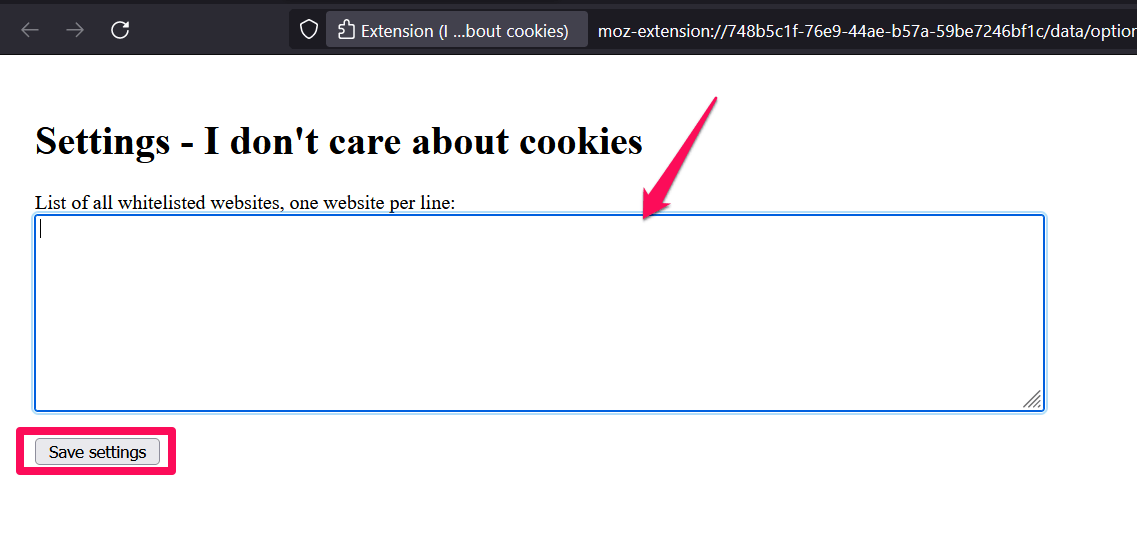
The trusted websites will be added to the list of allowed websites and won’t be asking for a cookies banner pop-up.
Bottom Line
If you are frustrated with constant pop-ups asking for permission for cookies, you can use the ‘I Don’t Care About Cookies’ browser extension. It will hide pop-ups for you and accept cookies on your behalf.
After installing the extension, you must add the websites you visit frequently and trust. Once you save the websites, the extension will start working.
If you’re using any other browser, try to lookup within the add-on or app store for a similar extension that can bypass the cookie consent requirement.
You can configure the site cookies settings within the browser settings page:
- Block or Allow Browser Cookies in Chrome on the Computer
- Block or Allow Browser Cookies in Safari on Mac
- Block or Allow Browser Cookies in Edge on the PC
Lastly, if you've any thoughts or feedback, then feel free to drop in below comment box. You can also report the outdated information.







