The Microsoft Edge find-on-page feature helps locate the search term or phrase on the long-form content.
The result will be displayed and highlighted on the page. It also helps to navigate using the navigation button. You can enable the search bar using a keyboard shortcut by pressing ⌘ + F (on Mac) or Ctrl + F (on Windows).
In this guide, I have shared written instruction about:
Use the ‘Find on Page’ option
The feature lets you go through lengthy texts at once and helps you simplify an in-page search. Here are the steps to follow:
- Launch Microsoft Edge on the computer.
- Open the website that you want to send to your other devices.
- Click on the More
 menu for options.
menu for options. - Select the Find on Page… option.
It will invoke the find on Page search bar.
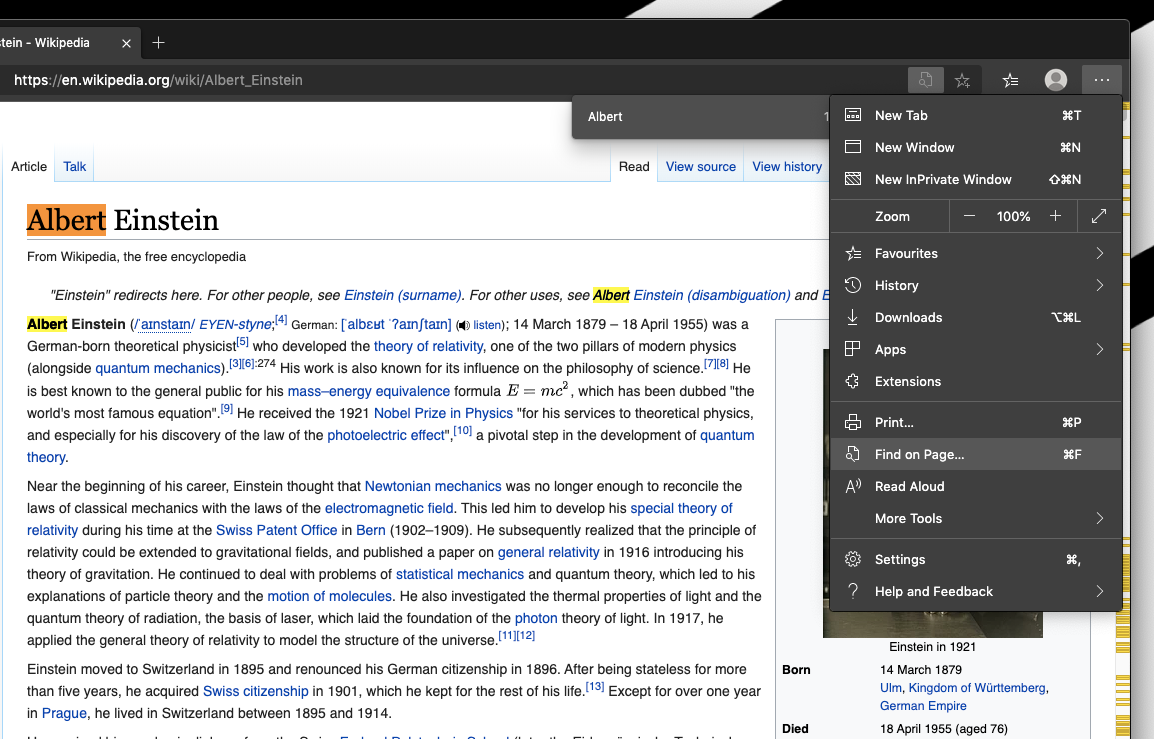
- Enter the search term or phrase you want to search the page.
It will display all the text or phrase repetitions highlighted on the website page we seek in the search field. You can navigate between the results using the navigation arrow keys displayed in the search pop-up.
Bottom Line
Whenever you want to find a specific term or phrase amidst a long text on the website, the find-in-page feature will help you do that.
You can use the keyboard shortcut + or + to open the in-page search bar.
Similarly, you can search and find on page in the Edge on Android. It will highlight and navigate between results just like a computer browser.
Lastly, if you've any thoughts or feedback, then feel free to drop in below comment box. You can also report the outdated information.







