The Apple ecosystem is deeply integrated and connected with devices signed in with the same Apple ID.
Safari browser is integrated with the AirDrop feature, which helps seamlessly send links and files between these devices without using any third-party application.
In this guide, I have shared written instruction about:
Send the Link between Apple Devices using AirDrop
You can send the link from iPhone to iPad or even to a Mac computer using AirDrop. Here are the steps to follow:
- Launch the Safari app on iPhone or iPad.
- Open the website URL which you want to send to Mac.
- Tap on the Share
 share icon.
share icon. - From the available list, select the AirDrop option.
- Lookup for the Devices ready for AirDrop safari sync.
- Tap on the Device to send the Link to the MacBook desktop browser.
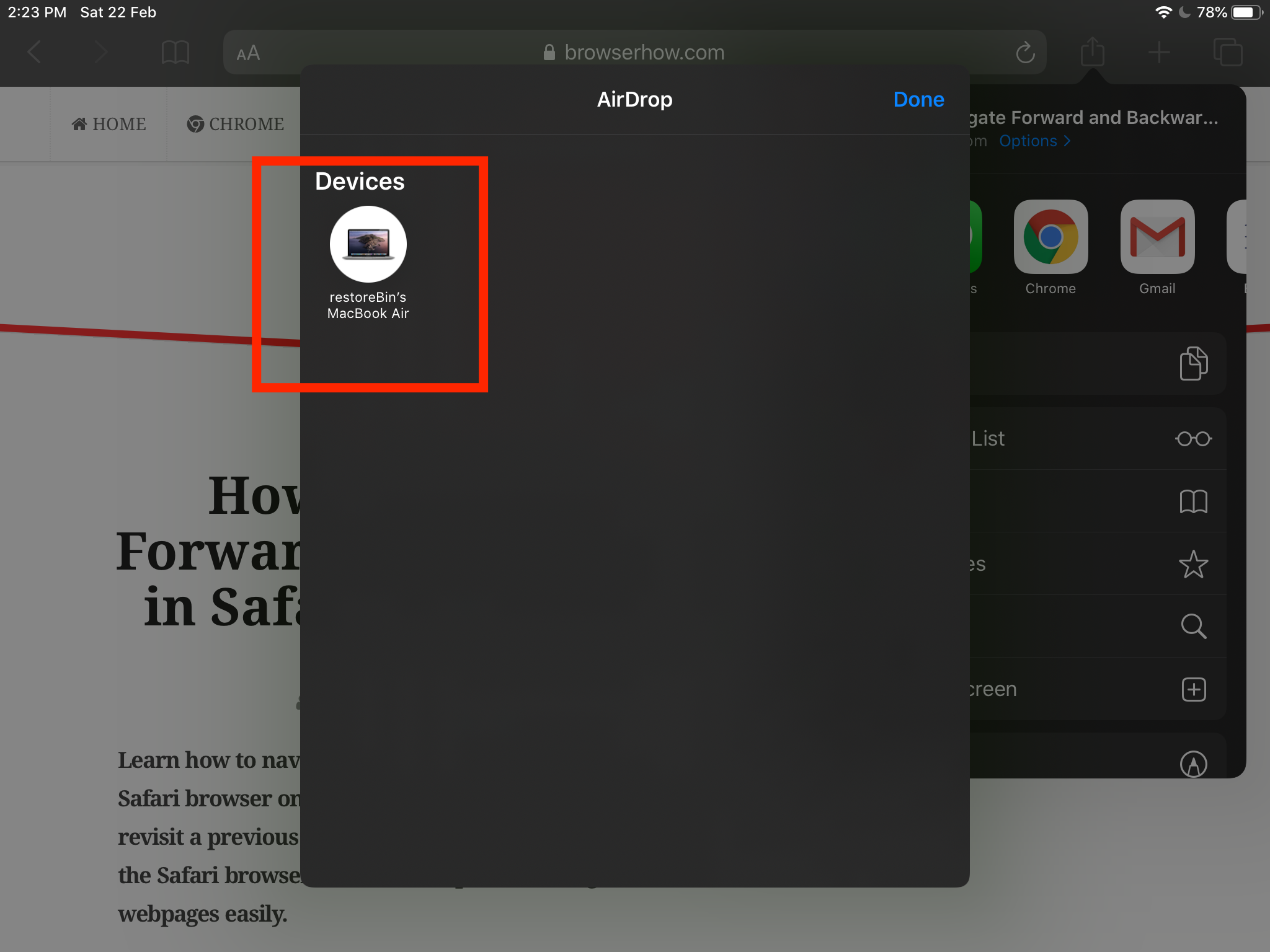
It will send the link to another selected device and open the URL in the default browser. If the default browser is set to Chrome, the website will be launched in Chrome instead of the Safari browser.
Bottom Line
The Safari browser use the AirDrop to send links between network-linked devices. Additionally, AirDrop can also help in transferring files between the Apple ecosystem.
Similarly, you can send a link from Safari on Mac to iPhone or iPad.
However, you must have the same Apple ID signed-in both the iPhone and the MacBook or the iPad where you sending the URL.
Lastly, if you've any thoughts or feedback, then feel free to drop in below comment box. You can also report the outdated information.






