Samsung Internet Browser helps users share the site links with friends, family, or any linked devices.
You have to open the site in Samsung browser, then hit the menu icon and select the Share icon. Next, you can select the medium you want to share the site link or page URL.
In this guide, I have shared written (and video) instructions about:
Watch the Video Tutorial
Find the video guide helpful? Please consider subscribing to our YouTube channel for more such videos.
Share Links the Externally
The sharing button on Samsung Internet can help you share numerous articles on the social platforms of your choice. Follow these steps to share a website link externally:
- Launch the Samsung Internet app on your phone.
- Open a website or page you want to share.
- Tap on More
 from the menu bar.
from the menu bar. - Hit on the button.
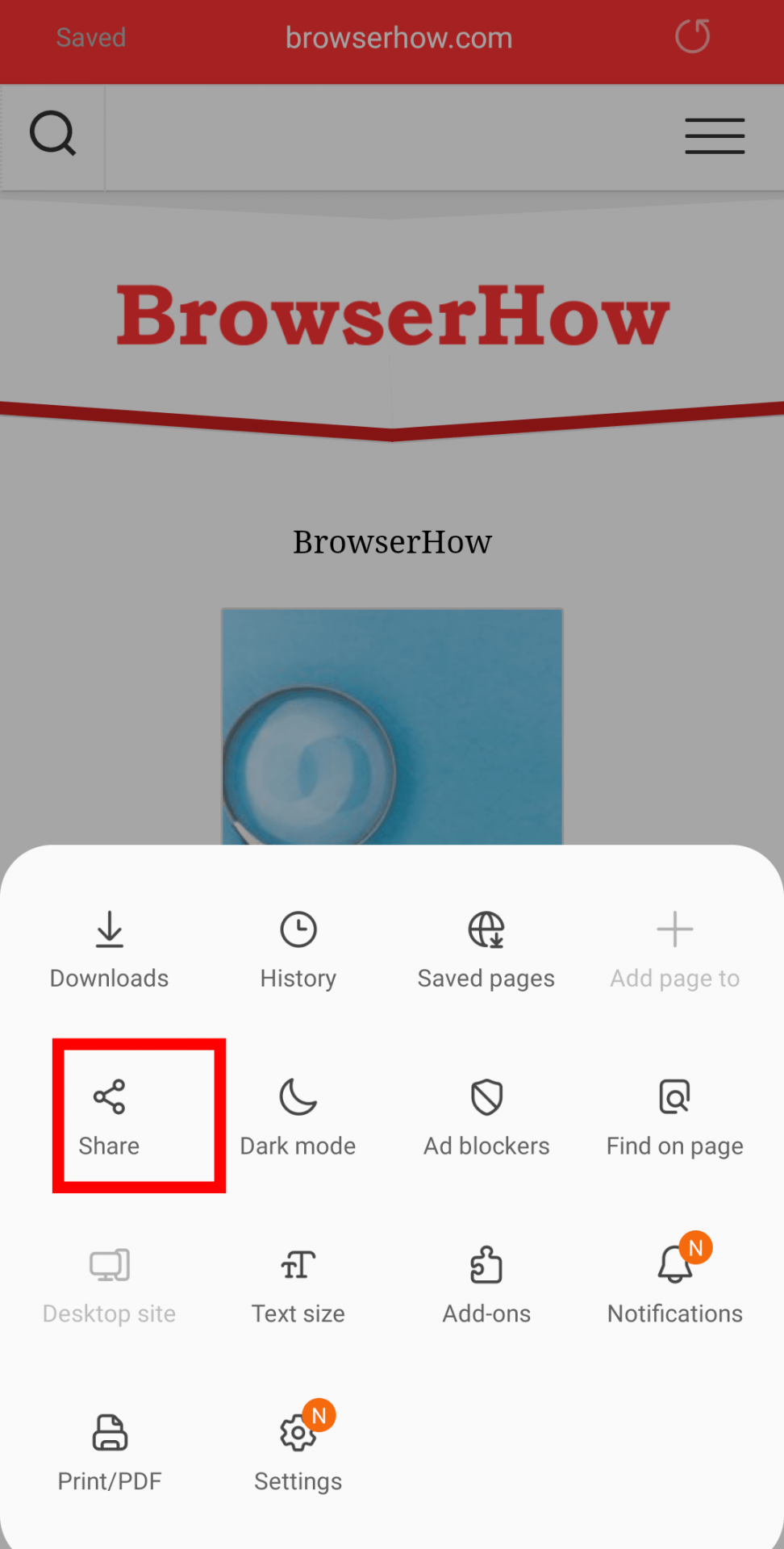 It will display the list of sharing mediums available on your phone.
It will display the list of sharing mediums available on your phone. - Select any sharing medium and complete the external sharing.
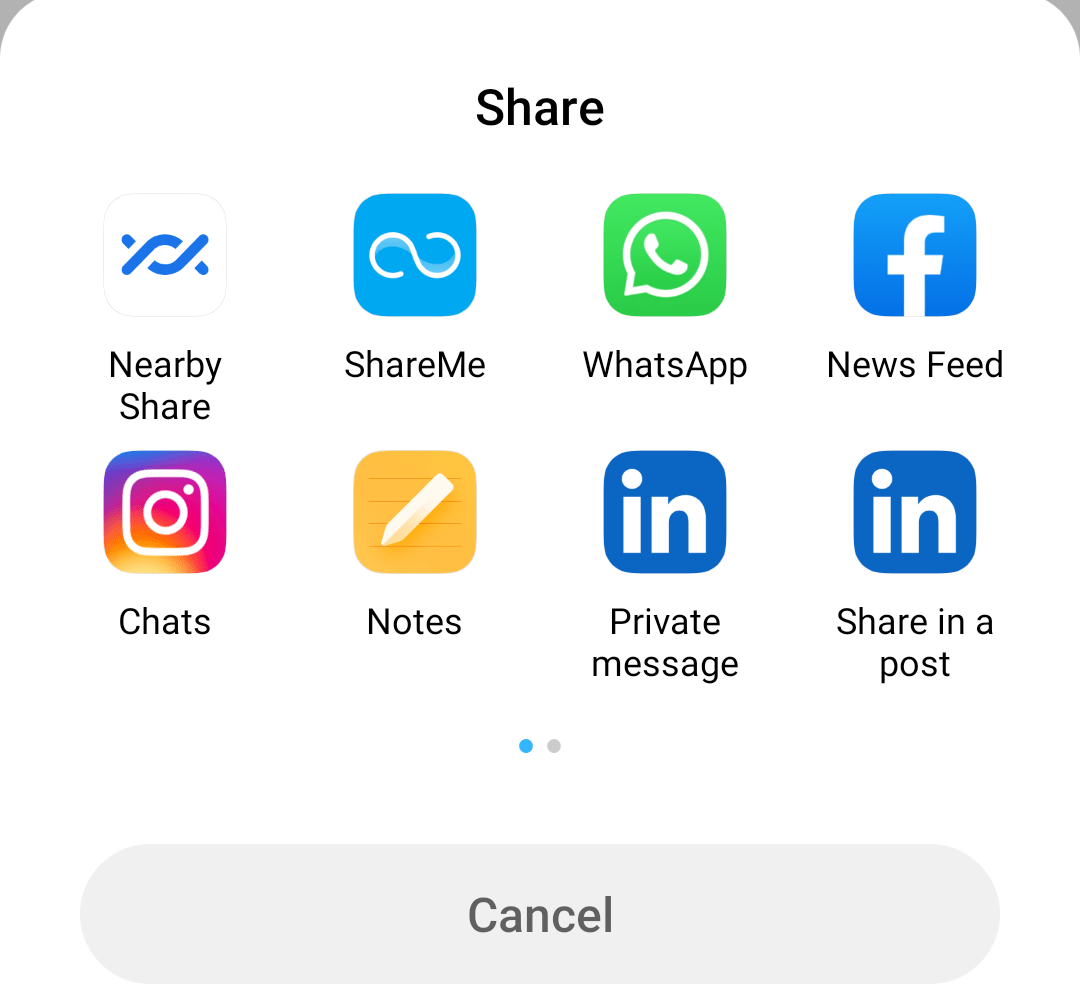 Choose the person or group within the sharing application to send the link.
Choose the person or group within the sharing application to send the link.
It will enable you to share the website link with all your friends and family without hassle. You can only choose the Sharing apps that are already installed on your phone.
Bottom Line
Samsung Internet offers an easy way to share your favorite website with your community or friends. You can choose the Share option in the browser and choose the medium or app that you want to forward the link with.
We can also share the bookmarks and the offline saved pages from the Samsung Internet browser, which is unique to this browser.
Lastly, if you've any thoughts or feedback, then feel free to drop in below comment box. You can also report the outdated information.








Why make it so complicated to copy and paste a URL though? Is Samsung populated by former Apple guys. All those extra clicks for something that can be accomplished with a single tap on the iPhone. I recently switched to Samsung and I’ve been underwhelmed. I must admit