Chrome browser can read the apps installed on the system; hence, it offers a feature that allows us to share the links externally using any medium.
We can select the Share option from the Menu, choose the desired app, and contact the person or group with whom we want to share the link. The browser will automatically forward the link.
In this guide, I have shared written (and video) instructions about:
Watch the Video Tutorial
Find the video guide helpful? Please consider subscribing to our YouTube channel for more such videos.
Share a Site Link Directly from Chrome App
A few websites support social sharing and provide sharing icons and links. However, if the sharing social bar is unavailable, you can always use the Share feature.
- Launch the Chrome app on Android mobile.
- Access the website link or page that you want to share.
- Tap on the More
 menu for options.
menu for options. - Select Share… from the list of options.
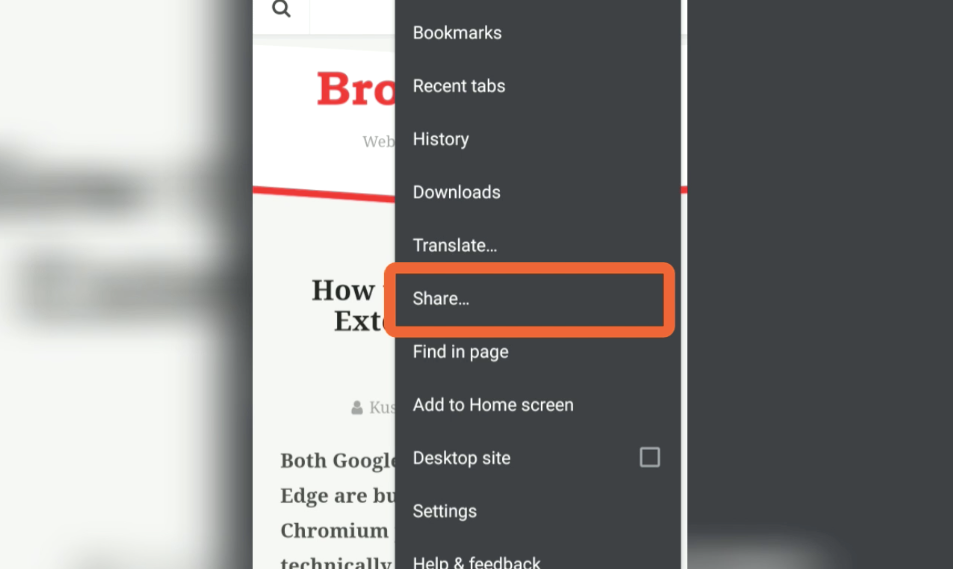
- Choose the medium that you want to share.
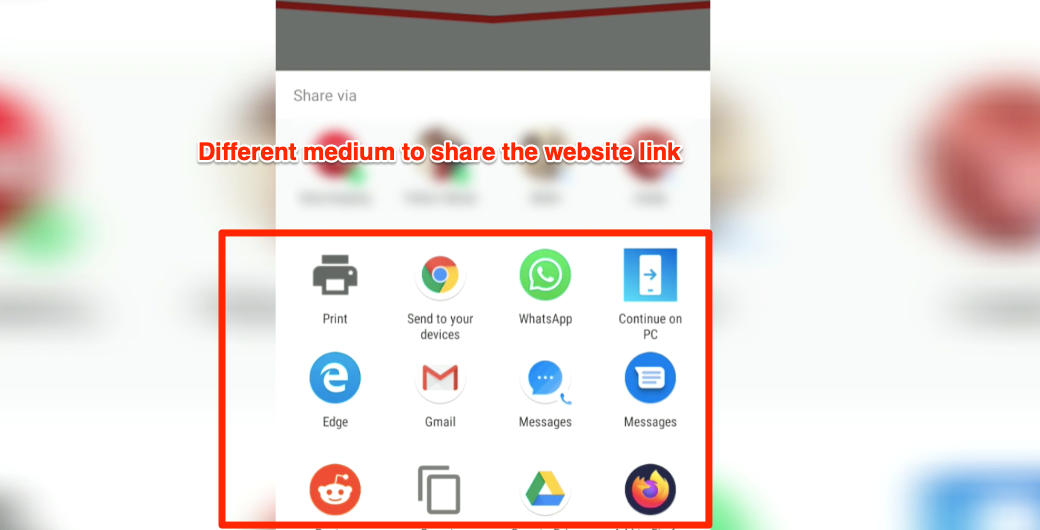
- Select the recipient and hit on Share or Send.
When you hit the share button, the website hyperlink will be copied automatically and pasted into the sharing app.
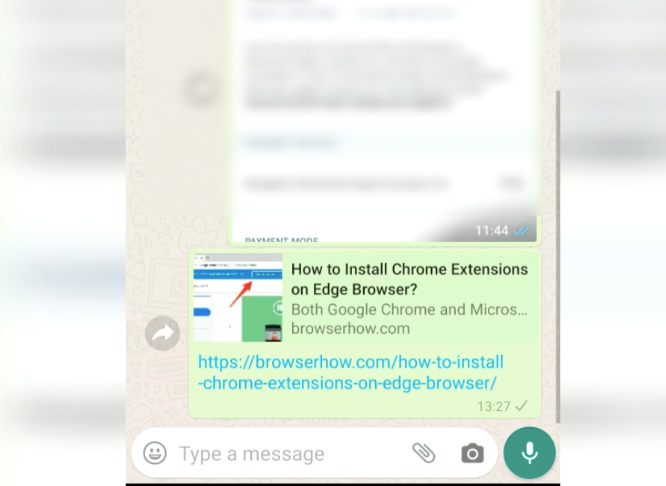
The message will be sent as a link within your sharing social app.
Bottom Line
The sharing options minimize the effort that goes into copy-pasting a link. Instead, we can quickly share on our favorite social media or communication app using the share option on the browser.
Alternatively, you can send links to connected devices from a Chrome app on Android. However, you might need the Google account signed on both devices.
Similarly, you can share a Website Link Externally using Chrome app iPhone & iPad.
Lastly, if you've any thoughts or feedback, then feel free to drop in below comment box. You can also report the outdated information.








I, too, recently lost the ability to share from Chrome to Facebook. Facebook simply disappeared from the “Sharing Menu”. Although tapping on the … [More] button did indeed show additional available options, Facebook was not among them.
Tonight I spent HOURS tampering with settings in Chrome, Facebook, hidden system & any apps I thought might be related. My focus was on permissions, but I tinkered with defaults, notifications, etc. Bad idea – I know just enough to get myself in trouble – but I was desperate.
Lo and behold, Facebook now appears in the pop-up window when I tap the “More” button. Not one of the settings I changed stood out as likely to fix the problem, and I am certain most were totally irrelevant so I cannot identify a solution. My tinkering and Facebook reappearing in the sharing panels may just be coincidence. However, I can encourage others with this issue to ‘tinker’ and not get discouraged. As frustrating as it is, be persistent and I believe you’ll find your fix, albeit only after you stumble and trip over it. Good Luck!
Can you please advise me? On my android Google pixel 2, Until a week ago, (don’t know if it was because I signed out of Gmail due to an issue & signed back in or the app updates), whenever I shared a link on Chrome browser, the Gmail send an email page opened, I’d share the link & click SEND. then the page would go back to chrome (where the link was) & after a few seconds, a little popup appeared at bottom of page saying SENT.
But now, this popup only appears until I open the Gmail app… IOW, email only works when I open the Gmail app & are stored in draft. It’s driving me nuts, I’ve tried everything, clearing cookies, signing in & out etc.
Please note, this is not on computer but via my phone.
Thank you in advance ❣️
when I select share through gmail on android, the next screen is unresponsive. I can type the email address in, but, can’t hit send/ this is new and sudden
Please try clearing the cache and storage of the Gmail app.
Like Nigel, I no longer have that option either. There’s no pane that shows up either. When I hit the share option, the pane just closes completely. I’m only getting Facebook messenger as the share option instead of email, text, etc.
Android display only the most frequently used apps under Sharing menu. All you need is to tap on the “More” command within the sharing pane to get other available options. It is standard across all Android devices. Check your phone settings for any bad configuration, or reset phone settings to make it normal.
I used to be able to share from chrome and it would come up with all the various options such as whatsapp Gmail etc but now when I go to share only the Gmail icon appears. How do I get the others back? Its only chrome I have this problem with?
Hello Nigel,
In the latest updated version, the other sharing medium is hidden under More. Within the sharing pane, swipe the medium list to the left. You will get to see the last option More. You will get the entire list as earlier.
Hope this helps!
I used to be able to share directly from chrome to fb but that recently disappeared. Is there a setting on fb or chrome I need to change?
Did you uninstall the FB app from your phone? If there is no application available, then chrome won’t display the app under the sharing medium list.