The Chrome browser allows the installation of progressive web applications (PWA), which run independently without any issues, like native apps called Chrome Apps.
We can also remove or uninstall the Chrome Web Apps from the browser using the chrome://apps location and the options menu within the PWA app.
In this guide, I have shared written instruction about:
Method 1: Uninstall the PWA App
Uninstalling the PWA app is a straightforward approach that allows you to remove the concerned app directly via the PWA’s menu. Here are the steps to follow:
- Launch the Progressive Web App that you need to remove.
- Click on More
 for the options list.
for the options list. - Select Uninstall <PWA Name> from the list.
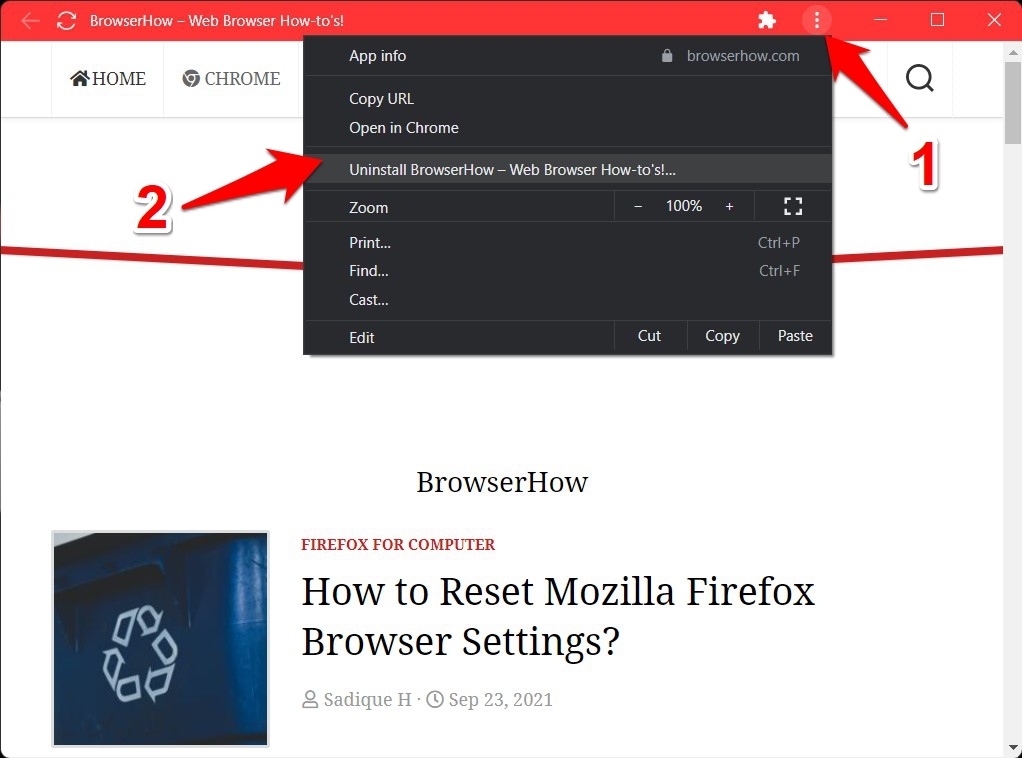
- Hit on command, and wait for the process to complete.
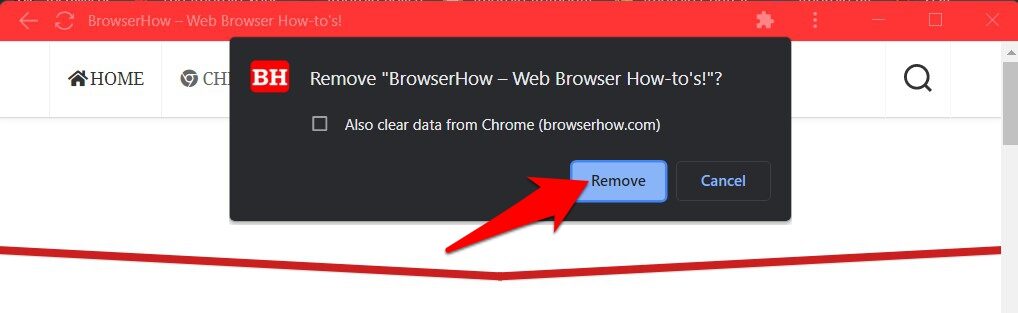
If you want to delete the app’s data, then enable the checkmark — Also, clear data from Chrome on the confirmation dialog box that appears.
Method 2: Remove the PWA from Chrome’s App Page
If the PWA’s data has been corrupted and you cannot access the app, the first method might not work out in your favor. In that case, you can remove the app from Chrome’s App Page. Here are the steps to follow:
- Launch the Chrome browser on the computer.
- Head over to the Chrome App’s location.
chrome://apps
It shall now open a list of all the PWAs.
- Right-click on the app you need to remove and select the Remove from Chrome option.
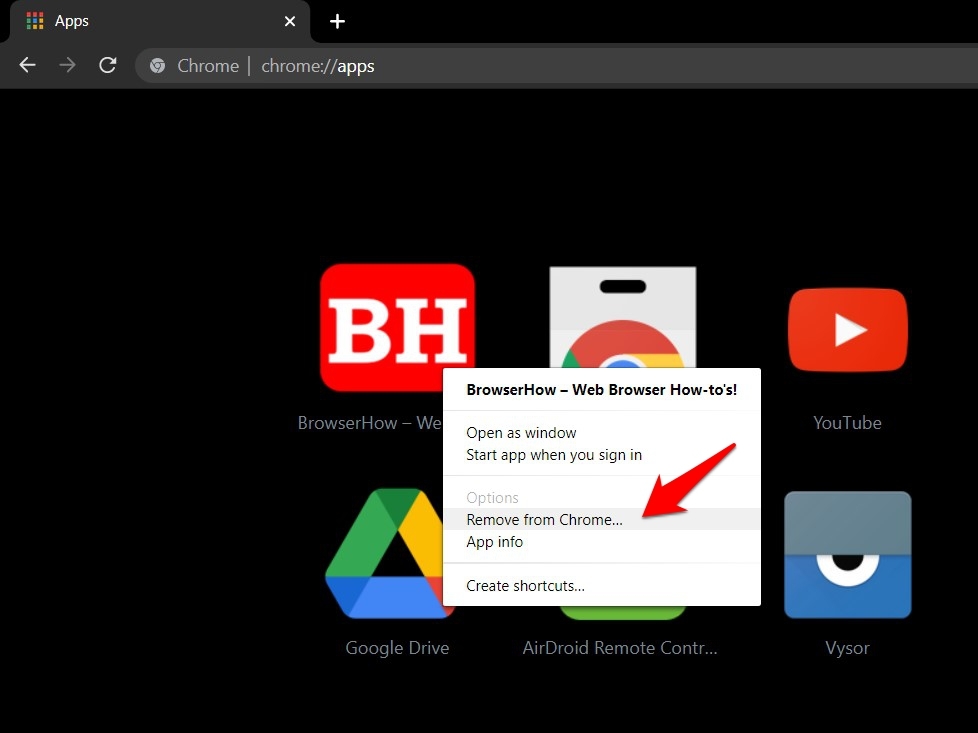
- Hit the command button.
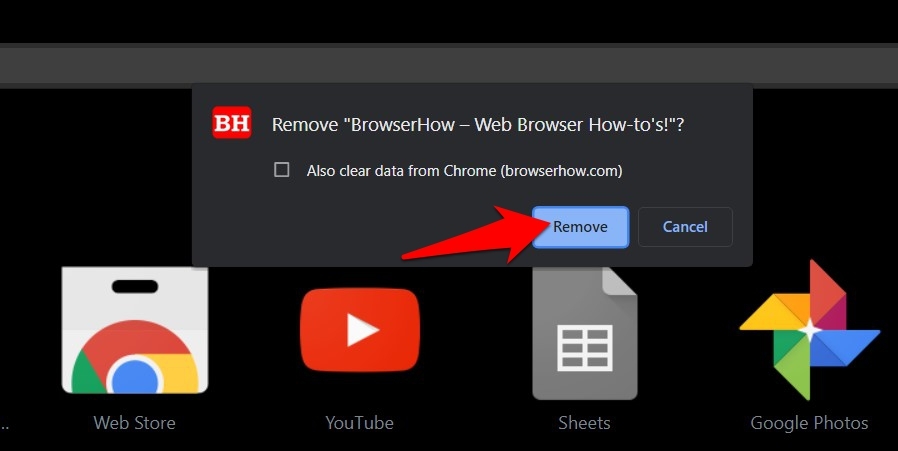 It will delete the app from the browser.
It will delete the app from the browser.
If you wish to preserve that app’s data to reuse again, then uncheck the Also clear data from Chrome option.
Method 3: Uninstall a PWA via Control Panel
PWA is treated as an app, but wouldn’t it be uninstalled directly via the Windows Settings menu or Control Panel? Well, currently not. But there is some progress going on in this matter.
On the Chromium Bugs page, there’s an active issue titled ‘PWA should be able to be uninstalled the same way a “real app” can.‘
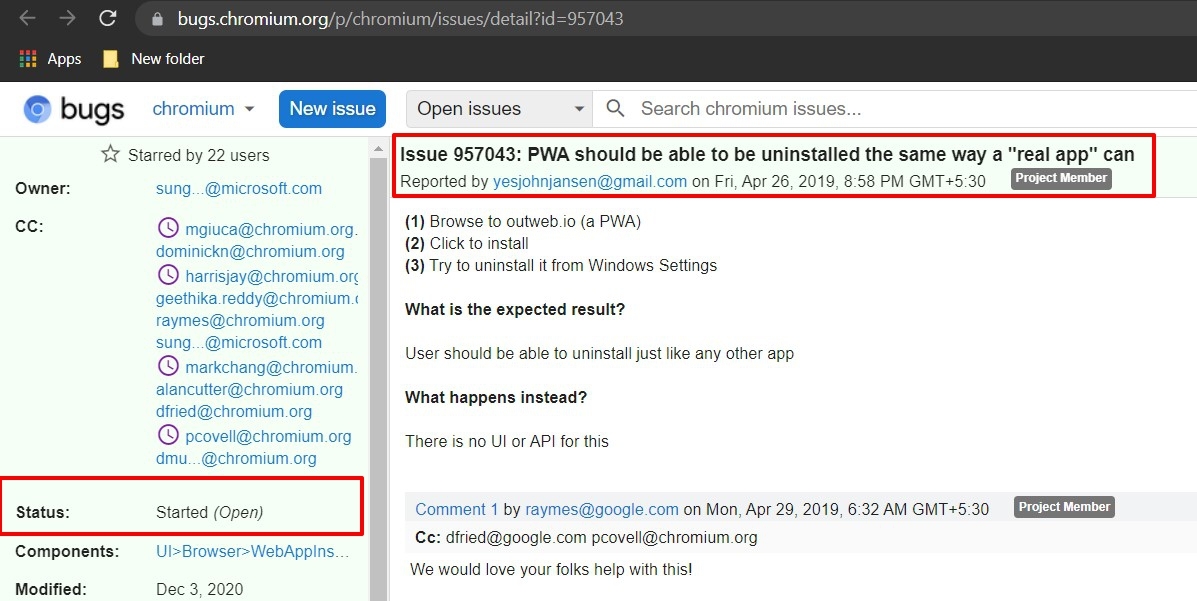
The Chrome issue is still undermarked as Started (Open), with no estimated fix time. The silver lining is that Chrome tested the Developer and Canary builds feature in the past, but the same is yet to be implemented in the Stable version.
If you wish to verify whether it has been implemented in your browser, follow the steps.
- Right-click on the Chrome shortcut and select the Properties menu.
- Switch to the Shortcut tab and append the parameter below in the Target Field.
--enable-features=EnableWebAppUninstallFromOsSettings
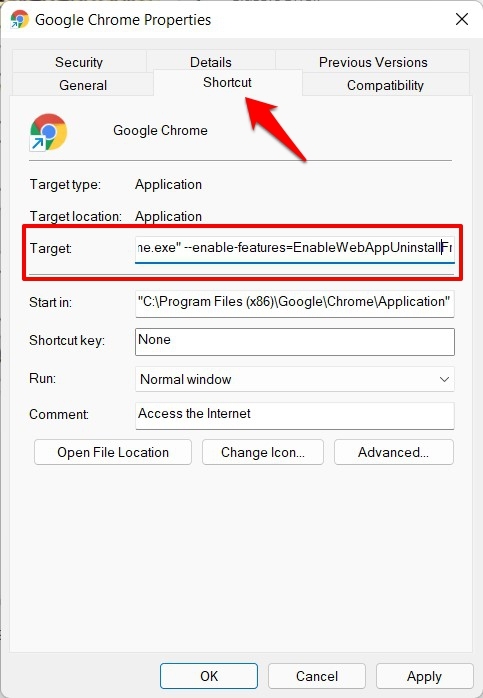
- Click and then to save the changes.
- Next, Launch the Chrome browser on your system.
- Search the Start menu for the desired PWA app.
- Hit the command.
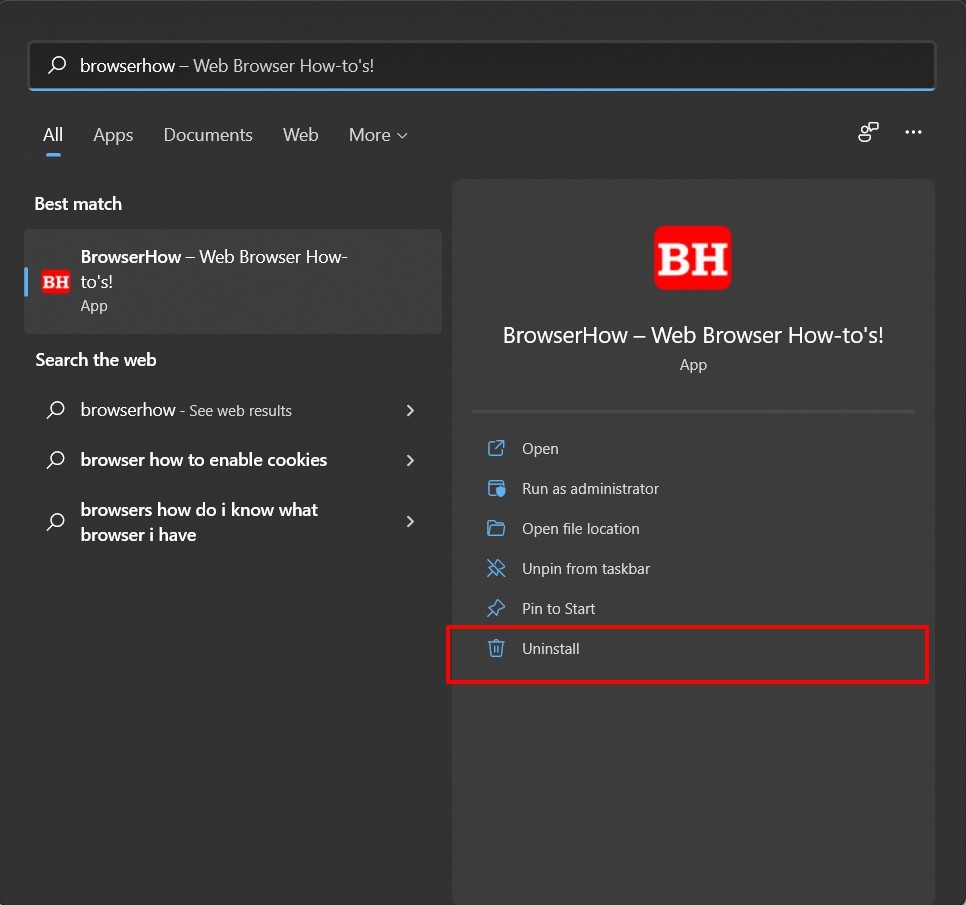
- Hit the button to remove the app from your PC.
In my testing, the option to delete the PWA was present in the Start Menu. However, when it took me to the Control Panel, the app was nowhere to be found. With that said, some users succeeded after trying the tweak mentioned above.
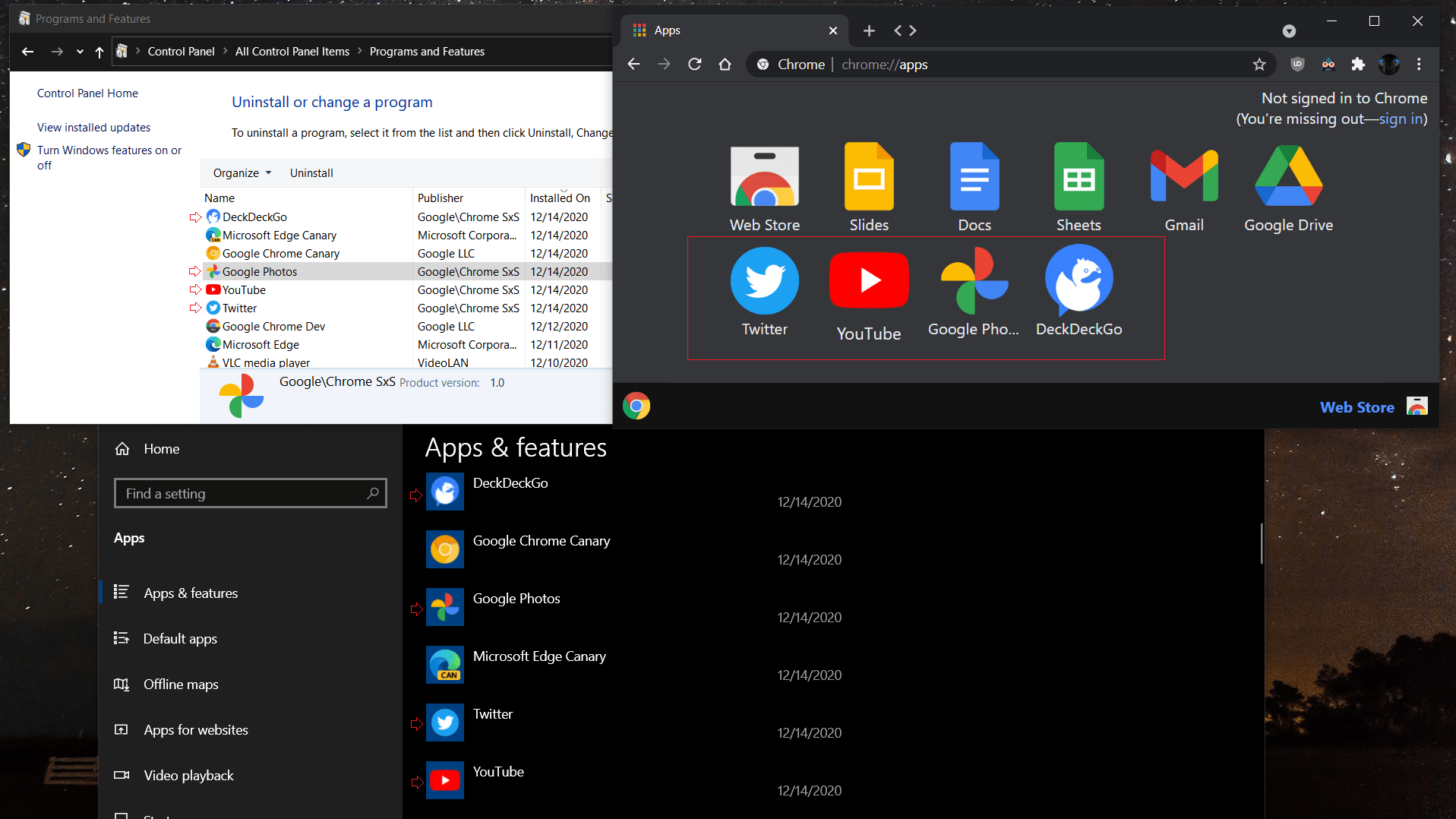
If it works out in your favor, well and good; otherwise, you should take it along the expected lines, as the feature is still in the testing phase.
In the meantime, you may refer to our first and second methods to uninstall the Chrome PWA Apps from the computer.
Bottom Line
We can create and install the PWA app in the Chrome browser. However, if you no longer require the Chrome app, you can uninstall or remove it.
We can remove the app using the built-in remove option or delete it from the Chrome apps page.
Lastly, if you've any thoughts or feedback, then feel free to drop in below comment box. You can also report the outdated information.








Hi,
is possible to remove the PWA apps, using powershell over a few workstations? That would be a great feature.
Any can help ?
Regards,