The Brave Browser has a feature that helps to save the links as bookmarks or favorites within the web browser. We can create and access these bookmarks for later or frequent usage.
The Brave browser also offers the option to edit, delete, and fully manage bookmark links. These bookmarks are synced across the devices when signed in with the same account.
In this guide, I have shared written instruction about:
Save a Links to Bookmark
Imagine seeing a fantastic blog post or an online article you want to retain. You bookmark the page to access it later. You can do the same on the Brave browser.
- Launch Brave browser on the Computer.
- Open the website or page that you need to bookmark.
- Click on the Bookmark
 located on the left-hand side of the toolbar.
located on the left-hand side of the toolbar.
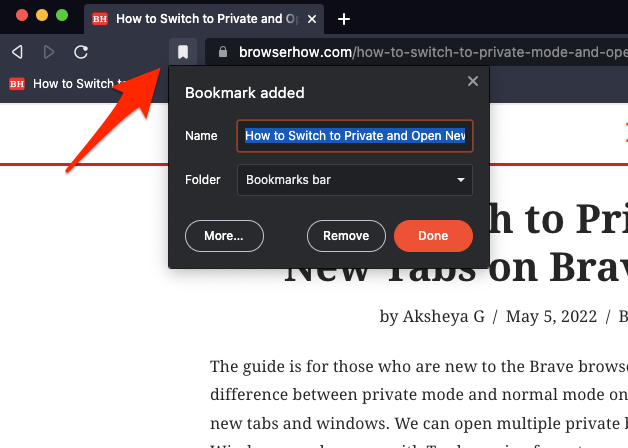 A small bookmarking pop-up will appear.
A small bookmarking pop-up will appear. - Edit the Bookmark name and choose a Bookmark location.
- Hit on the command to save the link.
It will bookmark the page in the desired location. Similarly, you can bookmark multiple web pages and create a collection of links.
Access and Open the Saved Bookmarks
Now that you have bookmarked the page and want to revisit it, you need to access the bookmarks. The Brave browser helps users access bookmarks quickly without any hassle.
- Launch Brave browser on the computer.
- Select the More
 in the upper right corner of the screen.
in the upper right corner of the screen. - Select the Bookmarks menu from the list.
- Click on the Bookmark to open the browser screen.
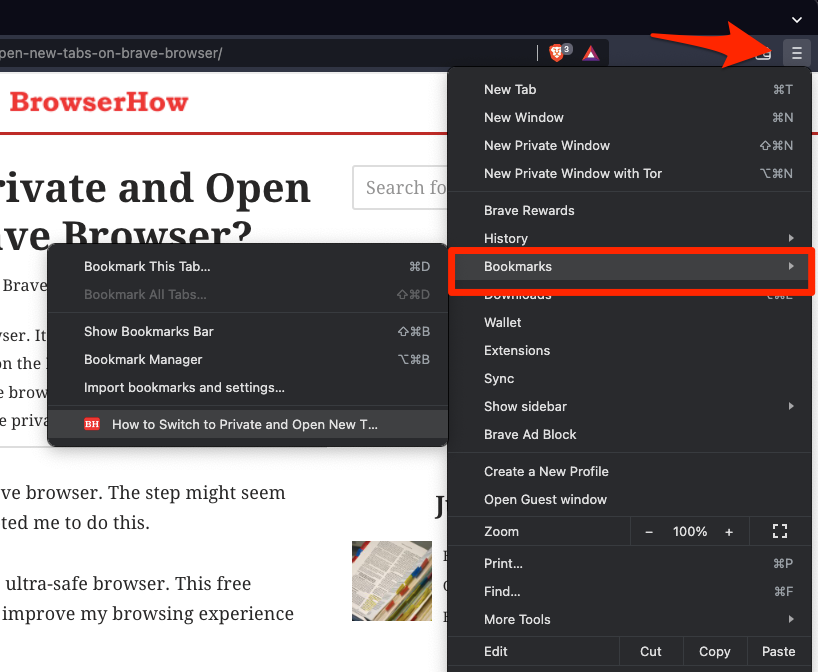
It is worth noting that if you have imported your data, including bookmarks, it will list all the bookmarks.
You can choose for the browser to display the bookmarks under the address bar. Just select the Show Bookmark option from the Bookmarks menu and choose the desired option – Only on the New Tab Page or Always.
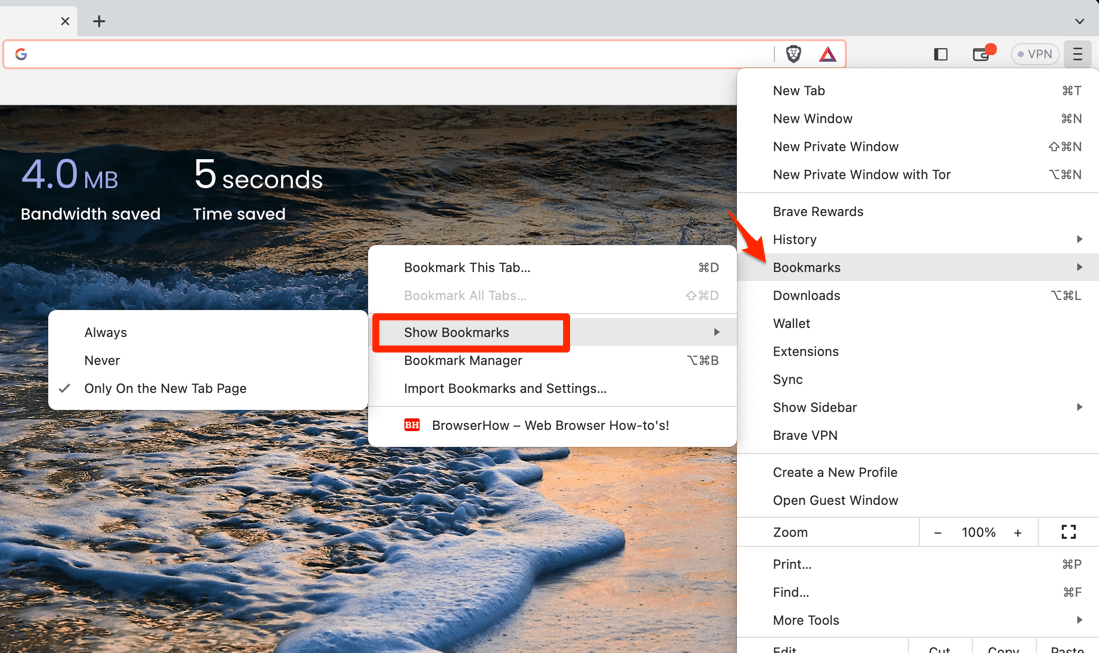
The Bookmark links will be visible, and you can click to open them in the Brave browser.
Manage Saved Bookmarks
Suppose you want to access and manage your bookmarks in an even easier way. It is convenient to open the Bookmark Manager and change the Bookmarks.
- Launch Brave browser on the Computer.
- Select More
 for the options menu.
for the options menu. - Expand the Bookmarks menu from the list.
- Select the Bookmark Manager option from the sub-menu.
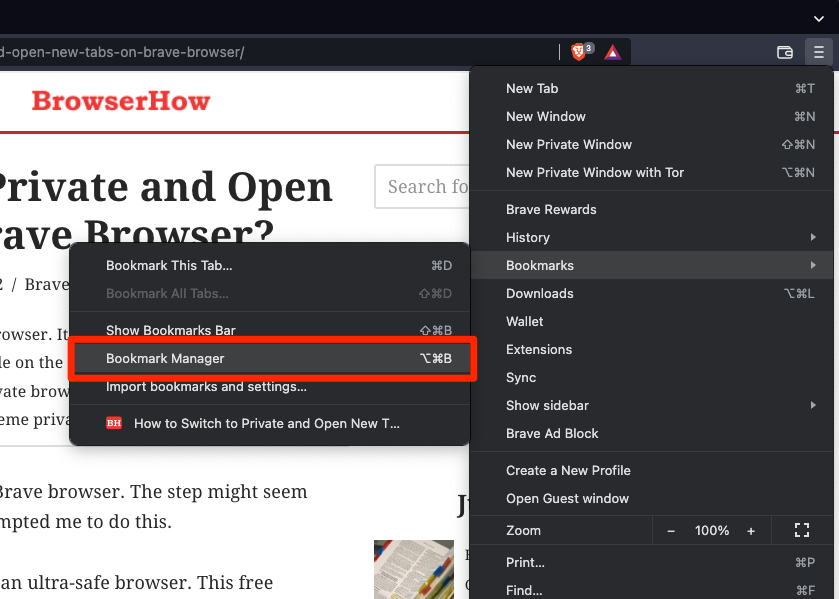 It will launch the Brave Bookmark Manager window.
It will launch the Brave Bookmark Manager window. - Click on the More
 for context menu and manage the Bookmarks.
for context menu and manage the Bookmarks.
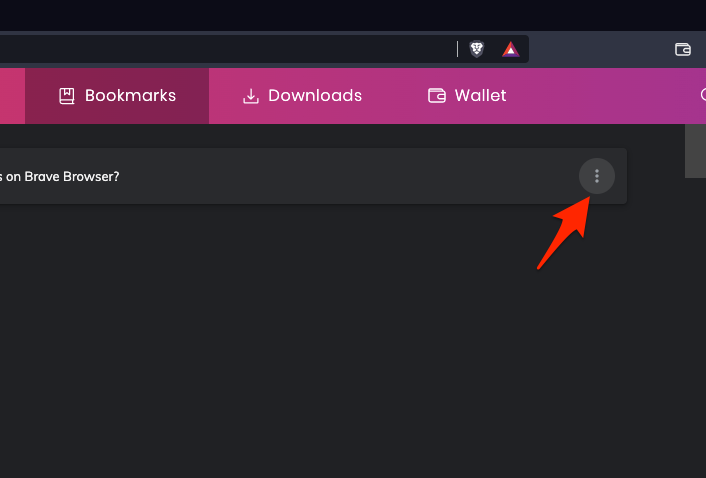
The browser will display all your bookmarks. You can edit, delete, copy, etc., the bookmarks by clicking on the more options menu.
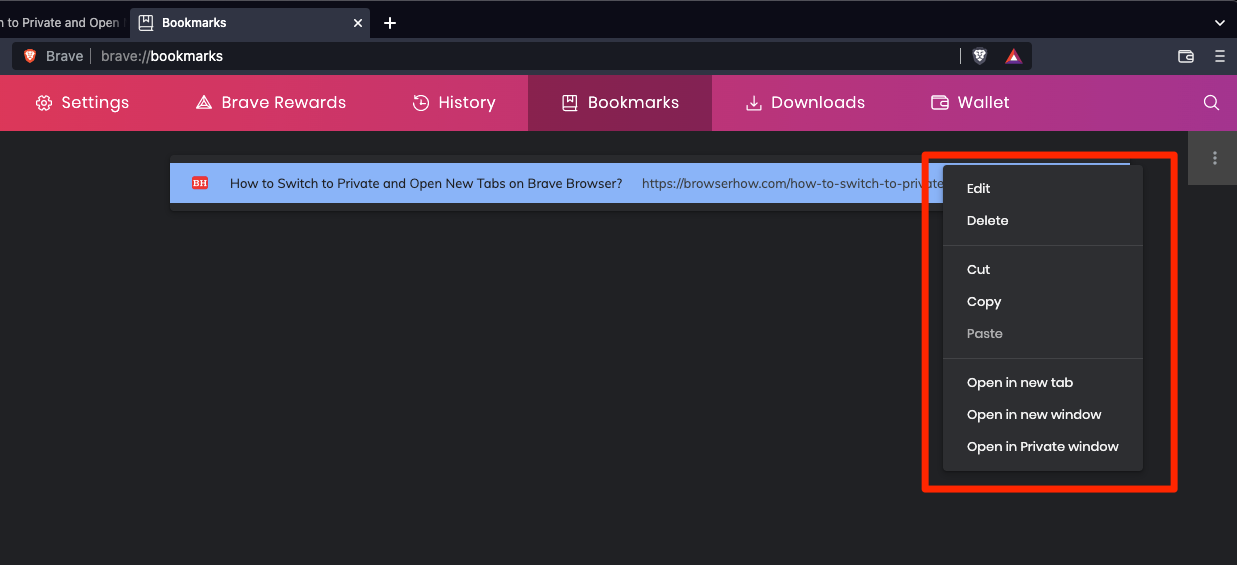
You can even open the page in a new tab, window, or private window from the Bookmark Manager page.
Note: Any changes made to the Brave browser will reflect in another connected and synced device.
Bottom Line
Bookmarking pages and accessing bookmarks are easy processes that follow a very similar path to another browser.
Thus, you have to follow the given steps and quickly bookmark pages, access and manage them. You do not have to worry about losing important stuff when you can bookmark pages for future use.
You can also learn to import bookmarks to the Brave browser from your existing browser.
Lastly, if you've any thoughts or feedback, then feel free to drop in below comment box. You can also report the outdated information.








I set up Brave on a new computer. I created a couple of new folders temporarily. (I haven’t imported bookmarks yet.) Unfortunately, every time I bookmark a site that doesn’t go in a folder, it appears in the bookmarks bar. Also, all of the folders are showing. What is going on? There should only be the main “Bookmarks” folder that will open up to subfolders, etc. It’s pointless to import well over 1000 of my old bookmarks because of this.
I can’t find any way to fix this. Searches reveal nothing. Posting like this in Brave forums, Reddit Brave section, etc.? Nobody responds. Do you have a solution?
Oh, now I have a bookmarks sidebar that won’t go away. Help?
Hi Tom, you will see the ‘Edit’ button when you bookmark a link or page. This option can help you change the Bookmarks folder to a desired one. The existing option is chosen as ‘Bookmarks Bar’; instead, you can switch to the ‘All Bookmarks’ option. This change will remain for all future bookmarks.
About the import, you can import the (1000) bookmarks to Brave browser, and your existing bookmarks folder hierarchy will remain unchanged.
Thing seemed to have changed–I have bookmarks saved in a certain order. They are now no longer in that same order and I cannot seem to move them such as in position 2 to position 4 in the bookmark listing. How can I move them back to where I want them?
Hi Stella, the Brave only offers the option to sort the bookmarks in Alphabetical order. If you’ve changed or bookmarks got changed automatically, then it’s not possible to revert to the original state.
However, you can create a bookmark folder to segregate your bookmarks for better accessibility.
I have switched to Brave (from FireFox) on Linux Mint Debian Edition. Overall I find its features very compelling. However I really miss the following features from FireFox:
1) If you have bookmarked a page Firefox flags it with a little blue star on the right edge of the address line – so that you will remember that you don’t have to bookmark it again. I see no equivalent feature in Brave.
2) I have moved all of my imported FireFox bookmarks to the “Other Bookmarks” category and access is pretty easy except for one feature (that Firefox has). In FireFox if I go to a bookmark in a particular subfolder, it remembers that I have done so and when I choose to go to that subfolder of bookmarks again the list homes into where I am so that I can select an alphabetically related nearby bookmark; on Brave I am forced to scroll through the entire subfolder of bookmarks from the beginning – a real PITA for me.
Hi Robert, Brave is great choice as a privacy browser. However, the Firefox and Brave are built over different source, hence you might notice few significant changes and to adapt to these new changes is tough initially.
1. I think the Brave should not allow you to bookmark a link which is already bookmarked unless the URL is different. I tried on my computer, and the browser is displaying the bookmarked link with Bookmark icon in Dark color. When the link that is not bookmark is displaying in light mode.
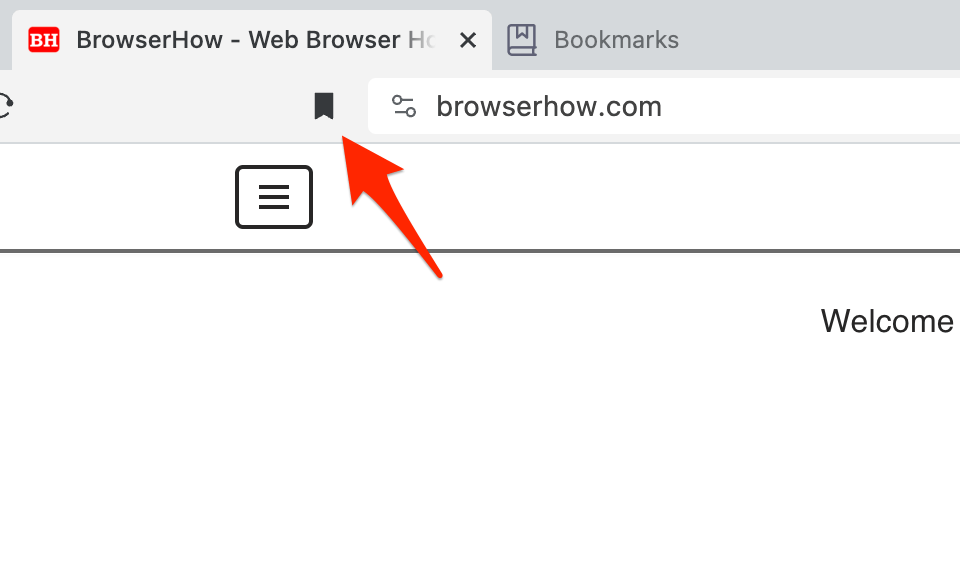
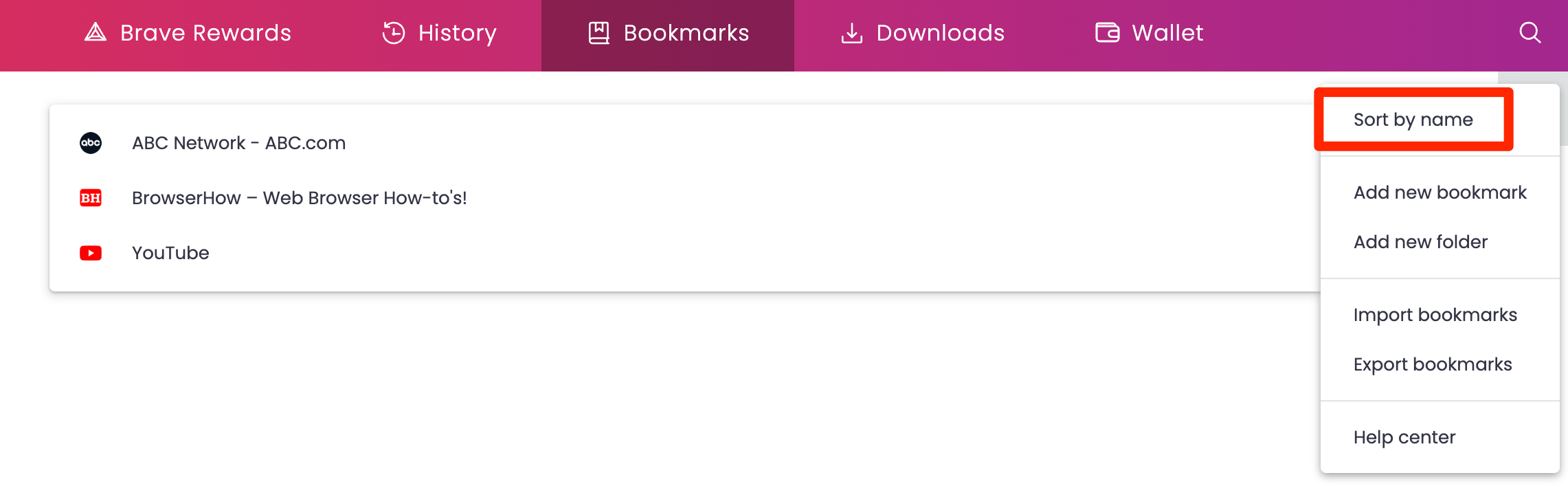
2. When you open the Bookmark Manager in Brave (
brave://bookmarks), you will have the option to ‘Sort by Name’ under the 3-dots which can help you in sorting bookmarks alphabetically.I hope this helps.
Wow. Amazingly helpful! How do I get my imported (from FireFox) bookmarks to display in the right-hand bookmarks panel? Nothing seems to work.
Hello Jeff, you need to first export the Bookmarks from your Firefox browser (will save in HTML file format). And then later import this bookmark file in Brave browser. Please refer to these two articles for entire process.
1. Export Bookmarks from the Mozilla Firefox browser
2. Import Bookmarks in an HTML file to Brave Browser on your Computer
I hope this will help.
Somehow the title of the Other Bookmarks category got changed to All Bookmarks. It still shows as Other Bookmarks in the Bookmarks Manager, just not in the bookmarks toolbar. I do not know how this happened or how to fix it. Rename is not an option. Reinstalling Brave kept all my bookmarks and settings, but it also kept the All Bookmarks title. Is there any way to fix this.
Hi Jim, ‘All Bookmarks’ is the system folder which as recently introduce/renamed to simplify the bookmarking process in Brave browser (and other Chromium-based browser). Unfortunately we cannot change the ‘All Bookmarks’ or ‘Other Bookmarks’ folder name as they are part of browser.
If you need, you can report the Chromium Developer as ‘Bug’ or ‘New Issue’.
I hope this clarifies. Thank you.
Unfortunately, the Show Bookmarks Bar is no longer available. How do I do it now?
Hi Bill, the ‘Show Bookmarks Bar’ option has been further nested under ‘Show Bookmarks’ menu. You can click on the Brave Menu > Bookmarks > Show Bookmarks > and select Only on the New Tab Page or Always option. Based on the selection the bookmark bar will be displayed. Please refer to this screenshot, it’s also updated in the post.
I’m really enjoying Brave but can’t work out how to enable the bookmarks bar on iPad. I’ve searched and searched but can’t find an answer. Can you help?
Hello Elnora, due to limited screen space and resolution, the most browser on handheld devices (phone or tablets) do not have a feature to enable bookmarks bar. You need to manually visit them under the Bookmarks section.
the bookmarks suck in this browser so buried deep, also we call them favorites not book marks we aren’t in a god damn library, please fix this crap or ill move on to a new browser
please allow me to organise and select bookmarks with the check box like the history menu has and also why does the bookmarks manager menu keep moving back to the beginning of the list its very annoying why wont it stay i have alot of bookmarks i want to be able to scrool through selecting those i want to delete without doing one ata time and without the folder jumping back to start every 10 seconds
I love he browser. How do I alphabetize bookmarks in Brave?