The Opera browser is default set to open the it’s standard homepage with speed dial links and search Omnibox on the computer. However, it also allows customizing the homepage.
You can set a website address or corporate search engine as the home page. You can also set Google or any search engine as the default homepage instead of the default startpage screen.
In this guide, I have shared written instruction about:
Change the Homepage to the Site URL
You can enter any site address or set a search engine as a homepage. Here are the steps to change your startup page:
- Launch the Opera app on your computer.
- Click on Opera
 for the options menu.
for the options menu. - Select the Settings menu from the list.
 It will open the Settings page.
It will open the Settings page. - Scroll down to the On Startup section.
- Switch to Open a specific page or set of pages radio button.
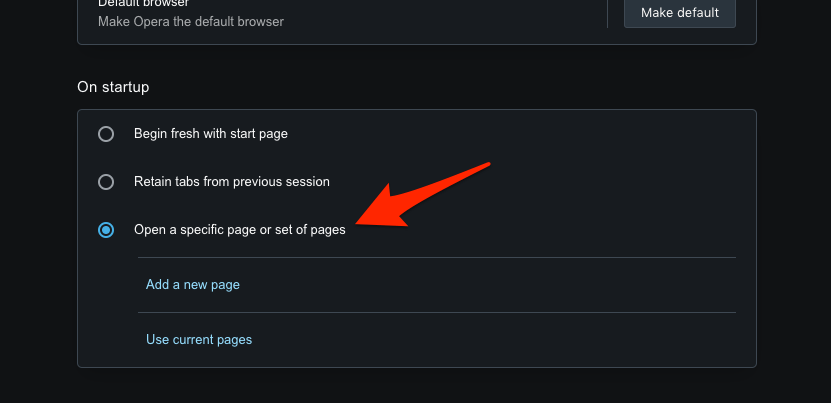
- Click on the Add a new page option.
- Enter the page address in the Site URL field, and click the button.
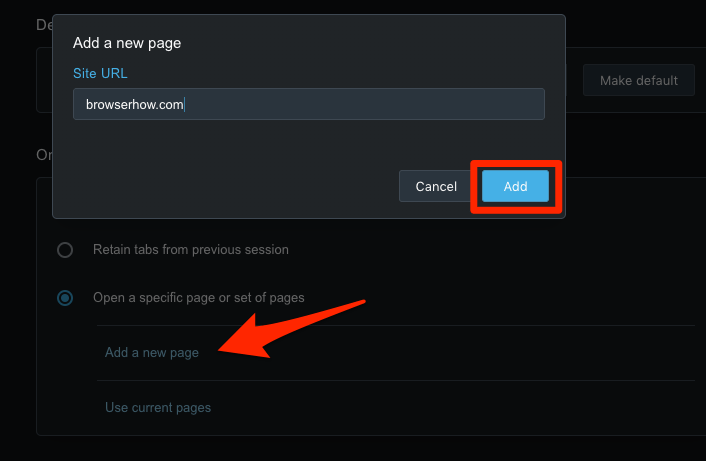
When you launch the Opera browser, the page or website will load as the home page you’ve set.
Similarly, you can add multiple webpage addresses, and each page will launch in a separate Opera tab.
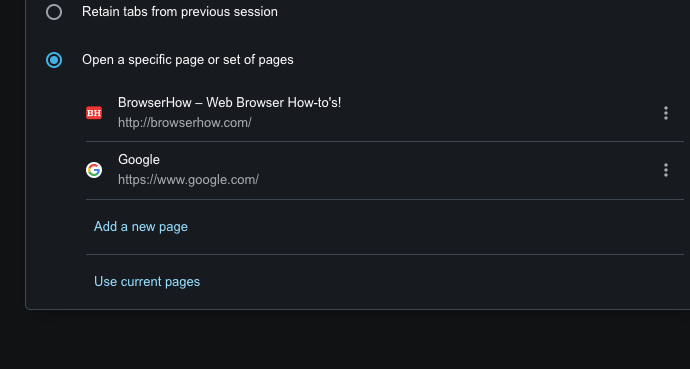
Bottom Line
Opera browser offers a great number of customization options. We can change the homepage to the site address that we frequently visit. We can set several pages that can be loaded when we launch the browser app.
Apart from homepage customization, we can change the default search engine, customize the theme and appearance, page zoom level, etc., to personalize the browser.
Lastly, if you've any thoughts or feedback, then feel free to drop in below comment box. You can also report the outdated information.







