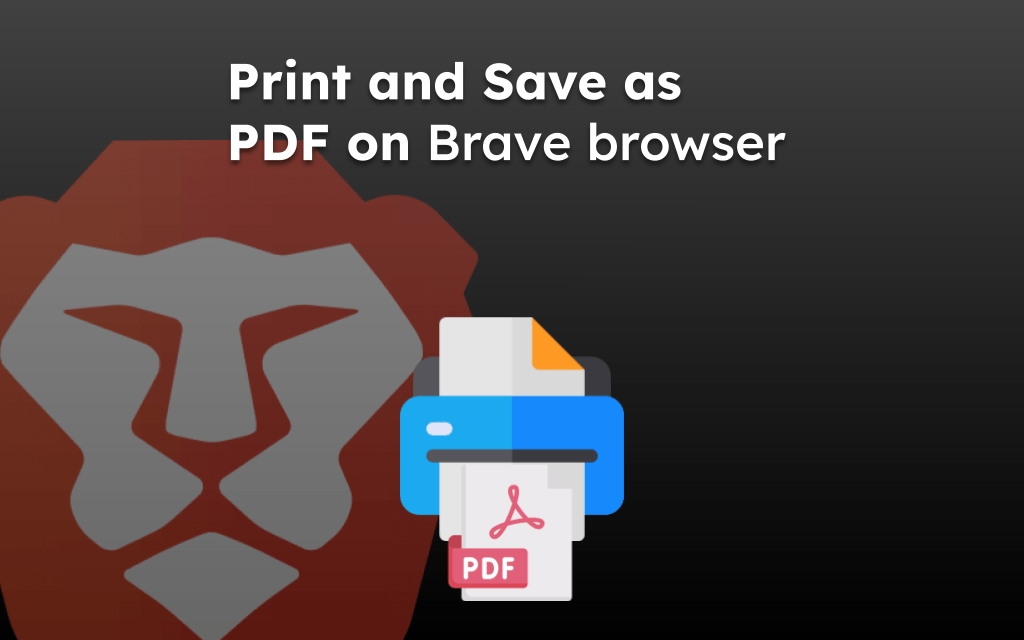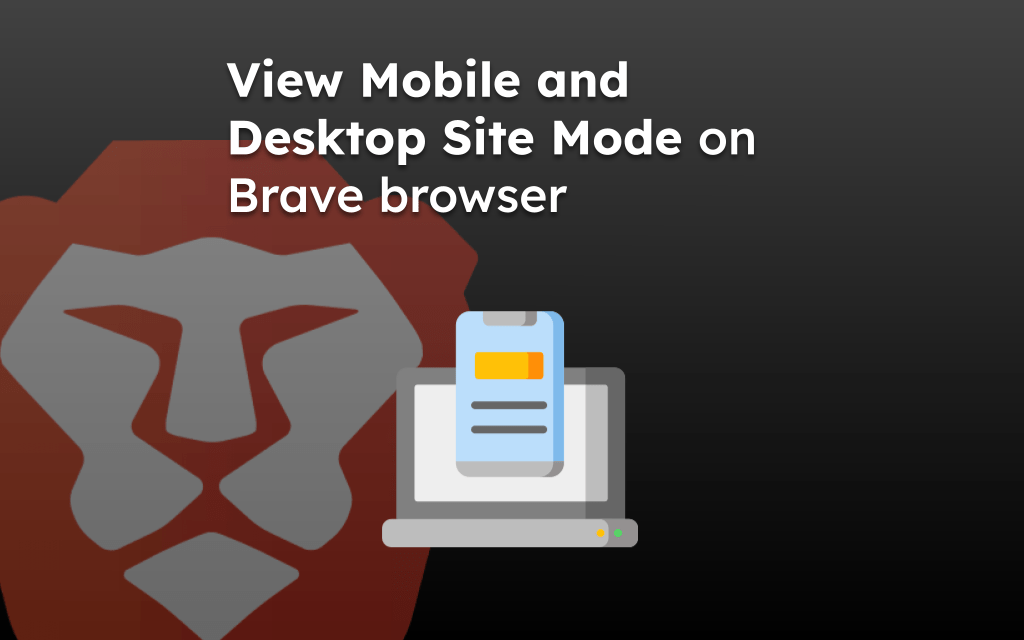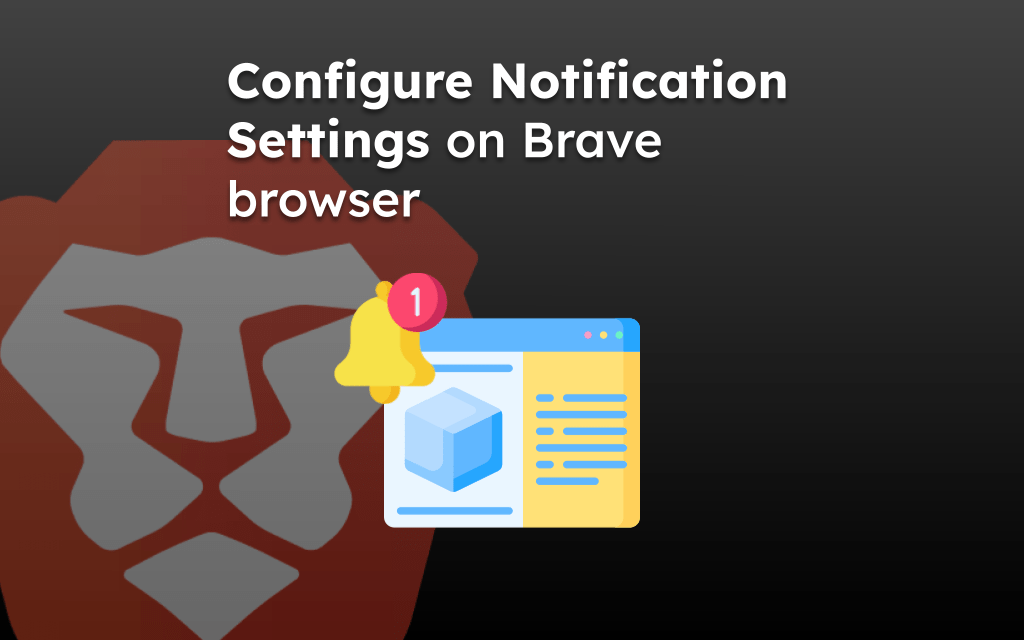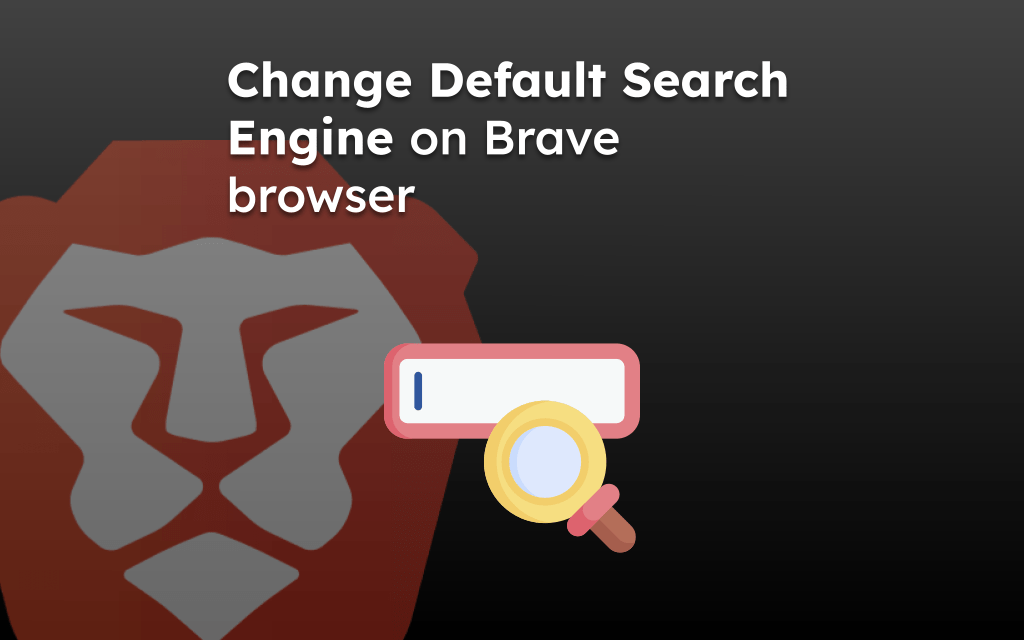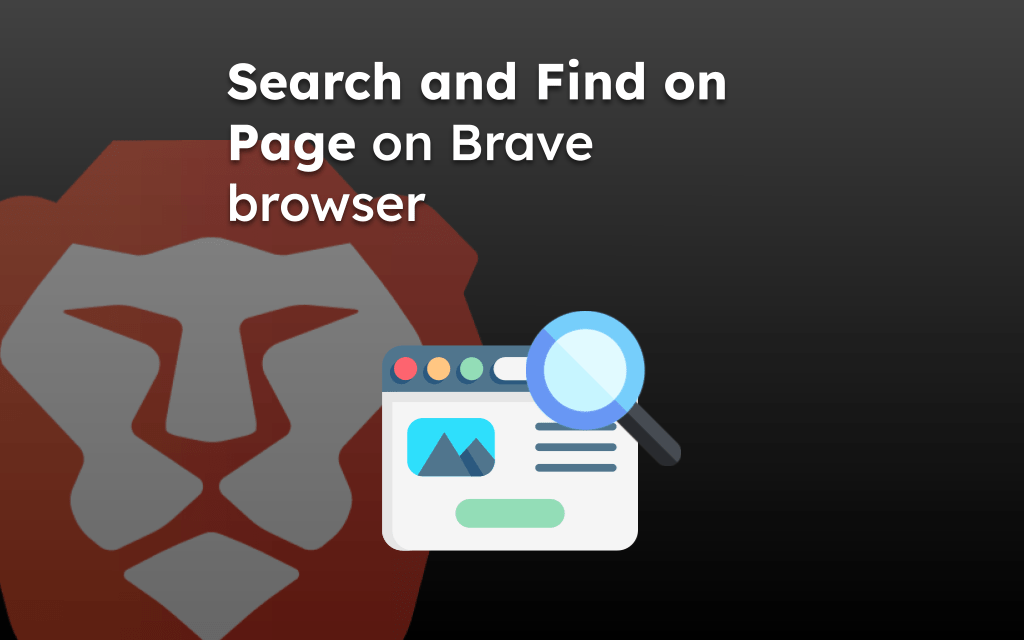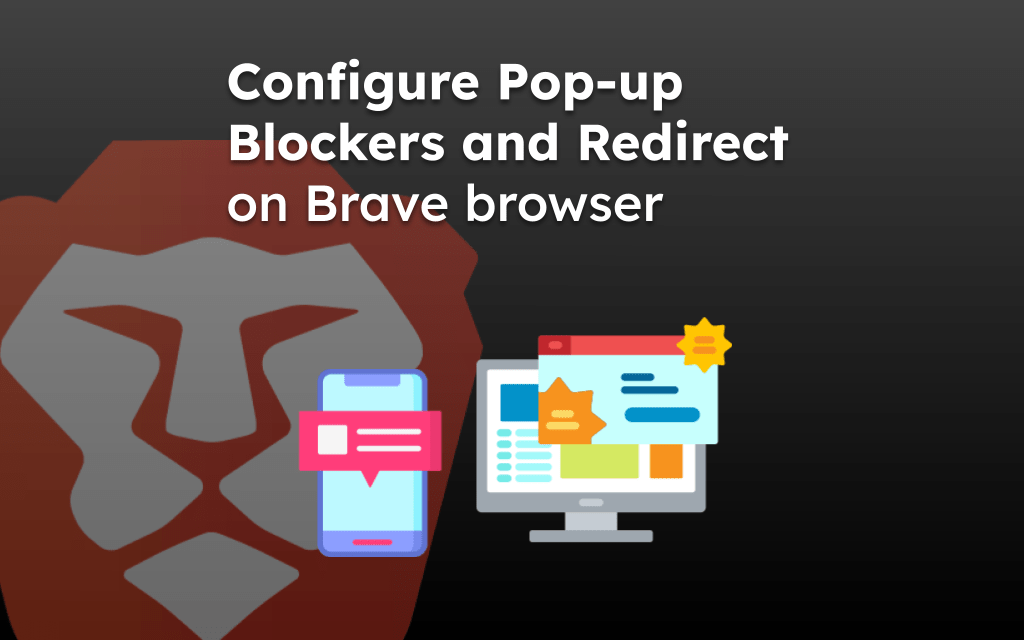Brave is a privacy-focused web browser available for mobile devices and computers. You can download the latest version from official app stores (Google Play, App Store) or Brave’s website.
Regular updates provide new features, security enhancements, and bug fixes. These can be installed manually or automatically, depending on user settings.
Note: Brave browser does offer different variants for testing and feedback; it includes Beta, Nightly, etc., which are not stable. For general users, it is always recommended to stick with a Stable version of any web browser for a flawless experience.
In this guide, I have shared written instruction about:
Install Brave browser on the Computer
The browser is available for all operating systems, whether your computer runs Windows, Linux, or macOS.
Downloading the Brave on a Computer
- Open any web browser and navigate to the official Brave download page.
- Click on the button.
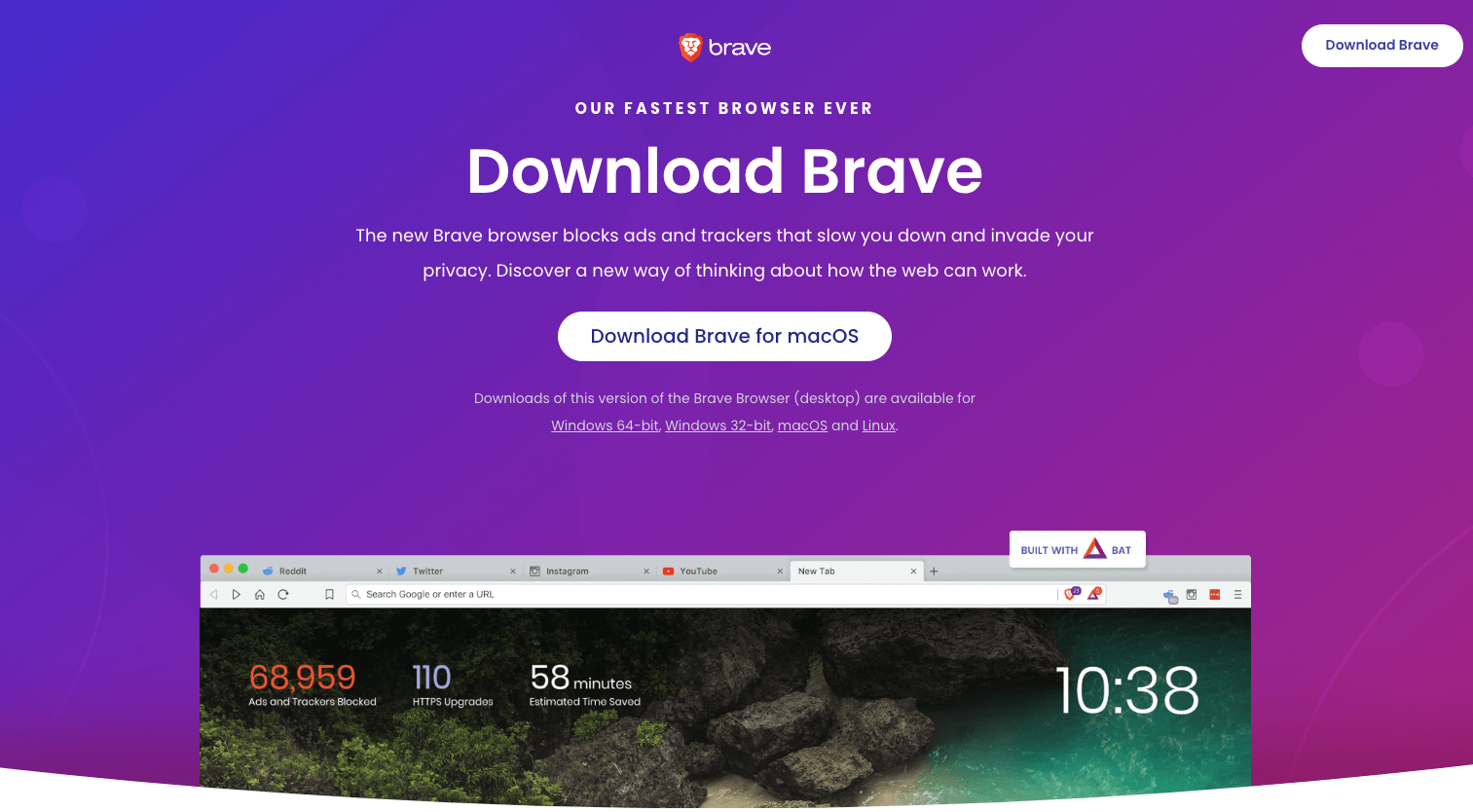 The site will automatically detect your operating system and offer a suitable version.
The site will automatically detect your operating system and offer a suitable version. - Once the download is complete, locate the installer in your downloads folder and run it.
- Follow the on-screen instructions in the installer to complete the installation.
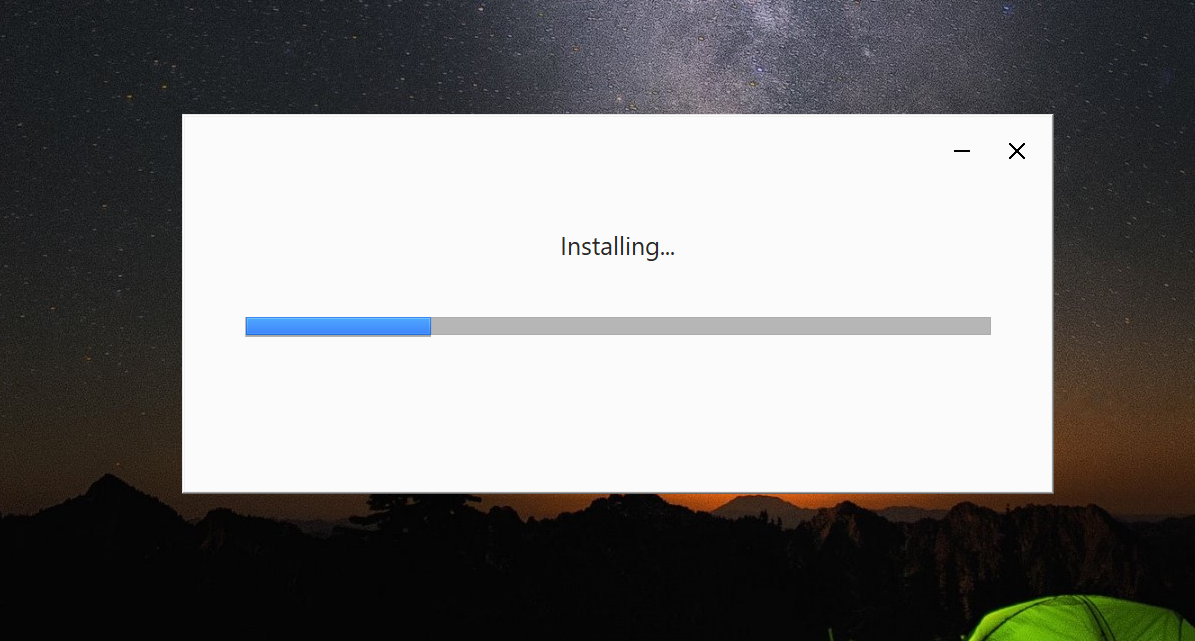
After the installation, the browser will launch with a setup screen asking to configure the search engine and sign up with a Brave account, Crypto Wallet, etc., which is skippable.
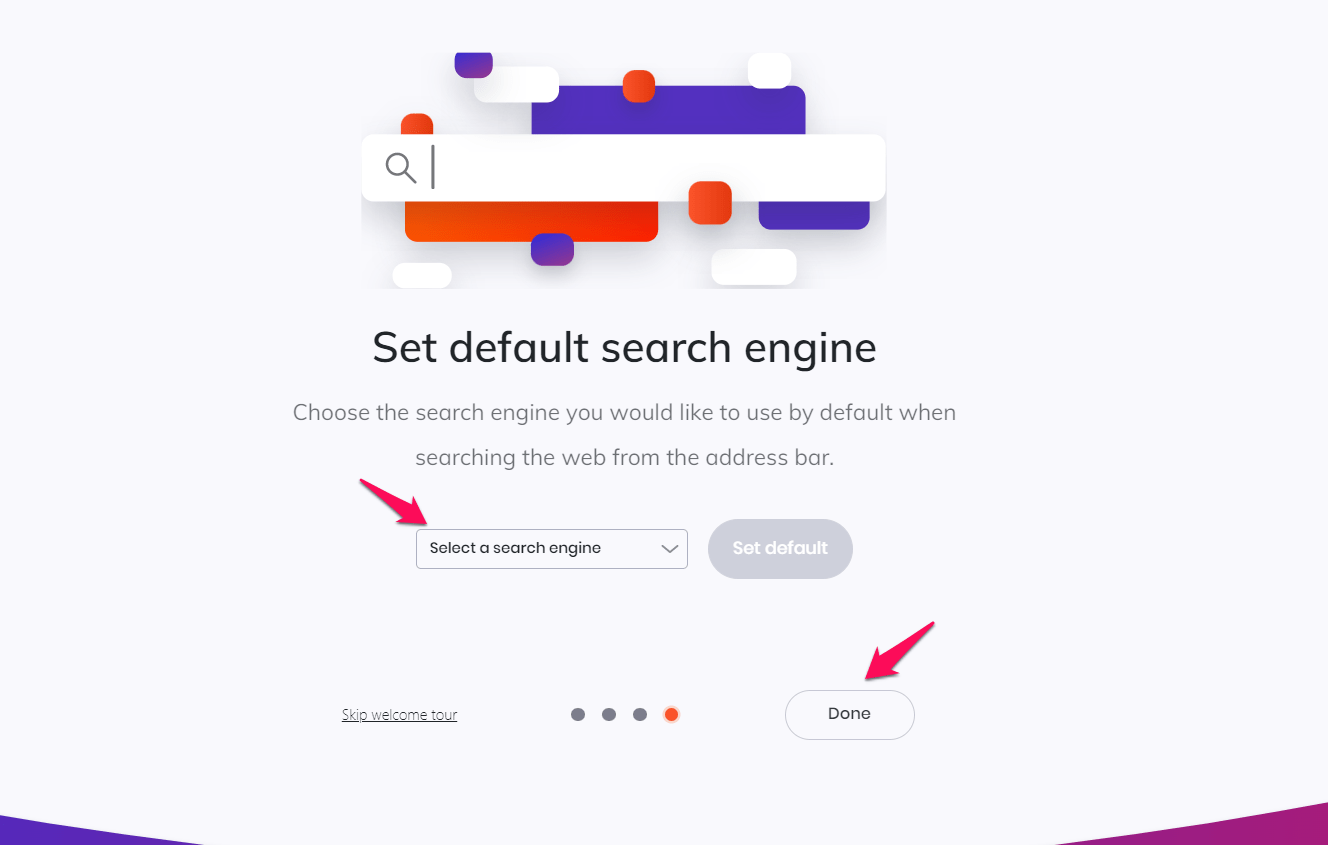
Depending on your system configuration, you will require administrative access to install new software.
Updating Brave browser on the Computer
- Open the Brave browser on your computer.
- Click on the More
 menu in the upper-right corner and select the About Brave menu.
menu in the upper-right corner and select the About Brave menu.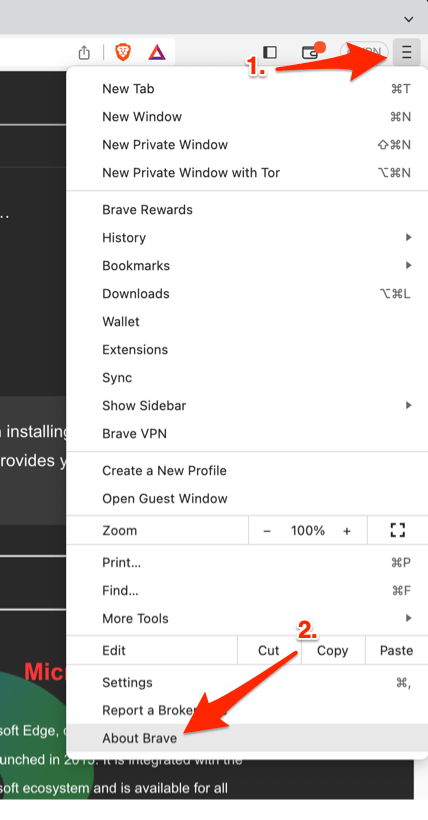
- Brave will automatically check for updates and download them if available.
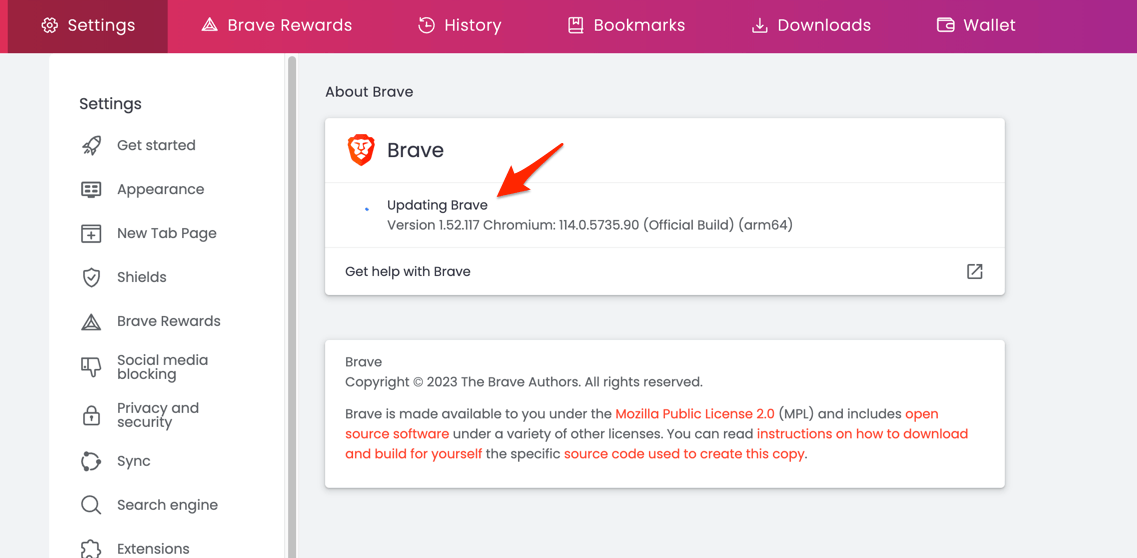
- Relaunch the Brave browser to complete the update.
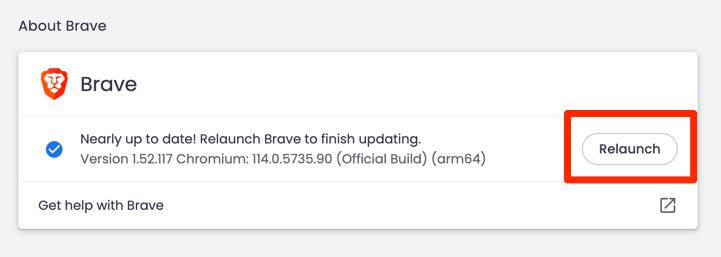
After downloading the major updates, the browser may ask to to complete the update process.
Install Brave Web Browser on Android
If you’re an Android user interested in trying a different browser other than the default Chrome, Brave could be an excellent choice.
Downloading Brave on an Android
- Open the Google Play Store on your Android device.
- Search for Brave in the search bar and select it from the results list.
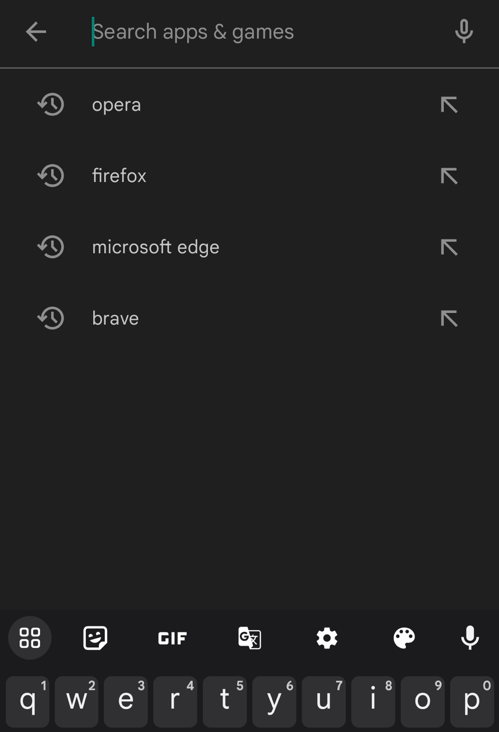
- Tap the button to download and install the app.
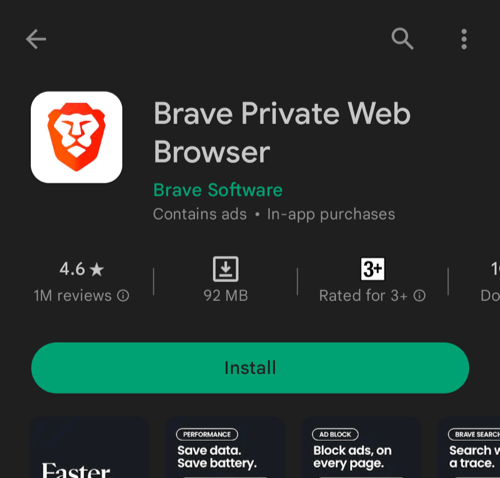
- After installation, tap the button to launch the Brave browser.
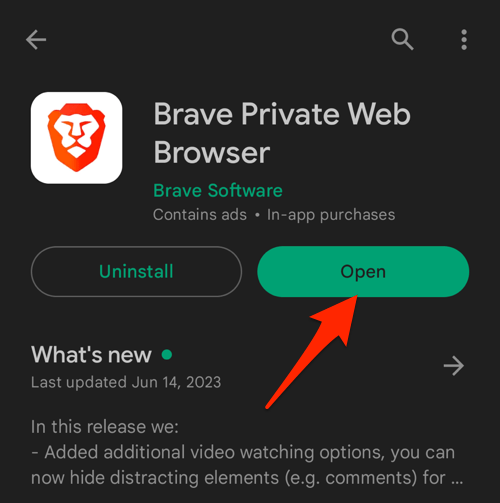
When you open the Brave for the first time, it will ask for a few initial setups like sign-in with the Brave account, privacy and security settings, etc., which can be either completed or skipped for later.
Updating Brave on the Android
- Open the Google Play Store on your Android device.
- Tap the Profile icon from the top right corner, and select the Manage apps & device menu.
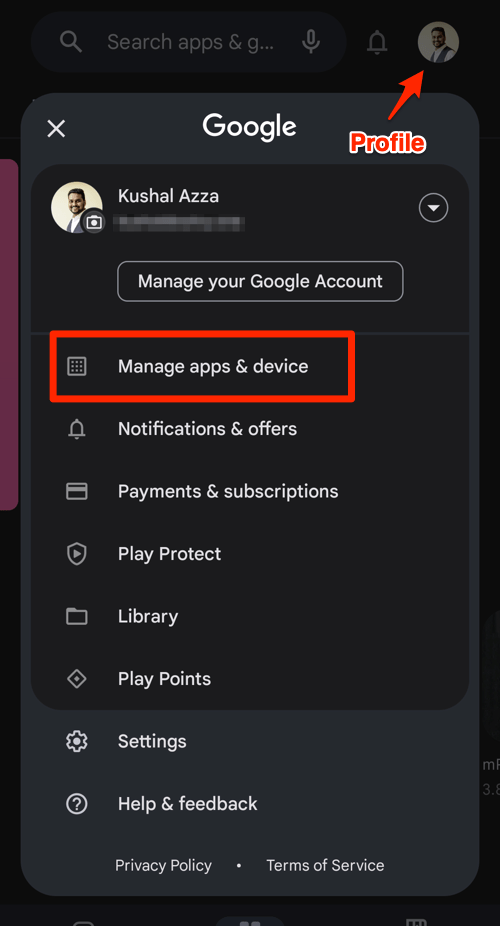
- Tap on the See details command under the Updates available menu.
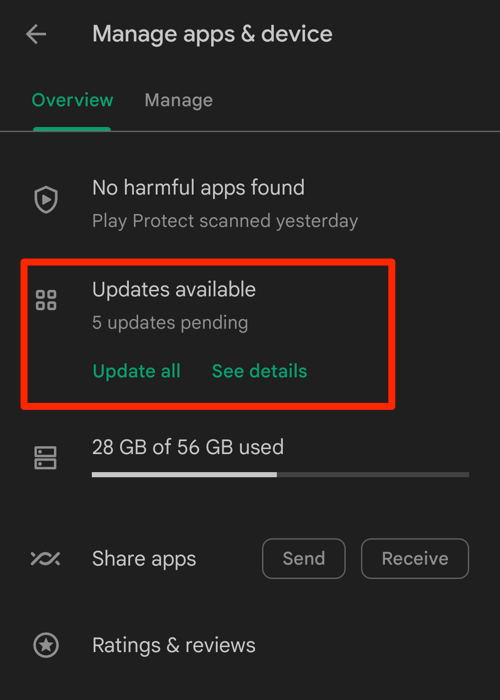
- If Brave is on the list of apps with available updates, tap on next to it.
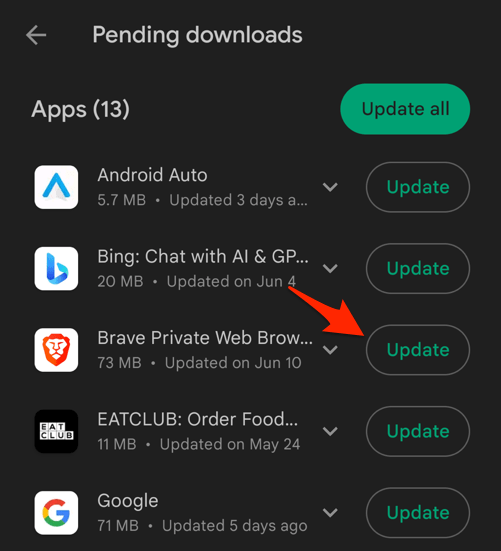
- Brave will start updating and you can see the update progress.
 It will display the progress bar and size of the update.
It will display the progress bar and size of the update.
Alternatively, you can search for the Brave Private web browser in the Google Play Store, visit the App details page, and tap the command to install the latest version.
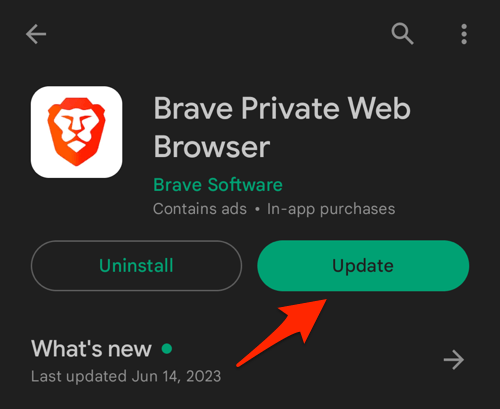
You can enable auto-updates for the Brave browser within the Google Play store. Tap on the More ![]() menu on the App details page, and tick the checkbox for the ‘Enable auto update’ option.
menu on the App details page, and tick the checkbox for the ‘Enable auto update’ option.
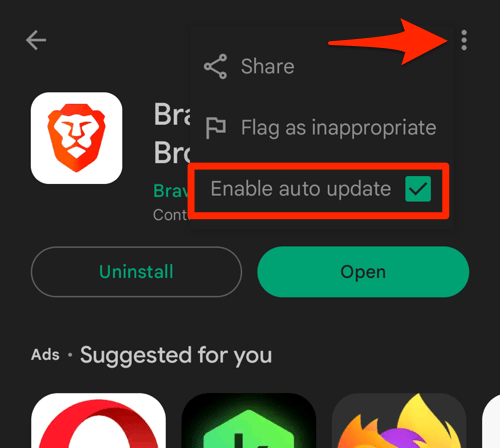
The browser will automatically update in the background without manual intervention whenever a new update is released.
Install Brave app on iPhone or iPad
If you’re looking for a secure and fast browser on your iPhone, Brave could be the answer. It provides complete privacy and blocks the trackers and even the ads by default, and it’s a great alternative change to the default browser.
Downloading Brave on iPhone and iPad
- Open the App Store on your device and tap on the Search icon.
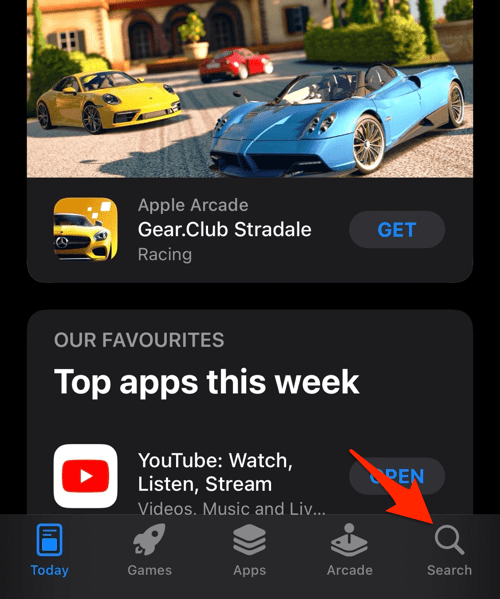
- Search for Brave and select the app from the search results.
- Tap the button to download and install the latest version.
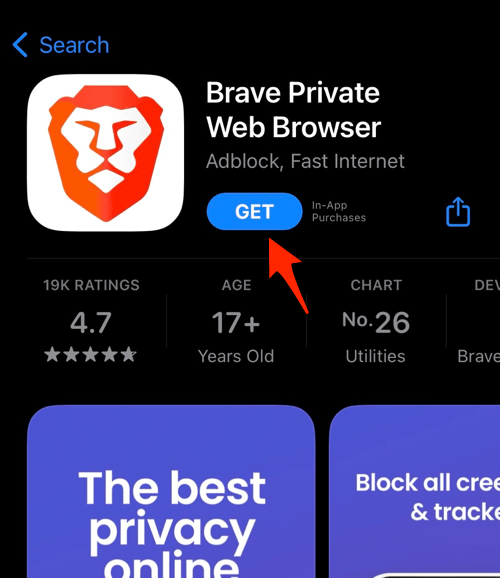
- Tap on the button and approve the installation with Face ID or Passcode.
It will start the download, and you can see the progress.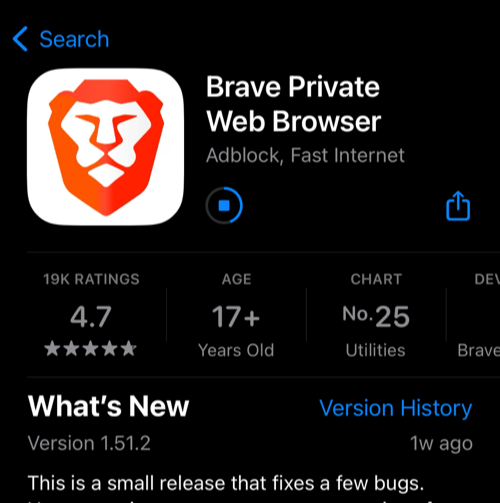
- After installation is completed, you can tap on the to launch the browser app.
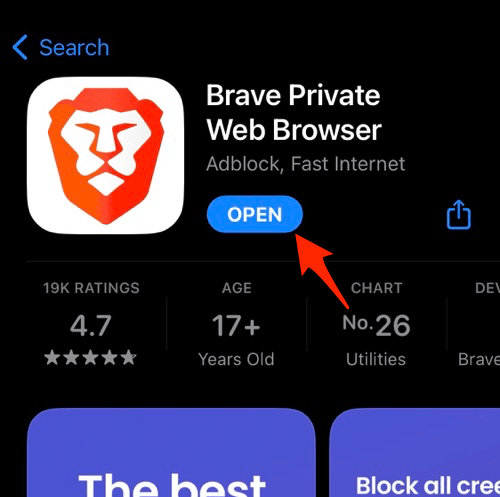
You can also launch the Brave app from the Apps Library within your device.
For the first time, it might ask for a few setups; you can either continue with the setup wizard or skip to the browser start page.
Updating Brave on your iPhone and iPad
- Open the App Store on your iPhone or iPad.
- Tap on your Profile icon in the top right corner.
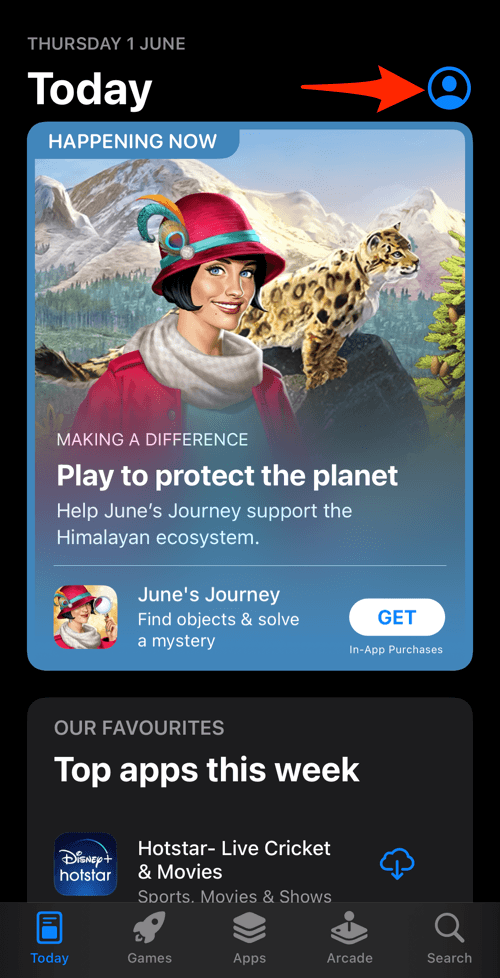
- Scroll down to the Available Updates section.
- If an update for Brave is available, tap on next to it.
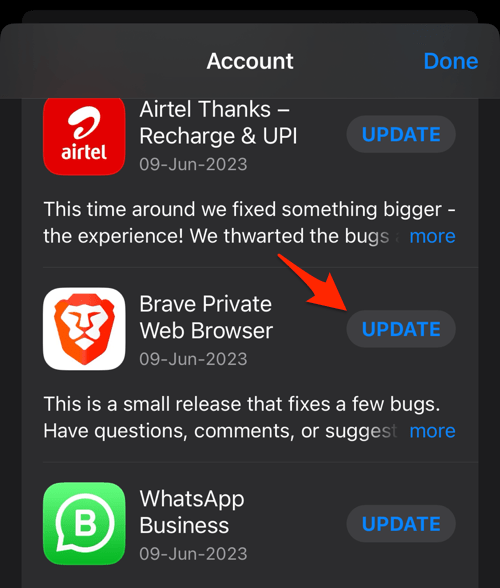 The browser will start updating, and you can see the progress.
The browser will start updating, and you can see the progress.
Alternatively, you can search for the Brave app in the App Store to hit the command to install the latest version.
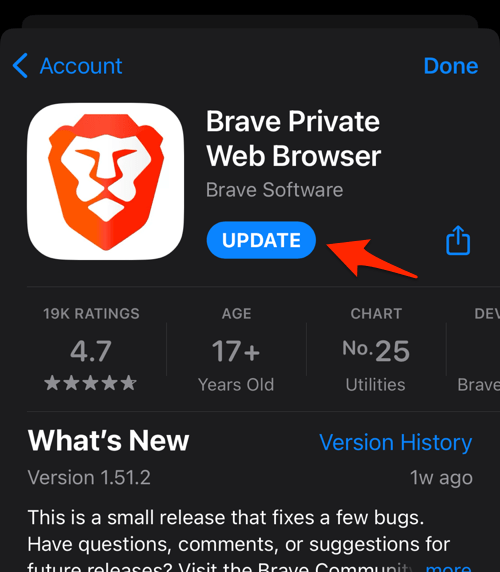
You can enable automatic updates in iPhone or iPad’s Settings under the App Store section. Just enable the toggle switch for App Updates to install new updates automatically.
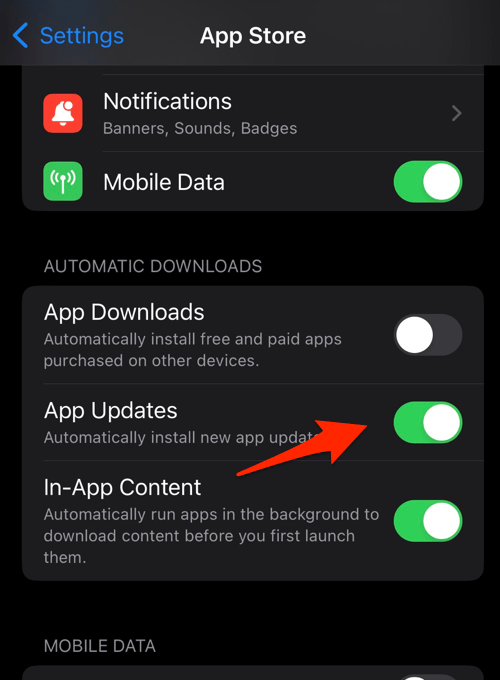
Next time the Brave Team releases an update for iPhone or iPad, the App Store will automatically install the new updates.
Bottom Line
Brave is a privacy-centric browser and is often termed the best privacy browser. Thankfully, the browser is available across all devices and platforms.
You can download a computer from the official Brave.com website; for a mobile phone, it’s available on the official app store on respective devices. When connected, you can even sync stored and browser data.
If you do not wish to continue with Brave, uninstall from your device and switch to alternatives like Google Chrome, Microsoft Edge, Mozilla Firefox, etc.
Lastly, if you've any thoughts or feedback, then feel free to drop in below comment box. You can also report the outdated information.