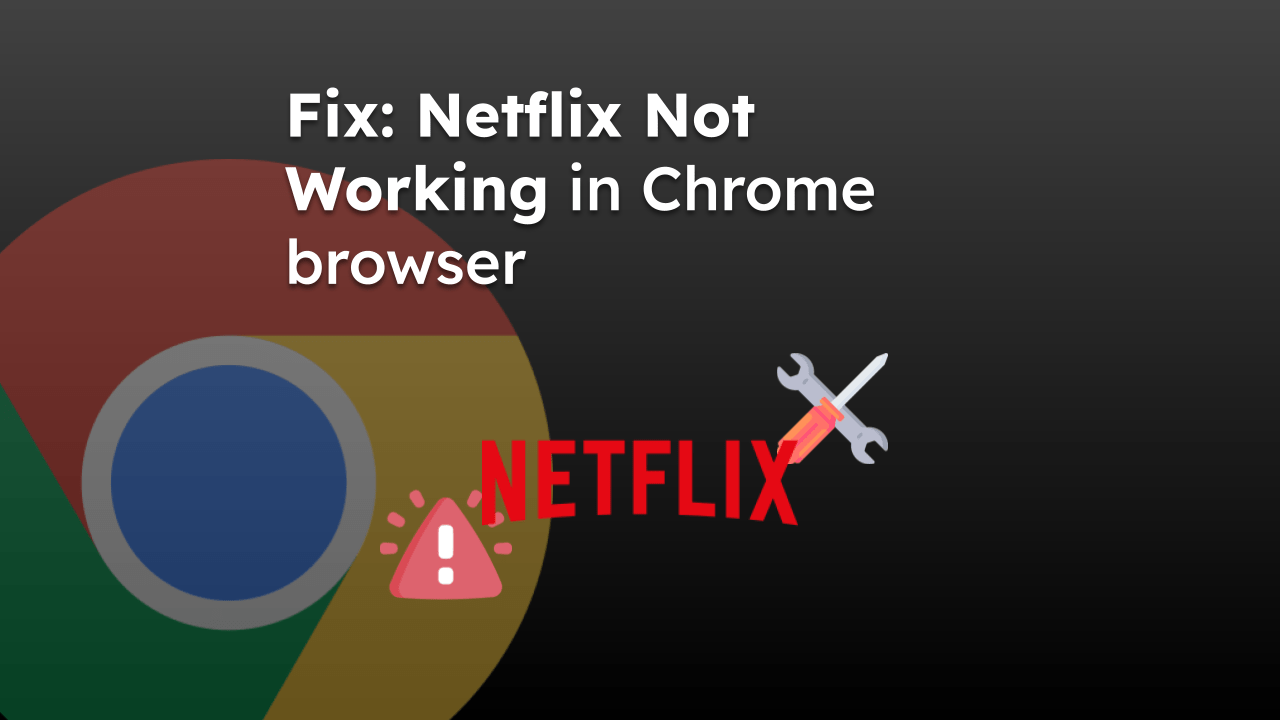Craigslist is a classified website that helps people find goods and services in their neighborhoods. However, due to peak popularity and a network outage, it may have intermittent issues with content loading or the site not working.
In such cases, you can troubleshoot by checking the site outage status, clearing the cache and cookies data, restarting the system, and checking the internet status, etc., to resolve the problem with the website.
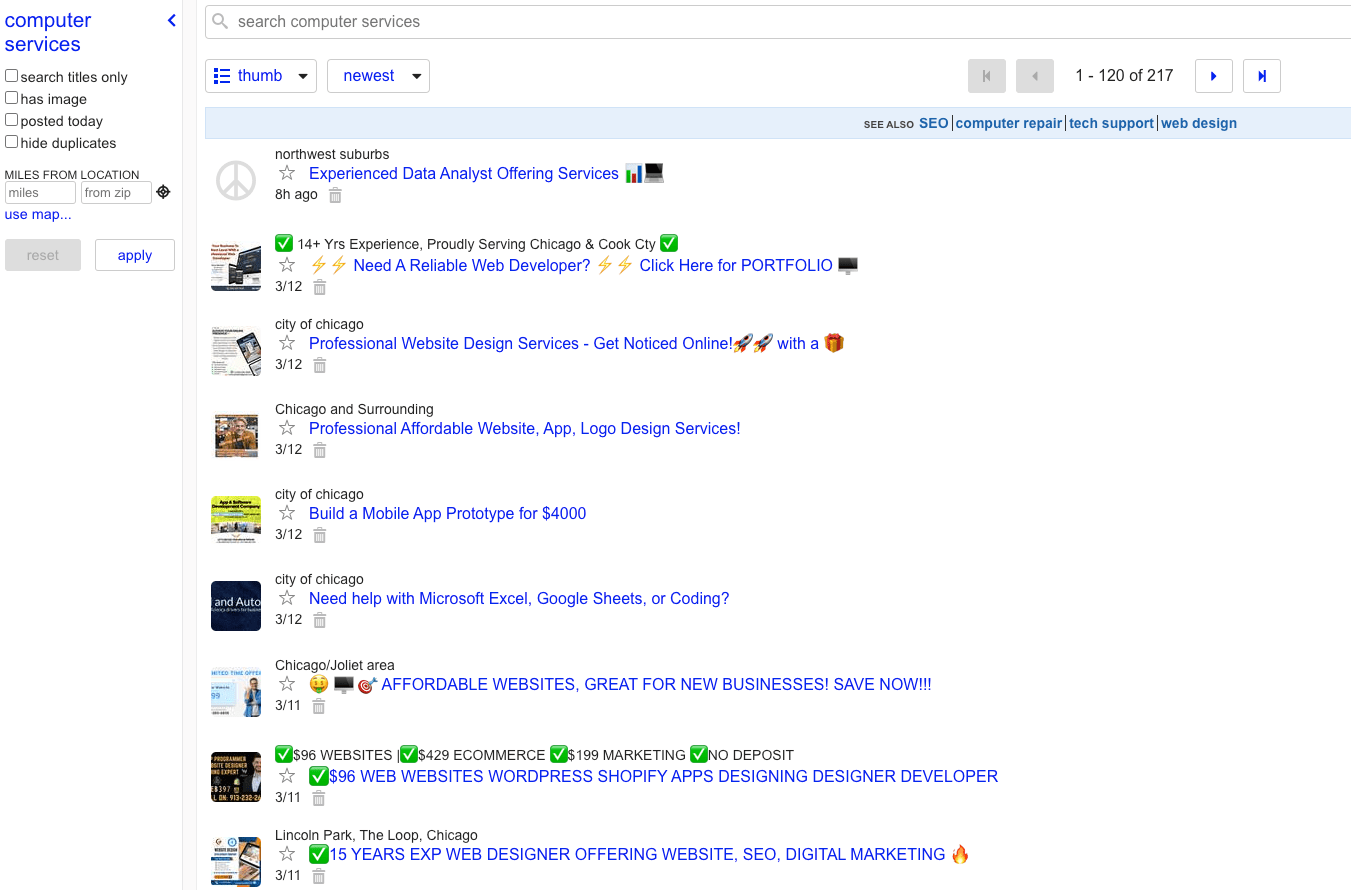
In this guide, I have shared written instruction about:
Method 1: Check your Internet Connection
Checking your internet connection and its stability is part of the basic troubleshooting steps that can fix most issues caused by temporary disruption.
A stable and robust internet connection is crucial for the website to function correctly. Slow or unstable connections can cause websites to load incompletely or not at all. If other sites are also slow or fail to load, the issue could be with your internet connection.
- Make sure your router and modem are turned on and working. Look for lights that are blinking or solid green.
- Try connecting to a different network.
- Use a speed test website to check your internet speed.
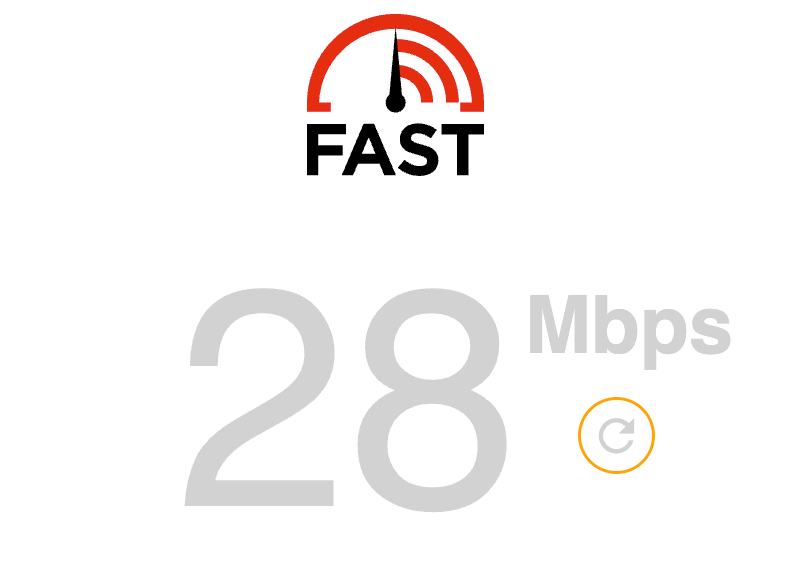
If the internet connection is problematic, you can try connecting with other ISP networks or using mobile data for a better connection.
Method 2: Clear Browser Cache and Cookies
The browser stores cache and cookies to ensure quicker site loading. However, these temporary data files can become outdated or corrupted, resulting in site loading issues. Therefore, clearing the cache and cookies could resolve the issue.
- Open the Chrome browser on your computer.
- Click on the More
 for menu options and hover on the More Tools menu.
for menu options and hover on the More Tools menu. - Select the Clear Browsing Data menu from the list.
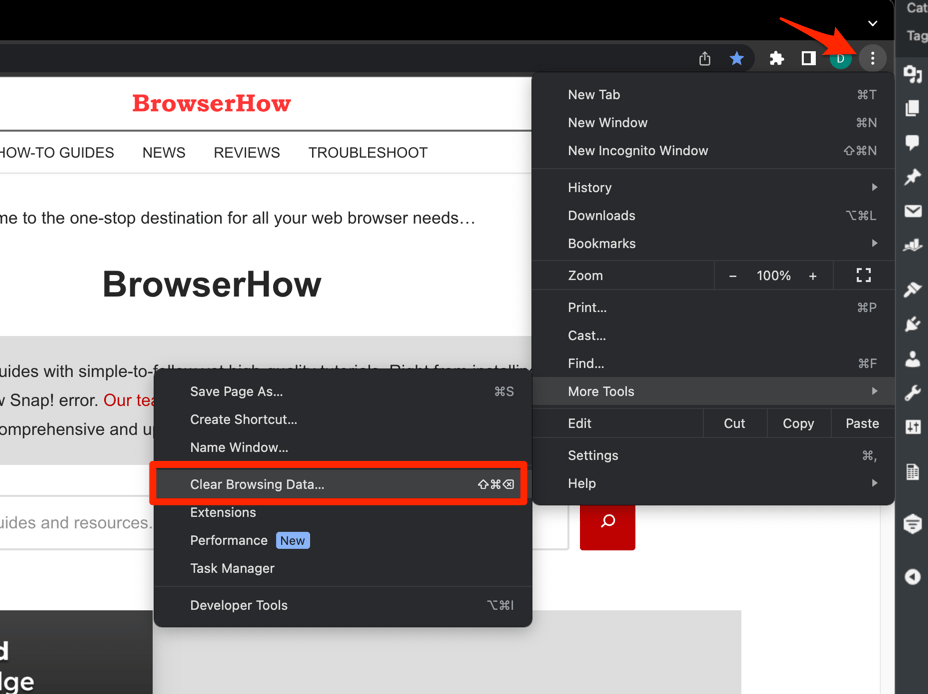 It will open the Clear browsing data settings window.
It will open the Clear browsing data settings window. - Choose the Time Range from the drop-down and select the checkboxes for the ‘Cookies and other site data‘ and ‘Cached images and files‘ options.
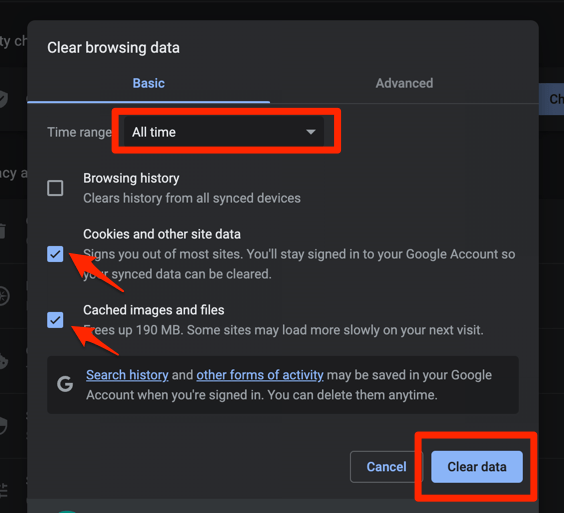
- Finally, hit the command button.
Remember that clearing cache and cookies will log you out of most sites you’re currently signed into. After clearing the data, check if you can access the site.
Method 3: Update the Chrome app to the Latest Version
Google Chrome, like any other software, receives periodic bug patches, improves security, and adds new features. If your browser version is outdated, this could cause compatibility issues with websites. Checking and installing any available updates could resolve the underlying problem.
- Launch the Google Chrome on your computer.
- Hit on More
 for options and select Settings from the list.
for options and select Settings from the list. 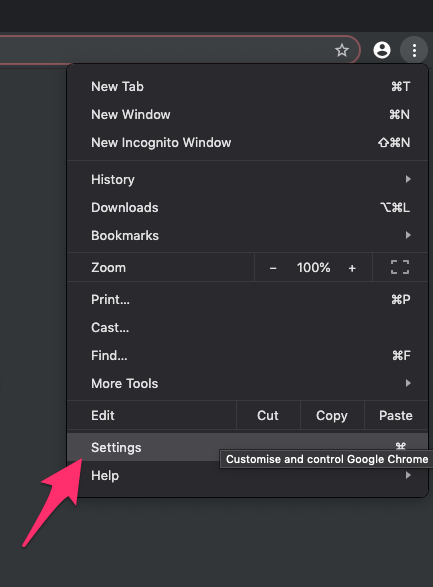
- Switch to the About Chrome tab on the Settings page.
- Google Chrome should automatically start looking for the latest updates.
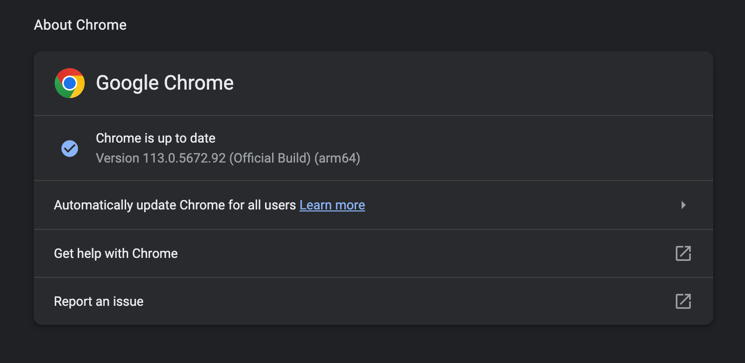
Ensure you have a stable and reliable internet connection when updating to prevent incomplete installations and further issues.
Method 4: Disable Installed Browser Extensions
Browser extensions are small software that helps add capabilities that are not readily available. However, some extensions may conflict with websites’ functionality. If the issue with Craigslist appears after you install a new extension, you can temporarily try disabling the extensions to see if it resolves the issue.
- Open Google Chrome on your computer.
- Click on More
 for the options menu.
for the options menu. - Hover on More Tools and select the Extensions option.
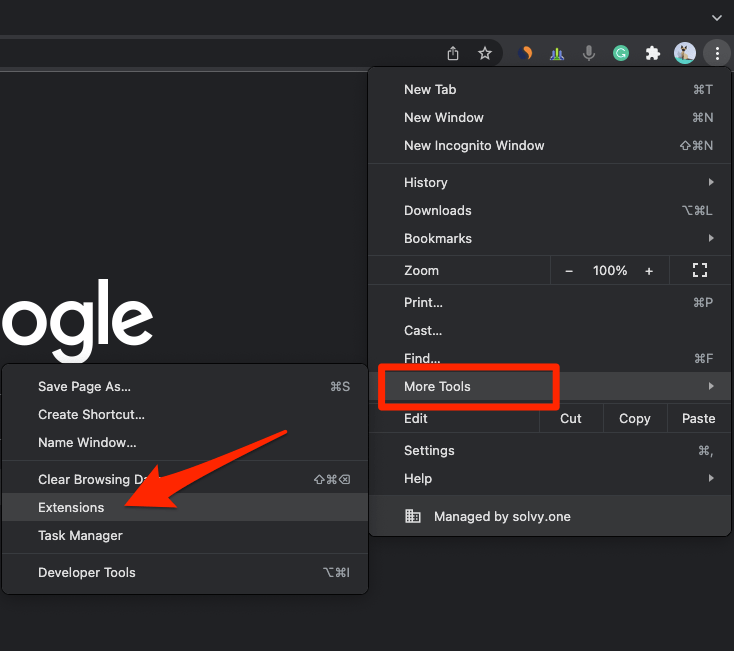 It will open the Chrome Extensions Manager page with install extensions.
It will open the Chrome Extensions Manager page with install extensions. - Disable the toggle option against each extension.
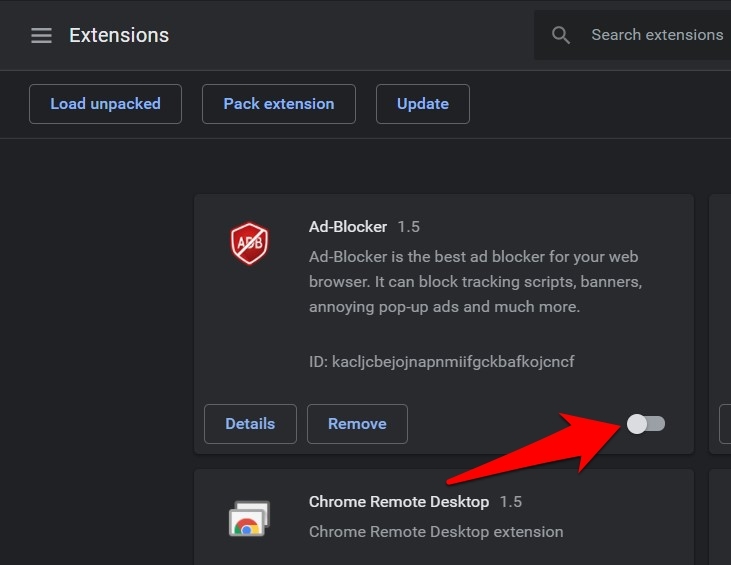
- Restart the browser and check for issues.
Note: The browser extensions you disable, as you might need to enable them again after the process.
Method 5: Flush Chrome’s DNS Cache
The DNS cache stores the IP addresses of recently visited websites like Craigslist. If the IP address changes before your DNS cache updates, it may cause connectivity problems. Hence, clearing any outdated DNS cache can resolve the issue.
- Launch Google Chrome on the computer.
- Type in chrome://net-internals/#dns in the address bar, and hit key.
- Hit the button.
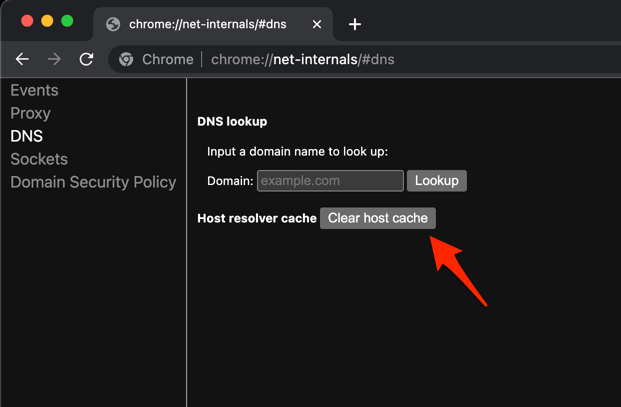
- Restart the browser.
It will delete the DNS cache stored in the browser and look up the current IP address for the domain name from the web server.
Method 6: Reset Browser Settings to Factory Default
If none of the troubleshooting has worked till now and you know that issue within the browser, then resetting your browser settings to their original defaults will help.
The reset action will disable all your extensions, clear temporary data, and restore all your personalized settings to their default state.
- Launch the Chrome browser on the computer.
- Click on the More
 menu for options, and select the Settings menu from the list.
menu for options, and select the Settings menu from the list.
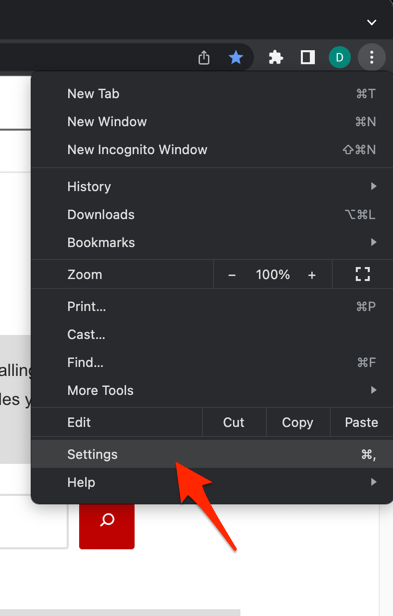 It will open the Chrome browser’s settings page.
It will open the Chrome browser’s settings page. - Switch to the Reset settings tab in the sidebar and select Restore settings to their original defaults option.
- Hit the command button to continue the browser reset.
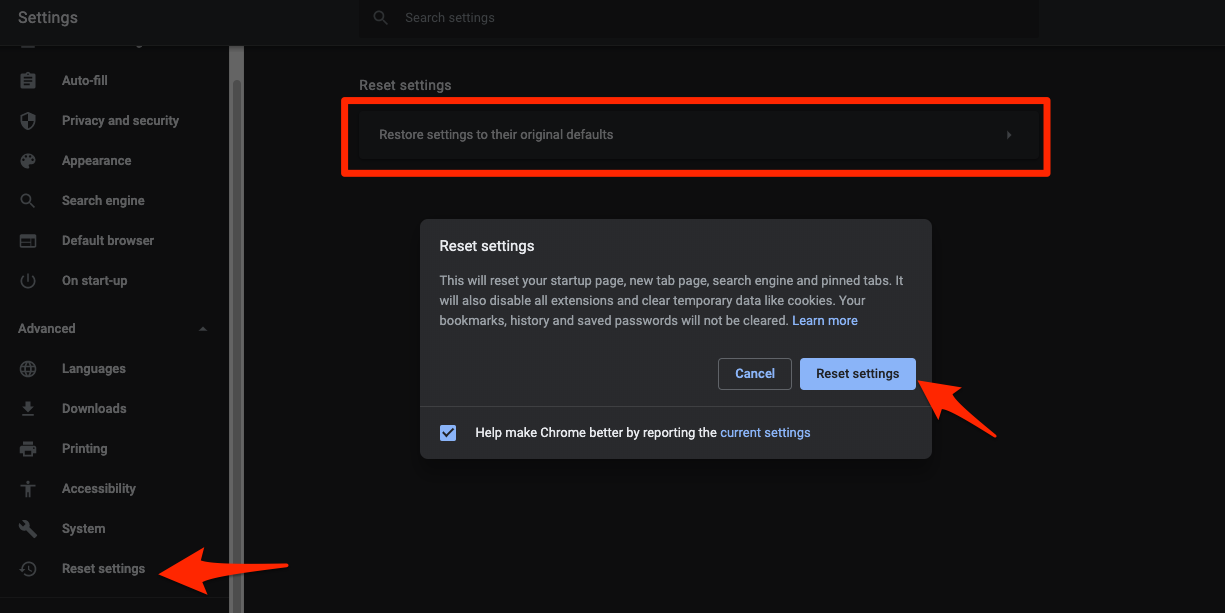
Consider this step a last resort, as it will undo any customization you have set up in your browser.
Bottom Line
Most users facing a similar issue have reported that clearing their cache and cookies and updating their browsers have fixed the problem. But remember, clearing site data will log them out of websites.
If none of the troubleshooting methods have helped, or you know the issue lies with the site, you can contact Craigslist support to resolve the problem.
Lastly, if you've any thoughts or feedback, then feel free to drop in below comment box. You can also report the outdated information.