Microsoft Edge, built on the Chromium project, carries forward the Chromium bugs and issues that are often encountered while loading a webpage.
To fix the access violation error, we can disable the code integrity check, rename the msedge.exe executable file, and try the beta version.
In this guide, I have shared written instruction about:
Method 1: Disable Renderer Code Integrity
Google recently enabled the Renderer Code Integrity, which was quickly adopted by other Chromium browsers. This integrity is responsible for verifying all the codes the webpage loads and allowing only the signed ones to proceed.
However, in some instances, it could raise a false positive and block the rendering of codes from a trustworthy site. So, if you think that the same is the case, consider disabling Renderer Code Integrity. Here are the steps to follow:
- Select Microsoft Edge’s desktop shortcut link.
- Right-click on the context menu and select Properties.
- Switch to the Shortcut tab and add the below string at the end of the existing Target field:
--disable-features=RendererCodeIntegrity
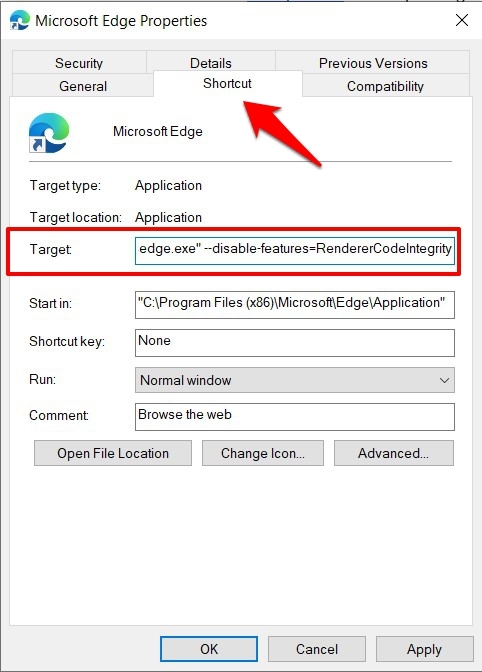
- Your target field should now look something along the lines of:
"C:\Program Files (x86)\Microsoft\Edge\Application\msedge.exe" --disable-features=RendererCodeIntegrity
- Click on and then .
- Launch the browser using the same desktop shortcut.
Alternatively, if you wish to carry out this task manually using Registry Editor, you can follow these steps:
- Launch Registry Editor in Windows OS,
- Navigate to Computer\HKEY_LOCAL_MACHINE\SOFTWARE\Policies\Microsoft\Edge location.
- Create a new DWORD (32-Bit) Value.
- Name the file RendererCodeIntegrityEnabled and assign it a 0 under Value data field.
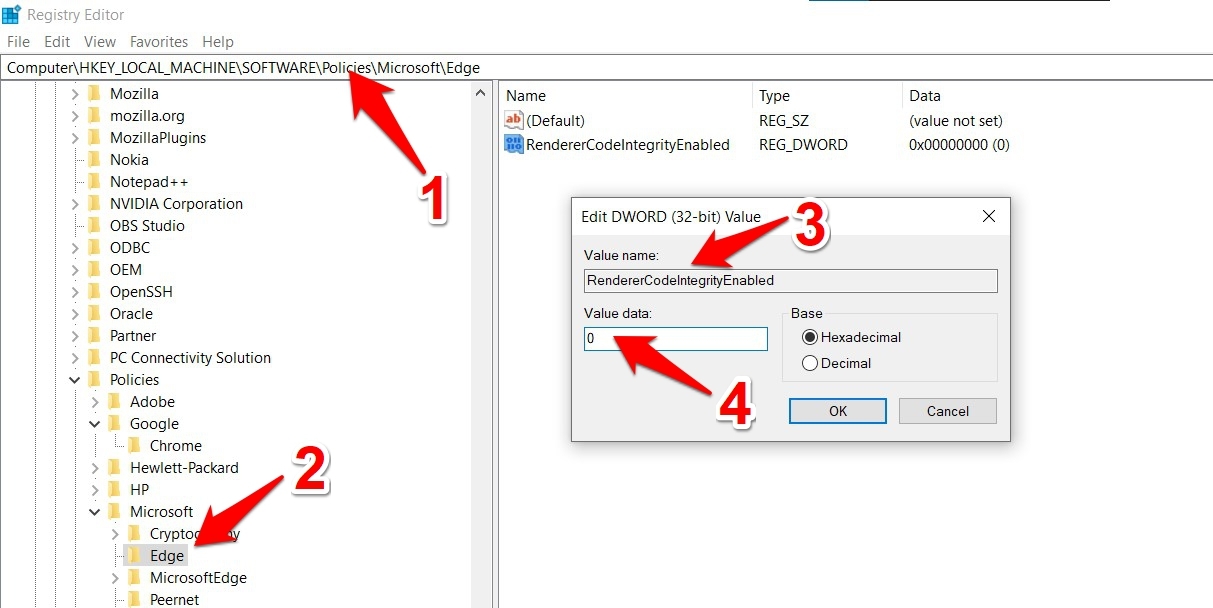
- Hit the command button to save.
Disabling ‘Renderer Code Integrity’ could be risky because you are turning off an important security feature.
So, while this feature is disabled, avoid visiting non-secure sites, such as those still following HTTP or those without a valid SSL Certificate.
Method 2: Rename Edge.exe Executable File
Some users could spell success by assigning a random name to the Edge’s EXE file. Here are the steps to locate and rename the Edge executable file:
- Launch File Explorer on your Windows PC and go to the below location:
C:\Program Files (x86)\Microsoft\Edge\Application
- Select the msedge.exe file.
- Right-click on the file and select Rename from the context menu.
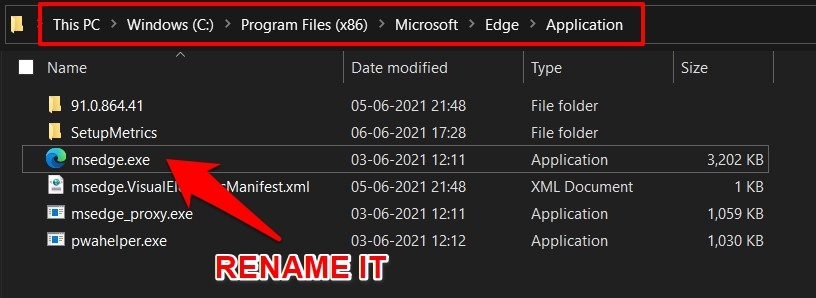
- Rename something else, such as edge.exe, and save the changes.
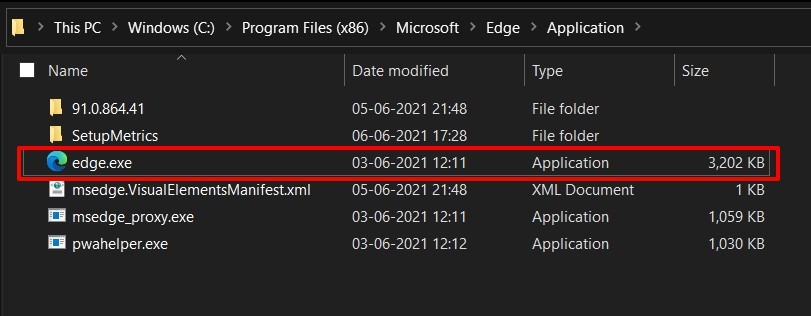
Now launch Microsoft Edge using this EXE file and check if it fixes the error
Method 3: Switch to the Beta version
Microsoft also runs a Beta build in addition to your stable version. BETA is mainly used for testing experimental features, but it might also have fixes for the issues that the stable build seems to encounter.
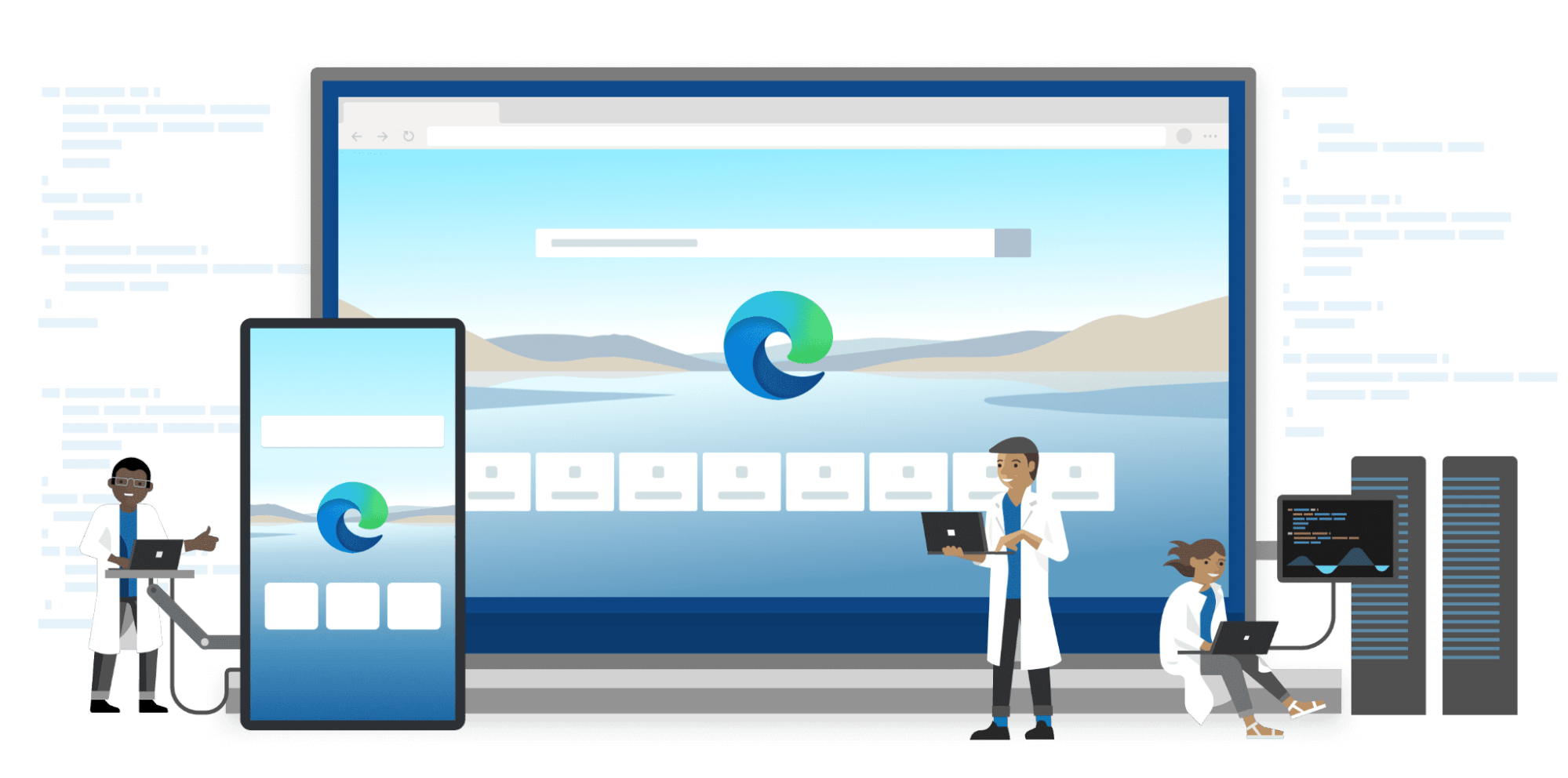
Some users no longer encountering STATUS_ACCESS_VIOLATION error after switching to Microsoft Edge’s Beta build.
We can download and install the Edge’s Beta Channel onto your Windows PC to try it out.
Method 4: Disable Any JavaScript Extensions
If you use a third-party extension that deals with scripts, you recommend disabling them immediately.
While the extensions allow you to add and modify web pages, they sometimes seem to be the root cause. So, it would be best to consider turning off any such extensions. Here are the steps to disable it:
- Launch the Microsoft Edge computer browser.
- Click on More
 for menu options.
for menu options. - Select the Extensions menu from the list.
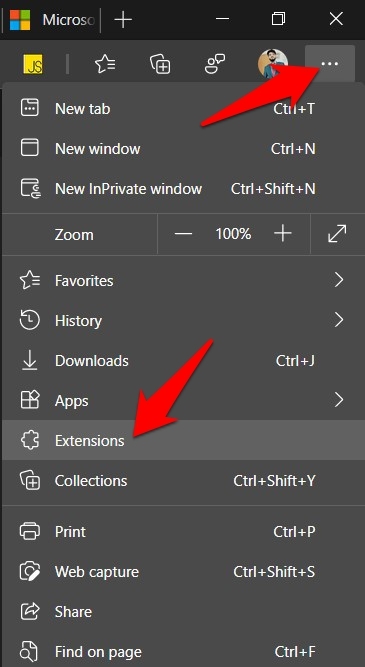
- Disable the toggle next to the extension that deals with scripts.
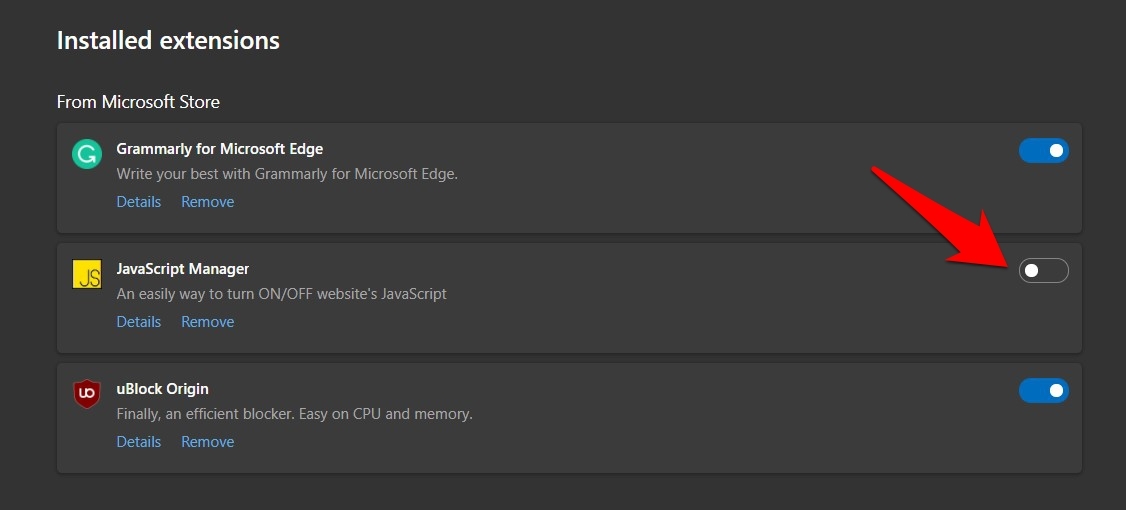
- Restart the browser and see if this tweak worked for you.
If disabling the extension rectifies the issue, you shouldn’t consider trying out its alternatives because the problem isn’t with a particular extension but seems to stem from an add-on that deals with JavaScript.
Bottom Line
For me, disabling the Renderer Code Integrity was the savior. However, since keeping it disabled could prove a risky bet, turn it back on as soon as you are done working with the concerned site.
You can try all the troubleshooting methods to rectify the underlying issue causing the error.
Lastly, if you've any thoughts or feedback, then feel free to drop in below comment box. You can also report the outdated information.







