Too many redirects indicate that the website is trying to load the same page even after redirecting, forming an infinite loop of redirection. In most cases, the issue lies with the website configuration we do not have any control over.
However, we can perform some troubleshooting in the Safari app, like clearing browsing data, disabling ITP, etc., that might resolve the redirect loop problem.
In this guide, I have shared written instruction about:
Method 1: Disable Safari ITP for Cross-Site Tracking
Recently, Apple rolled out the Intelligent Tracking Prevention feature to the Safari browser. Using Machine Learning, it checks how a user interacts with a particular site and then deals with the trackers, ads, and third-party cookies accordingly.
You can check ITP in action under the Privacy Reports. However, ITP conflicts with sites using an authentication service, so we have no option but to turn it off.
Note: Keeping the ITP disabled is not recommended. If you need privacy and want to keep your data safe, enable Intelligent Tracking Prevention immediately after troubleshooting the redirect loop issue.
Here are the steps to follow:
- Launch Apple Safari on a Mac computer.
- Click on the Safari menu from the menubar options.
- Choose the Preferences menu from the drop-down list.
It will open the Safari Preferences window. - Switch to the Privacy tab and uncheck the Prevent cross-site tracking option.
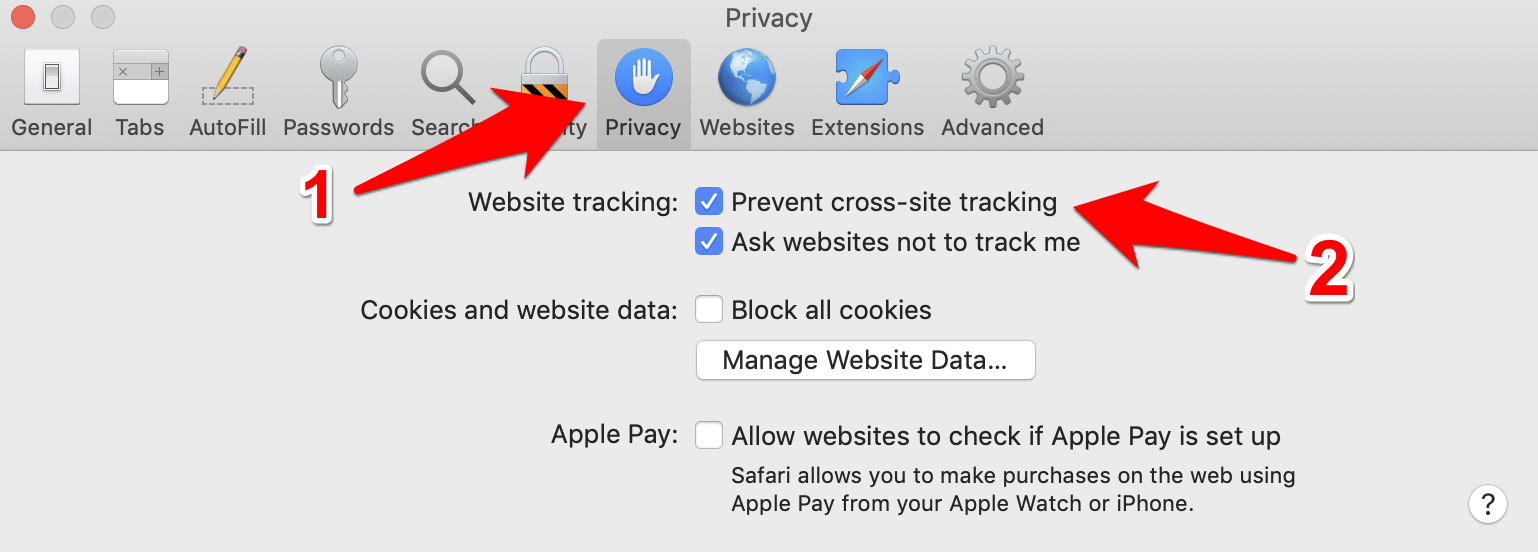
The Safari’s ITP will be disabled, and cross-site tracking will be enabled again.
Once you have disabled the Tracking option for your Safari browser, retry visiting the concerned site. Then, verify whether the issue of too many redirects has been fixed.
Method 2: Hard Refresh the Page in the Safari app
You can perform a hard refresh for a page by holding the option key and a click on the Reload ![]() in the address bar.
in the address bar.
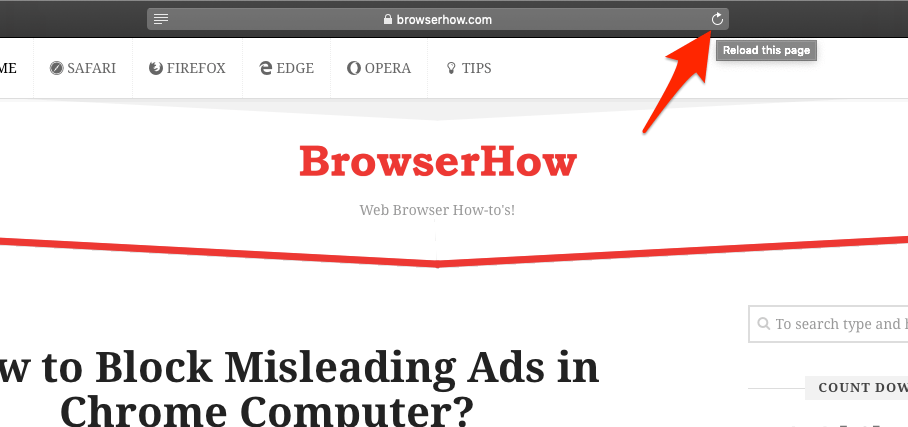
It will help clear any underlying failed scripts and temporary cache creating the looping issue.
Method 3: Delete Browsing and Site Data
The website we visit stores cookies and file cache to help load the site faster in subsequent visits and remember the browsing information. However, these temporary data can be damaged and result in redirect loops. Hence, clearing the site data helps in resolving the problem. Here are the steps to follow:
- Launch the Safari app on your Mac computer.
- Click on the Safari menu from the menu bar, and select the Settings... sub-menu.
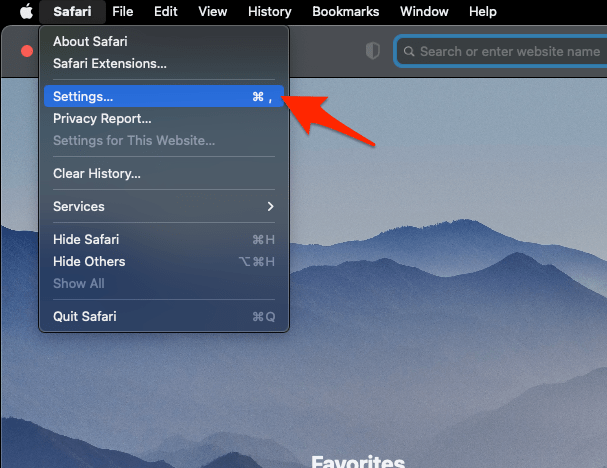 It will open the Safari Settings window.
It will open the Safari Settings window. - Switch to the Privacy tab, and click to open the button.
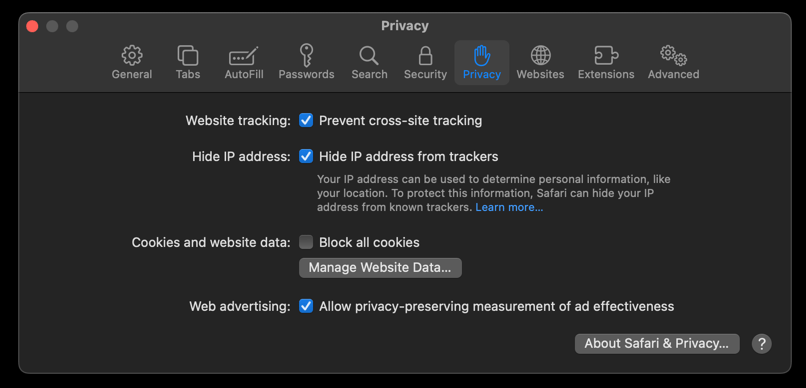 It will load the list of websites currently storing the cache and cookies in the browser.
It will load the list of websites currently storing the cache and cookies in the browser. - Hit on the command and then the button.
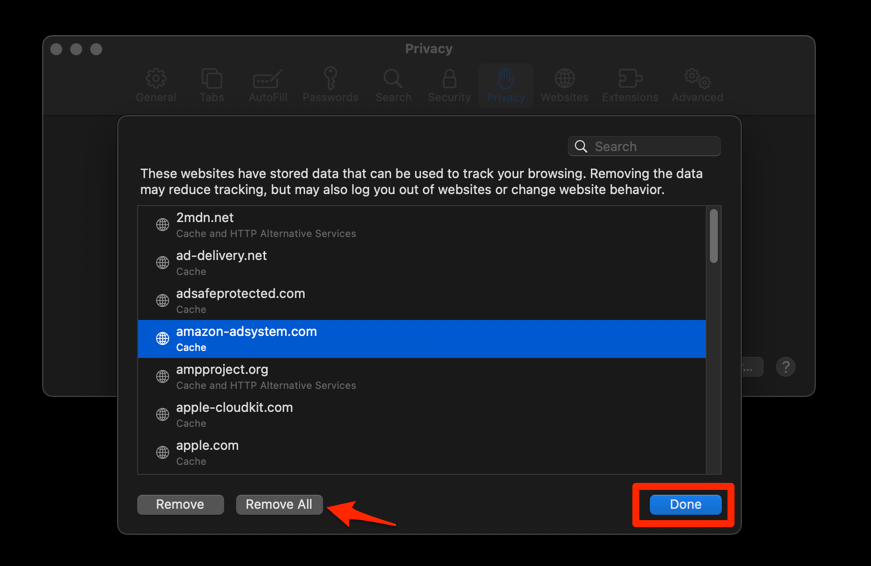 It will flush the cookies and cache for all sites in Safari.
It will flush the cookies and cache for all sites in Safari.
While doing so will sign you out of all the sites, it might also rectify the redirect issue. You can also perform similar website data clean-up on iPhone/iPad devices.
Method 4: Disable the Browser Extensions
At times, the extensions can break the functionality of the browser. It can be due to ad blocker or content blocker extensions. However, we should disable all the active extensions to check if any are causing the redirect issue. Here are steps to deactivate extensions:
- Launch the Apple Safari app on your Mac computer.
- Click on the Safari menu from the menu bar at the top, and select Settings... sub-menu.
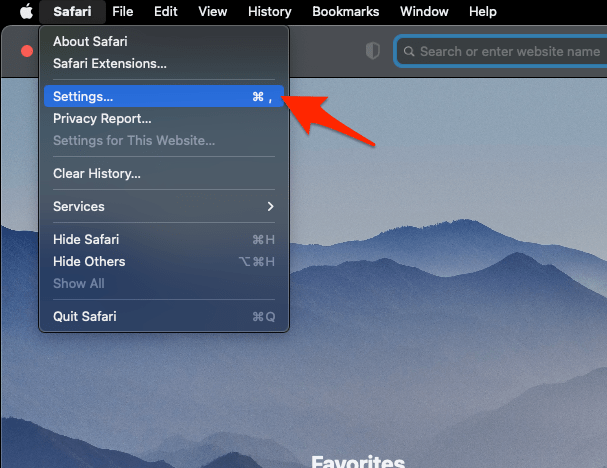 It will open the Safari Settings window.
It will open the Safari Settings window. - Switch to the Extensions tab in the Settings window.
It will display the list of all the Safari extensions installed. - Uncheck the checkbox in the left side pane to Disable the extension.
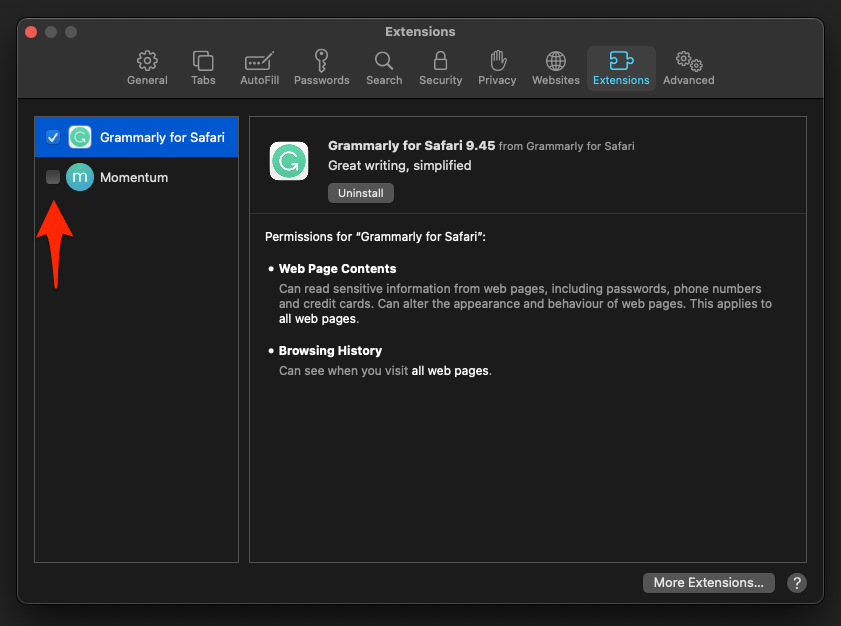
You can enable the extension one after the other to identify the culprit for the issue.
Support: Contact Website Admin
Most of the time, the redirect loop issue is at the website end. It might be due to incorrect configuration of web servers (Nginx, Apache, etc.) rules or misconfigured HTTPS connection.
Apart from contacting the site’s owner and notifying the problem.
Find the site’s Contact Us/About Us page and contact them regarding this issue. You can use the domain lookup service to find and contact the website owner if the website is inaccessible.
Bottom Line
Clearing the site cache and cookies can solve the problem if the redirect loop is temporary. You can check on any alternative browsers to see if the issue persists, which can conclude the problem with the site itself.
In my case, deleting that browser data (cache and cookies) did manage to rectify the redirect loop issue.
Lastly, if you've any thoughts or feedback, then feel free to drop in below comment box. You can also report the outdated information.








doesn’t help. Safari is a piece of crap
Doesn’t work still