Sandboxing is a security feature that prevents malware and other malicious software from infiltrating a system. However, Safari sometimes restricts Sandboxing from accessing certain browser features, resulting in errors.
We can fix these errors by clearing the website data, updating the device software, and removing the content and ad blocker extensions.
Many iPhone users have reported encountering the ‘Sandbox not allowed’ error when they are playing any video that is embedded in the <iframe> tag.
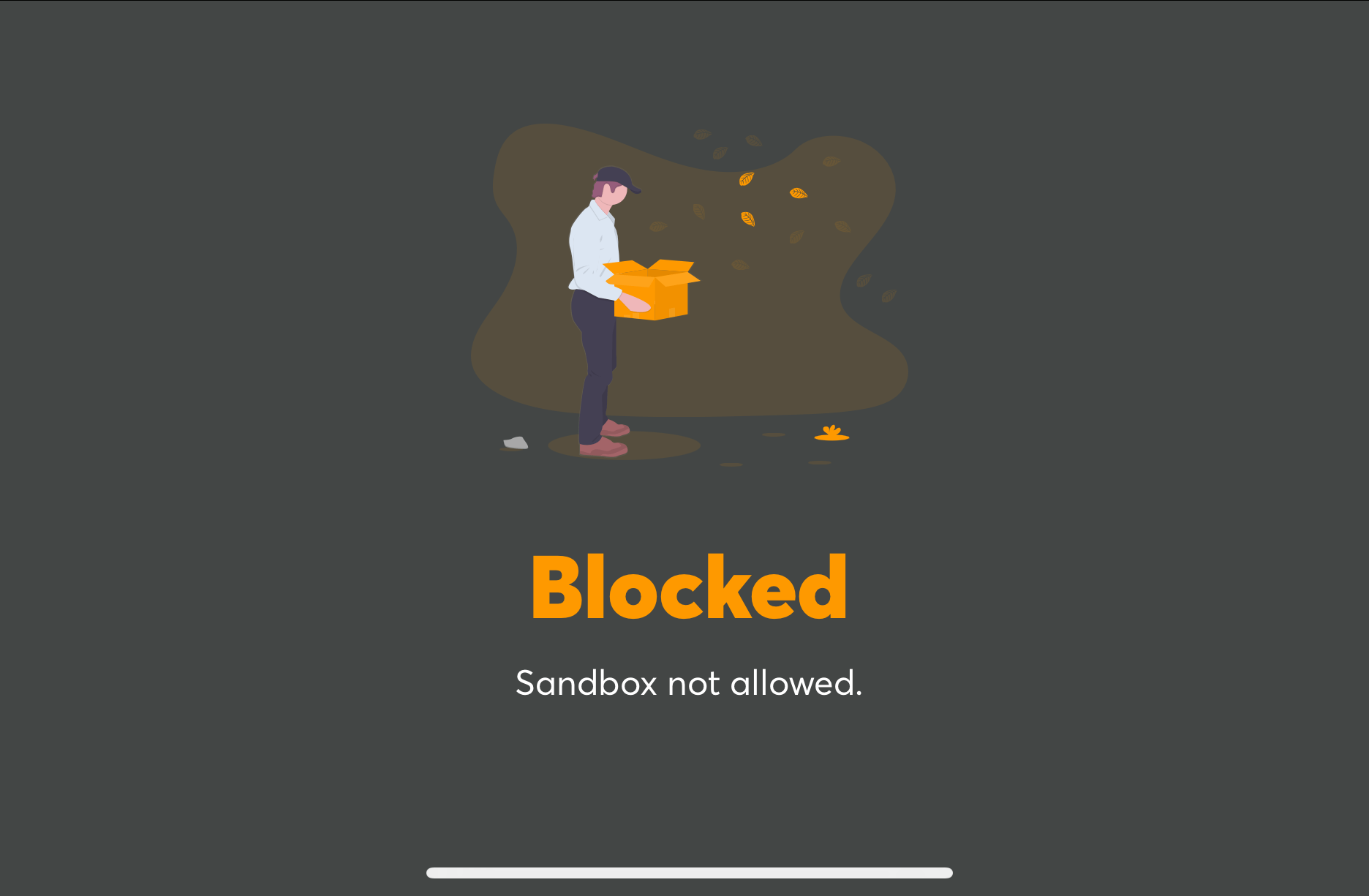 Image Credits: Apple Community User
Image Credits: Apple Community User
In this guide, I have shared written instruction about:
Method 1: Install Device Software Update to Latest Version
Safari might prevent Sandbox from accessing its features because it uses an outdated version, or the last update might have broken the existing feature.
If you are using an older version of Safari, it might have compatibility issues with the Sandbox feature. Therefore, it is recommended that you use the latest version of the Safari browser.
- Open the Settings app on your iPhone.
- Select the General settings and open the Software Update screen.
The browser will check for recent updates. - Tap the command button.
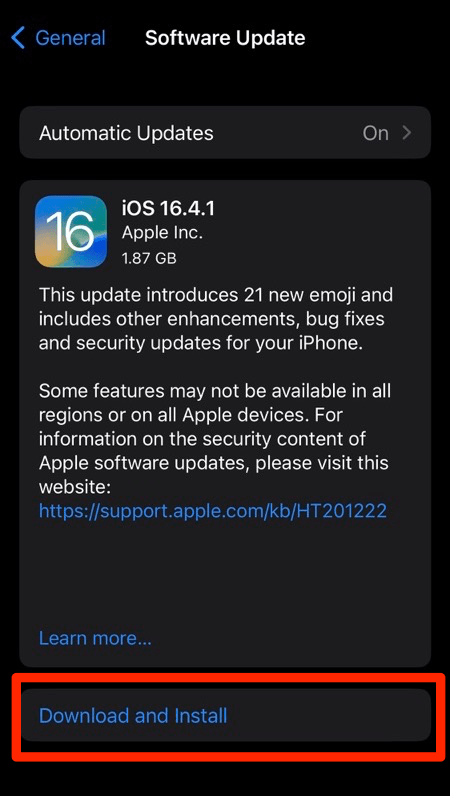
The iOS will be updated with the latest upgrades, which might include fixing the sandboxing issue.
Method 2: Disable Safari Extensions
There’s no doubt that third-party extensions are a great way to enhance the functionality of existing browsers. But many times, these extensions create conflicts with your built-in features.
All you need to do is turn off the active extensions and check if that resolves the issue.
- Open the Settings app on your iPhone.
- Scroll down and select the Safari menu from the Settings list.
- Under the General section, select the Extensions menu.
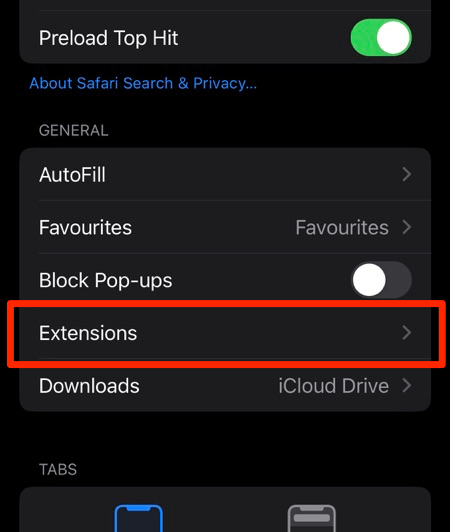
- Disable the toggle button for all installed extensions.
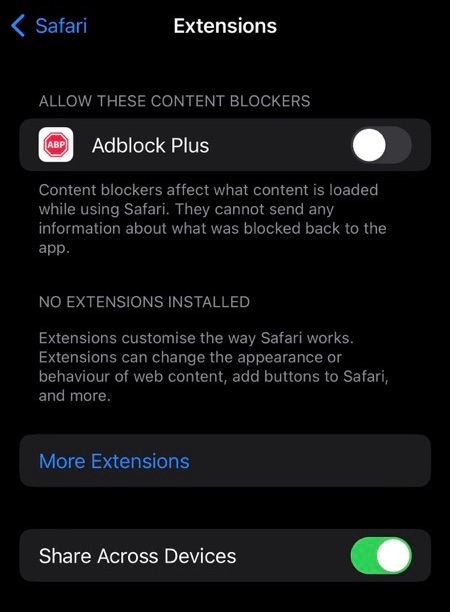
After turning off all the extensions, check if the sandbox error in the browser has been resolved.
Method 3: Clear Cache and Cookies
Clearing temporary and outdated cached browser files may help you fix the underlying issue causing the error. It’s one of the most common troubleshooting techniques.
- Open the Settings app on your iPhone.
- Scroll down and select the Safari menu from the Settings list.
- Scroll to the bottom and select the Advanced option.
- Select the Website Data tab to view cache storage size.
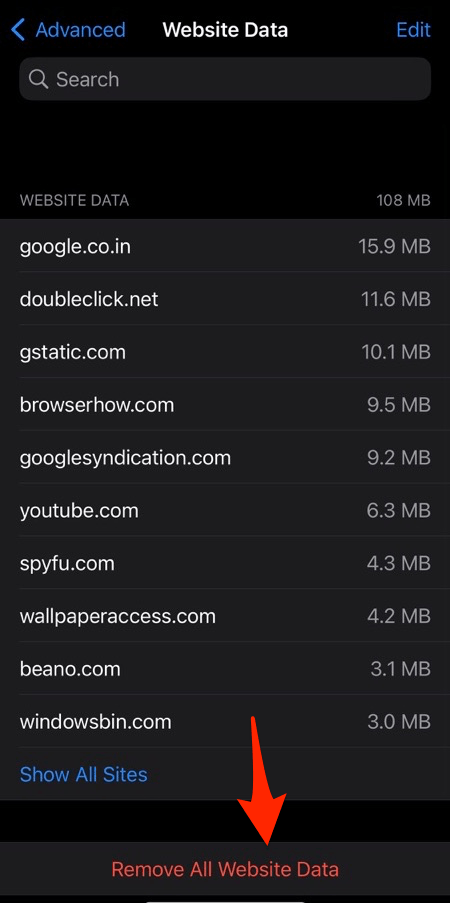
- Finally, hit on the command.
It will remove all caches and cookies stored in the browser. Relaunch the Safari app to start a fresh browsing session and see if the problem persists.
Using the clear browsing data option, you can also delete cache, cookies, and browsing history.
Bottom Line
Sandbox not allowed error on Safari browser has become quite a frequent issue in the last update. Hence, Apple will soon push a patch fix in their next iOS and iPadOS updates.
Meanwhile, you can watch your favorite videos on your iPhone or iPad using the Safari alternative, bypassing the sandboxing alert.
Lastly, if you've any thoughts or feedback, then feel free to drop in below comment box. You can also report the outdated information.






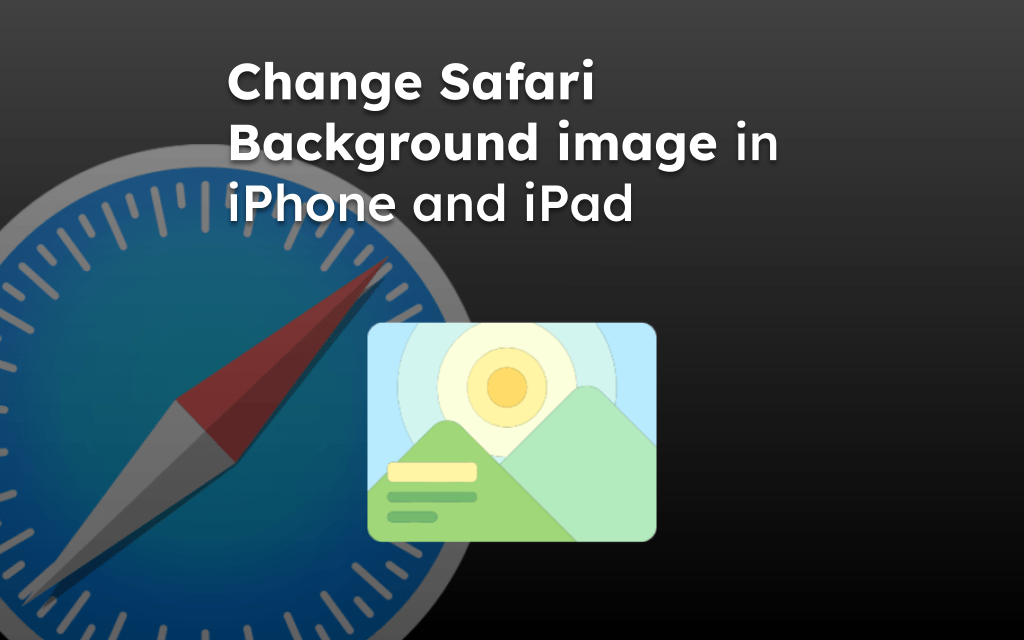
Hi – since the latest update to 16.4.1 to my iPad, I’m getting the sandbox error on a lot of streaming sites that I regularly use, and it’s a nuisance. I’m still not actually sure how you disable sandbox attributes as I don’t have any Safari extensions? When I click on Extensions it just sends me to the App Store .. any help would be appreciated. Thank you.