ChatGPT offers a Plus subscription using a subscription model. However, the payment processing could have been more reliable, often resulting in declining card issues.
To fix it, you need to disable the ads and content blocker extensions, enable JavaScript execution, clear cookies & DNS cache, and try to process the payment from a phone device.
I recently subscribed to ChatGPT Plus but had to overcome several hurdles related to payment processing. One of the annoying messages I encountered was ‘Your card has been declined’ without any additional information.
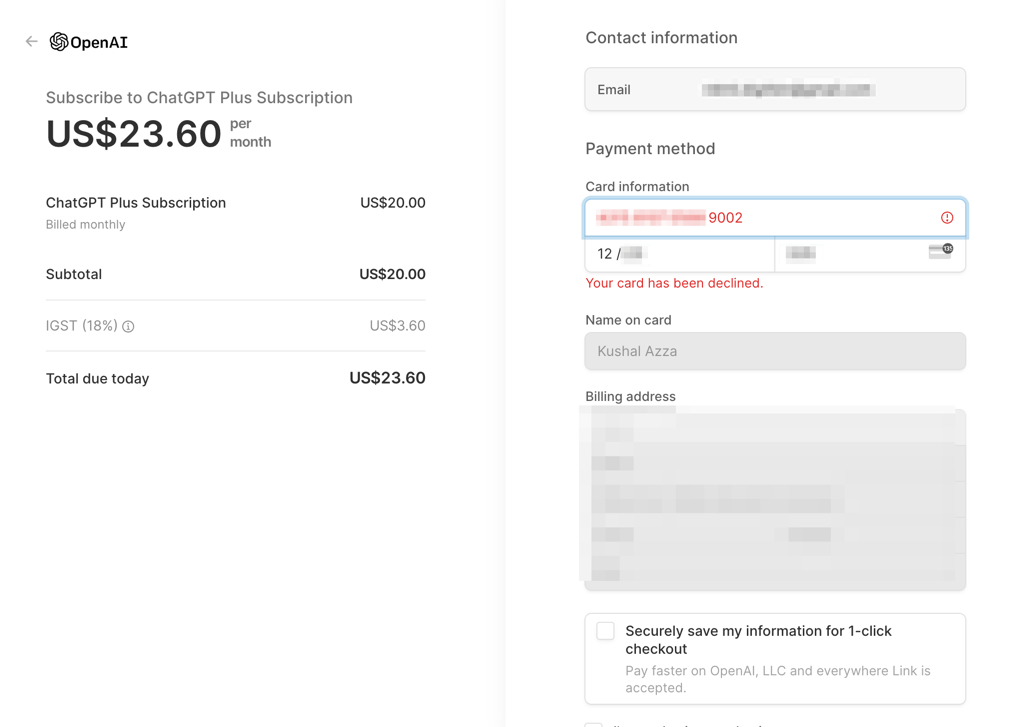
I did Google for easy solutions and found OpenAI’s help article, which needed to be more helpful. They mentioned:
If your credit card is declined while using ChatGPT, please double-check your card information, ensure you have sufficient funds, and verify your billing address. Any incorrect information can lead to a declined transaction. If your issue persists, try using an alternate payment method or contact your bank or card provider to understand how the transaction can be completed.
I’ve already tried all the possible solutions mentioned in the help article, but they were of no use. Instead, I tried troubleshooting the browser, and it worked.
In this guide, I have shared written instruction about:
Method 1: Disable Browser Extensions
OpenAI or ChatGPT uses Stripe to process payments and manage subscriptions. It heavily relies on API to process card payments. Any one of the browser extensions may conflict with APIs that aren’t allowing ChatGPT Plus payments. Hence, disabling the extensions could help resolve it.
- Open Google Chrome on your computer.
- Click on More
 for the options menu.
for the options menu. - Hover on More Tools and select the Extensions option.
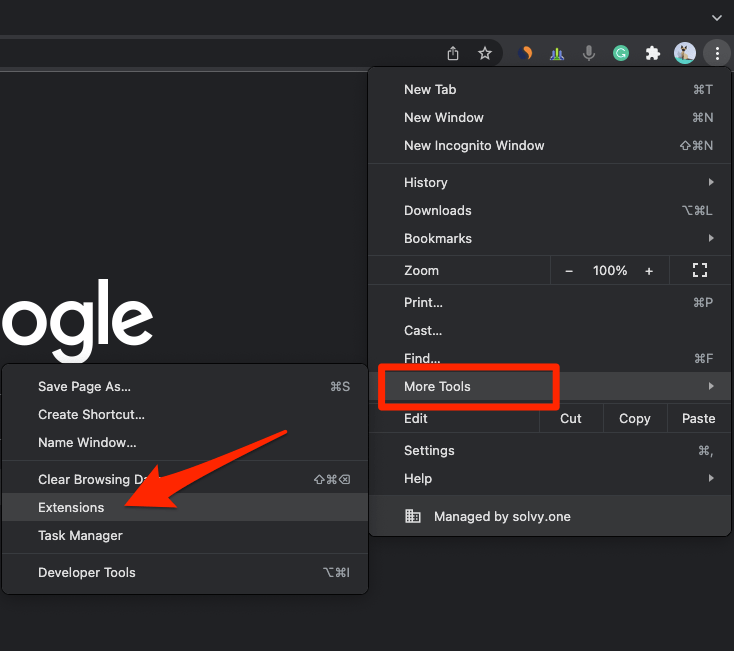 It will open the Chrome Extensions Manager page with install extensions.
It will open the Chrome Extensions Manager page with install extensions. - Disable the toggle option against each extension.
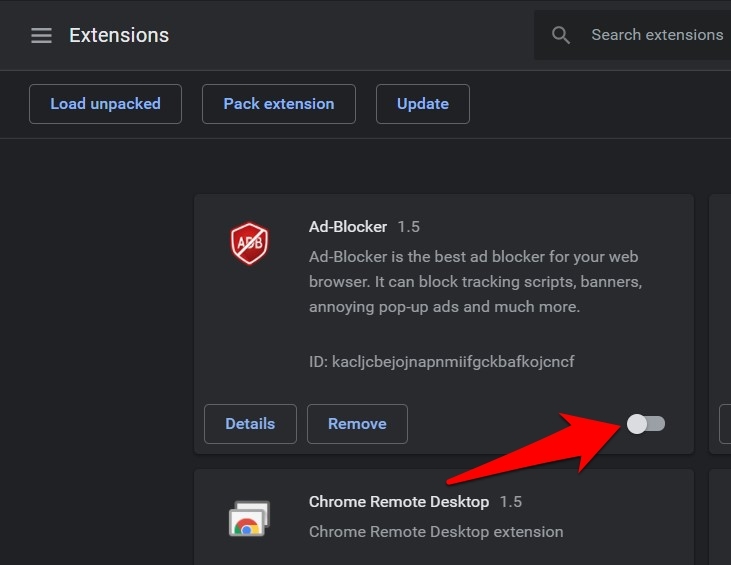
- Restart the browser and check for issues.
You can retry the card payment once you turn off all the extensions. Once the payment is processed, you can re-enable the extensions for normal usage.
For the Safari browser, you can visit the Settings from the Safari menu, which will open the Safari Settings window. Switch to the Extensions tab and disable the Checkboxes to turn off extensions.
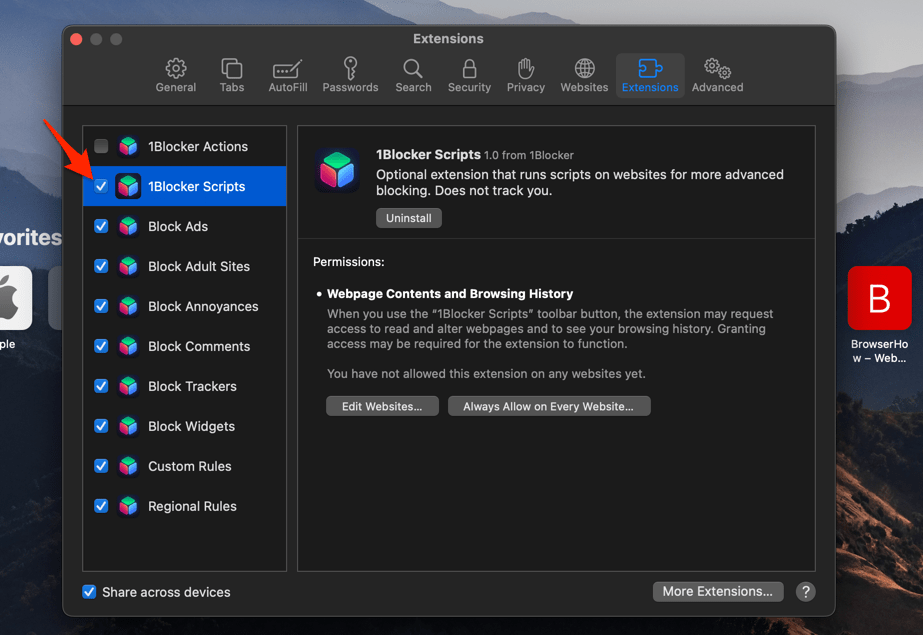
Method 2: Clear Browser Cookies and Cache
When you visit websites often, like ChatGPT or any site, they record data in the form of cookies and cache. These data can become invalid over time and usually lead to misconfiguration. Hence, it’s recommended that these browsing data be cleared. It also affects the payment gateway site, causing the card decline issue.
- Open the Chrome browser on your computer.
- Click on the More
 for menu options and hover on the More Tools menu.
for menu options and hover on the More Tools menu. - Select the Clear Browsing Data menu from the list.
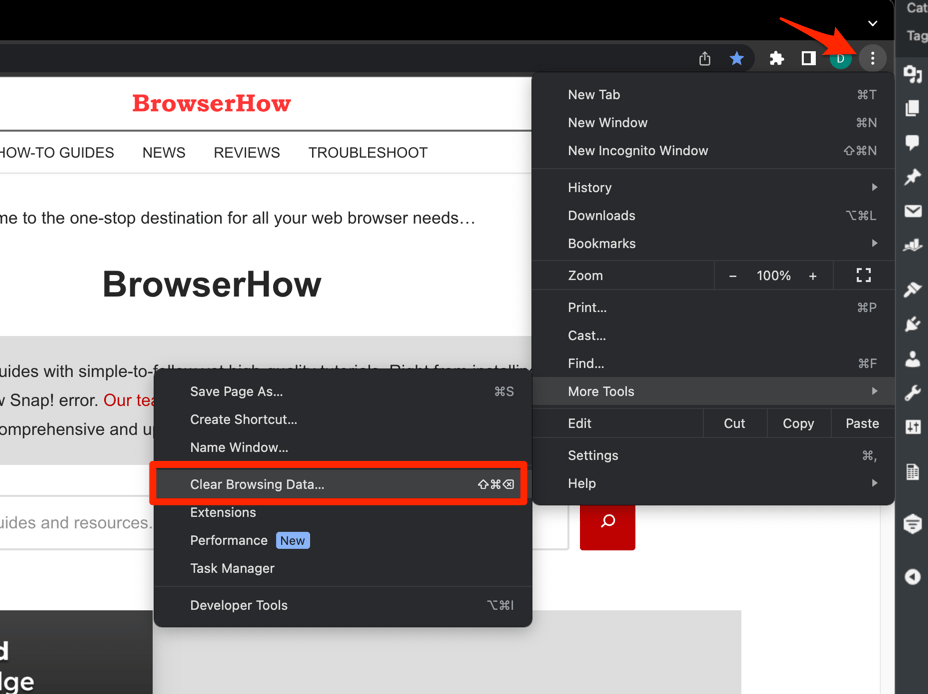
- Choose the Time Range from the drop-down and select the checkboxes for the ‘Cookies and other site data‘ and ‘Cached images and files‘ options.
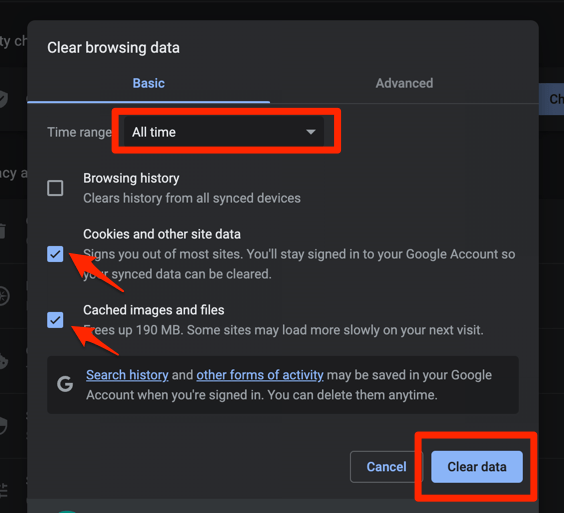
- Hit the command button.
Clearing the cookies and cache will sign you out of the websites and resolve the underlying issue if the payment fails.
If needed, you can read our guide for clearing cookies and caches for the Safari browser.
Method 3: Check the System Date and Time
Every payment gateway or processing site checks for the system data and time to confirm the connection and network authenticity. Hence, incorrect dates and times can lead to payment failure.
- Open the Start menu on your Windows PC and select the Settings
 menu.
menu.
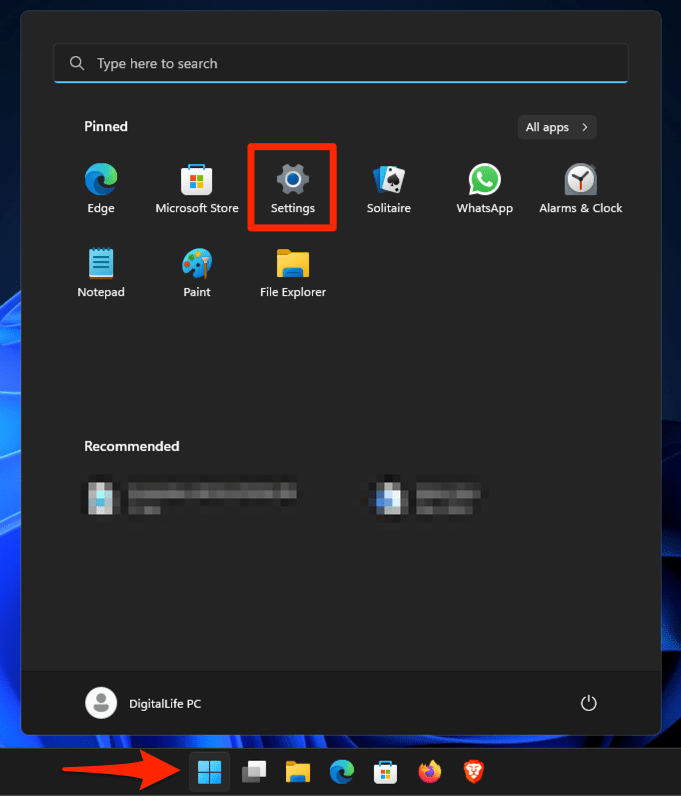
- Switch to the Time & Language settings page.
- Ensure the Time zone is correct and enable the toggle switch for the Set time automatically option.
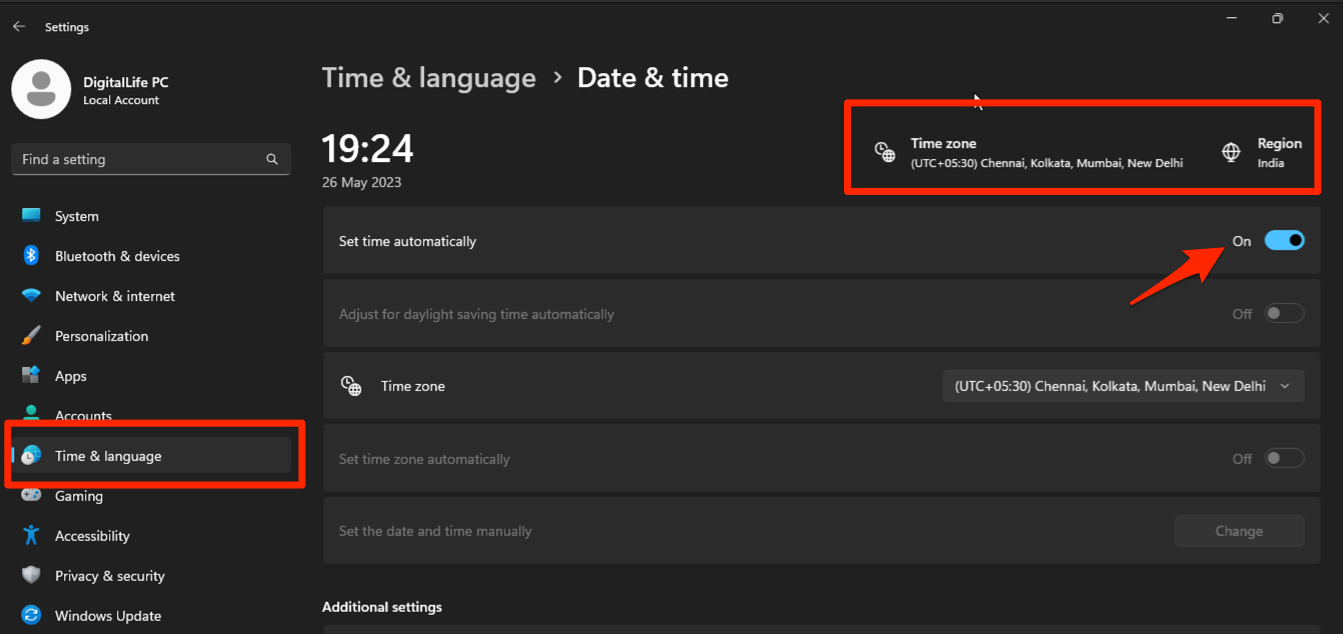
Similarly, you can check and correct the data and time in macOS from the Apple menu > System Settings > General and open the Date & Time settings page.
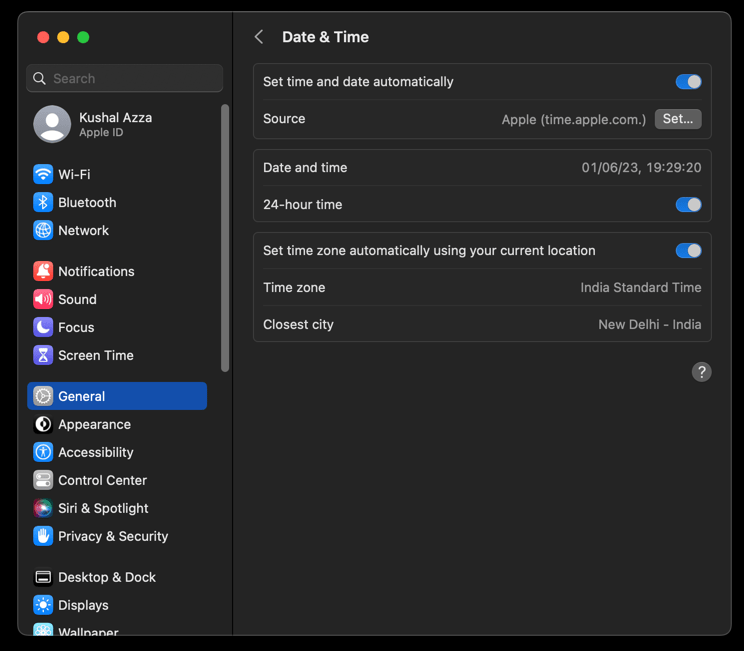
Method 4: Flush DNS Cache and IP Configuration
DNS is used to resolve a site’s domain name and translate it into the IP address of the server hosting the website. Large websites have a pool of servers with different IP addresses that are often changing as part of site disaster management.
If your system has recorded an IP address and the origin server IP address has been changed, it often leads to better communication between networks and results in failure. In such cases, we must clear the system’s DNS cache and IP configuration. Here are the steps:
- Head to the Start menu and search cmd prompt.
- Launch Command Prompt as administrator.
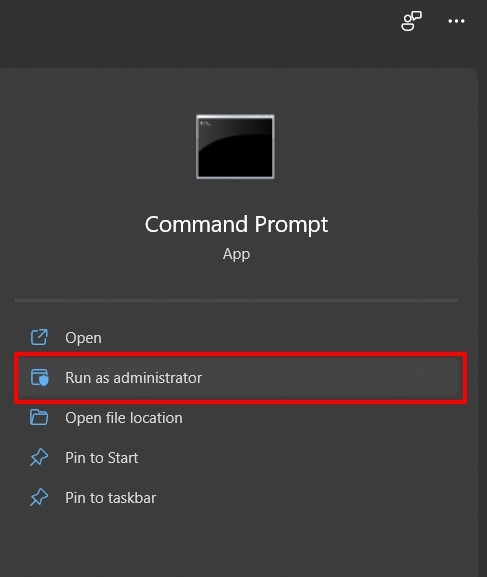
- Execute the below commands in the Command Prompt window.
ipconfig /release ipconfig /flushdns ipconfig /renew netsh int ip set dns netsh winsock reset
With this, the Winsock components are reset, and the Internet Protocol settings have been renewed. In the case of macOS, you can open the Terminal app and execute the following command:
sudo dscacheutil -flushcache; sudo killall -HUP mDNSResponder
Method 5: Try in the Phone browser
It might sound a bit off, but it has worked. Not only mine but many other users have also reported that they could subscribe to the GPT Plus using the browser on their phone in one go.
I used the Chrome browser on my Android phone, signed in with an OpenAI account, and visited the ChatGPT Plus subscription page. I filled out the card, address, and other required details and processed the payment. It was simple and error-free.
There are several browsers available for both Android and iPhone that you can try.
Bottom Line
There is no doubt that ChatGPT has revolutionized the AI industry and brought many technical advancements in a short period.
Leading tech companies like Google, Intel, IBM, Microsoft, etc., are trying to mimic the same and even induce GPT in their existing offering to make it even more powerful.
With the GPT Plus license, you can use the latest models and integrate various plugins to enhance the usage of AI in your day-to-day life.
Lastly, if you've any thoughts or feedback, then feel free to drop in below comment box. You can also report the outdated information.








I successfully upgraded to plus subscription in the month of April with my VISA DEBIT CARD with International transction turned on. But the renewal process never happened. Every time I tried to renew the subscription my card is getting declined. I have tried with laptop as well as my android phone. But nothing worked.
Hello, even my card has been declined at renewal (and I no longer wish to continue it). I guess its the problem with Stripe payment processor. Maybe reaching out to OpenAI support should help.