The Edge browser has the reload button next to the address bar. It also supports the hard refresh where the stored data like Cache and Cookies are removed from the browser.
There are multiple ways to perform a hard refresh. Still, you can also manually clear the cache and cookies data from the browser.
In this guide, I have shared written instruction about:
Hard Refresh and Reload a Page
The hard refresh will remove the cache and cookies stored in the browser. It helps provide a user-friendly experience and downloads new files from the web server. Here are the steps to follow:
- Launch the Microsoft Edge on your computer.
- Open the Website that you want to refresh hard.
- Press and hold the on Windows or on Mac.
- Hit on Reload
 on the browser next to the URL bar.
on the browser next to the URL bar.
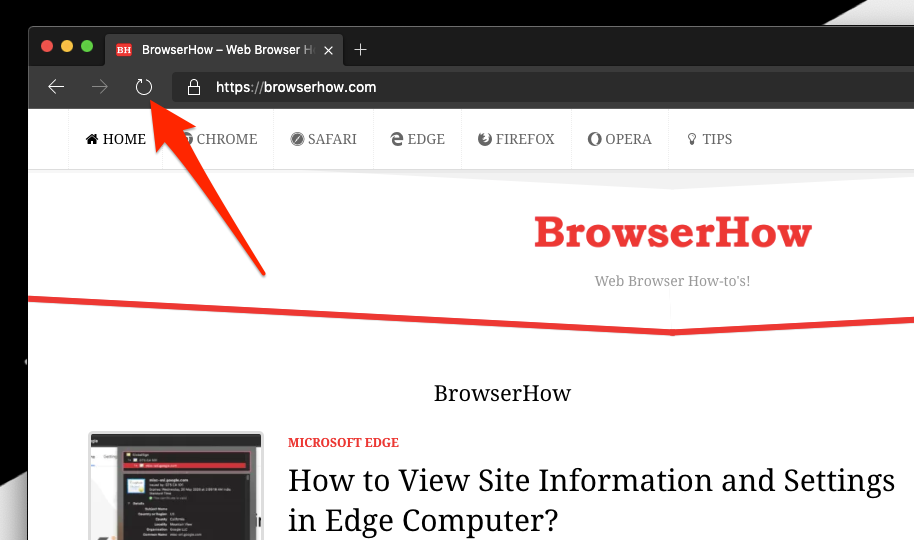
It will completely hard reload the webpage and help load the new assets and files from the server.
The data stored in the browser cache, images, static assets, etc., are deleted. The browser will request new files from the server, giving a cleaner experience.
Bottom Line
The hard refresh will delete the cache and cookies for the site. However, if you want to delete the browsing data for the sites from the browser, you can do so.
Similarly, you can hard refresh the page in Edge on Android. Though this will not be a complete hard refresh, you find it helpful to a greater extent.
Lastly, if you've any thoughts or feedback, then feel free to drop in below comment box. You can also report the outdated information.







