The web browsers remember all the browsing information; they keep collecting and recording the entire browsing history.
However, Microsoft Edge allows hiding the search term history from being displayed on the search bar screen.
In this guide, I have shared written instruction about:
Hide the Search Term History
When you search for any phrase, the Edge will automatically save and display it in the search history as suggestions. But we can hide these search phrases. Here are the steps to follow:
- Launch Microsoft Edge for the Android.
- Tap the More
 menu for options and select the Settings menu.
menu for options and select the Settings menu. - Scroll down to the Search option and tap on it.
- Disable the toggle switch for the Show search history option.
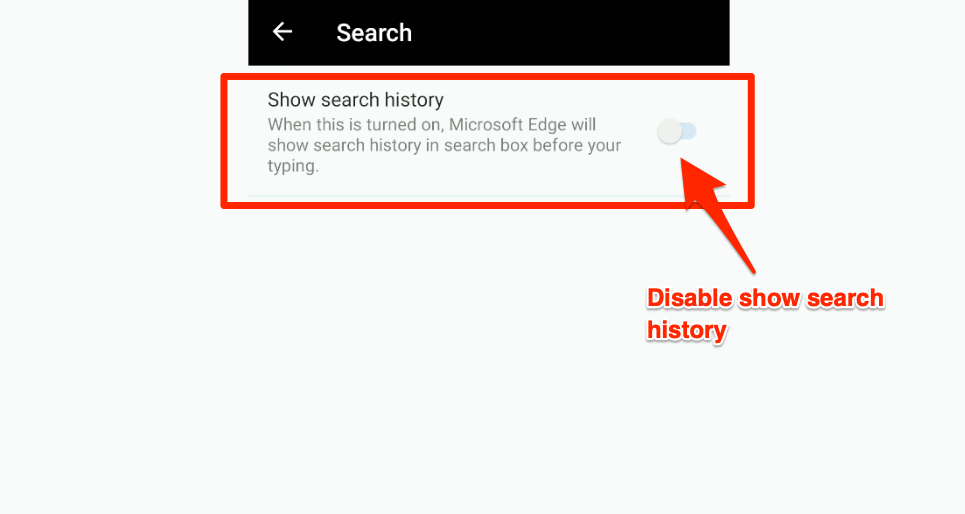
It will hide the entire search history stored in the browser. The search terms or keywords will be removed, but they may get synced within your Microsoft account.
If you do not want Edge to store search keywords or terms, consider using the InPrivate browsing mode. It will not store any search history, including the browser cookies and site visit history. All the records are deleted on exiting the private mode.
Bottom Line
We can disable the search history feature to hide all the search terms appearing in the search bar as suggestions. We can also delete the browsing and search history from the browser.
Similarly, we can clear the browsing history from the Edge browser on a computer. It will delete all the records for browsing data from the browser.
Lastly, if you've any thoughts or feedback, then feel free to drop in below comment box. You can also report the outdated information.







