Google Chrome doesn’t offer the direct option to perform a hard refresh, typically used to fix page loading issues. It technically deletes all the cached files and fetches new files from the server.
First, clear the storage and cache data from the browser manually. And second, reload the webpage to make the hard refresh happen.
In this guide, I have shared written (and video) instructions about:
Watch the Video Tutorial
Find the video guide helpful? Please consider subscribing to our YouTube channel for more such videos.
Clear Temporary Site Cache
If you are unaware, it will allow you to view and clear storage from the browser. We can clear the data for the individual sites instead of the entire browser.
- Launch the Chrome app on Android.
- Tap on the More
 menu and select Settings from the list of options.
menu and select Settings from the list of options. - Scroll down and tap on the Site Settings tab.
- Within the Site Settings, open the Data Stored tab.
- Tap on the Site URL that you want to delete storage.
- Hit on the command button.
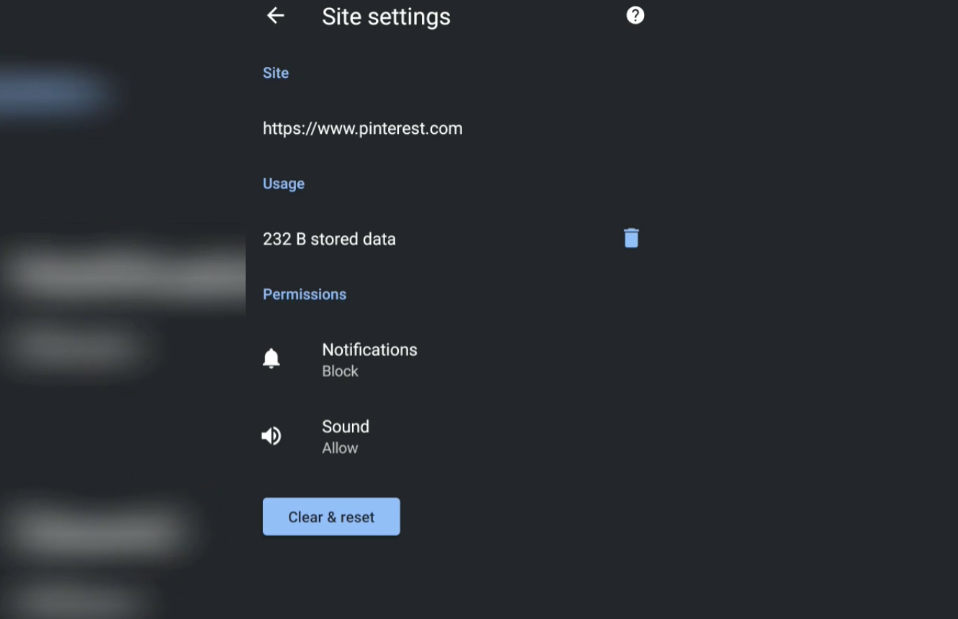
This will delete the selected website’s cache, cookies, and storage. This won’t delete any other website data apart from the selected one.
If you want to delete the entire browser and site data, you can do that easily on Chrome for Android.
Reload the Page
Now that we have cleared the site data from the Chrome Android browser, just reloading the webpage will download the fresh files from the server.
- Launch the Chrome app on your Android.
- Open the website or webpage where you cleared the cache storage.
- Tap on the More
 option and menu.
option and menu. - Tap on Reload
 icon to refresh the website page.
icon to refresh the website page.
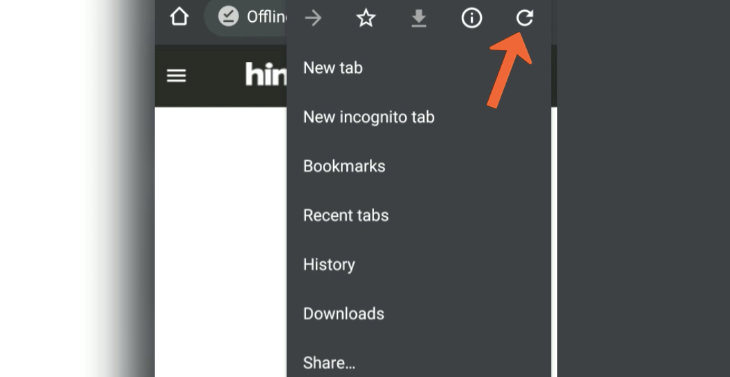
This will immediately connect the website and download fresh files from the server instead of browser storage. Since it’s the first time after the hard refresh, you might notice the delay in page loading.
The reload or refresh of Chrome also helps connect the offline webpage to a live server and download the latest information.
Alternatively, you can also touch-hold-pulldown the website page until the reload icon appears on the screen. Once the Reload ![]() icon appears, release the touch, and the web page will automatically reload.
icon appears, release the touch, and the web page will automatically reload.
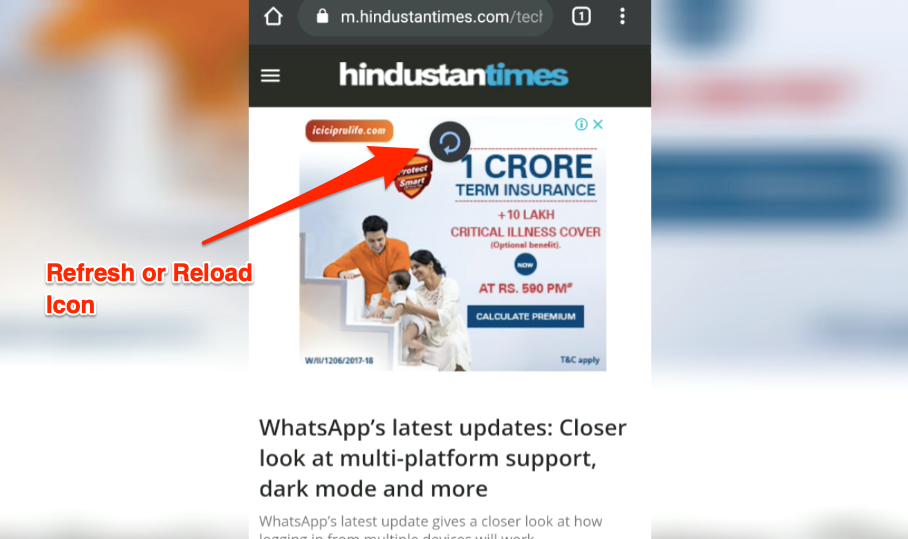
Bottom Line
Chrome app can quickly help clear the cache and re-download the elements from the online server. The hard refresh also helps connect the offline page to an online website server.
Remember that clearing the browser cookies can sign out of the account; you need to sign in to the account after a hard refresh. You can use Google Password Manager built-in in the browser to avoid manual entry with the password autofill feature.
Similarly, you can:
- Hard Refresh or Reload the Page in Chrome on the Computer
- Hard Refresh and Reload a Page in Chrome on iPhone & iPad
Lastly, if you've any thoughts or feedback, then feel free to drop in below comment box. You can also report the outdated information.








Test website has a static webpage, using a CSS page for styles. When I change the font size in CSS, all browsers show the change on simple refresh _except_ Android Chrome. I’ve reset the Chrome cache & data from within Chrome and within Android settings. Nothing works.
That’s weird! Did you try visiting the CSS file URL directly in the Android Chrome browser? It sometimes load the cached version even after refresh.
Hi, I have tried all applicable above on a tablet/android/chrome. But no good result. (Refreshing on other devices/OS works OK)
The site (on my server) does not show up in the list of sites. Also the refresh button does nothing (besides load the cached site again).
I have tried all kind of touches etc on the display.
Any other suggestions?
Regards
Hi Butch, what do you mean by –
I’ve tried all these suggestions and my page won’t refresh on Android. It’s fine on my computer, but not on my Galaxy S10+ with the latest version of Chrome and Android.
Doesn’t work
Hi D, clearing the cache and reloading the web page is the only way to perform a hard refresh on Chrome Android.
I have tried the ways suggested but nothing seems to work. I can refresh Google Drive on my laptop which is synced to my phone. But I cant get the refreshed page on my phone. I need a few days before the refreshment is done by Google.
It’s working well.
I have same issue as Andy. Any suggestions?
Hello @Andy and @ Mike, if the website isn’t available under stored data list, that means it’s already clear. You can simply reload the page and move on.
Thanks for the suggested solution – but the page I’m trying to refresh just isn’t appearing amongst the “Data Stored” list. Any other workaround please, other than deleting cached data for everything?
thanks for the help
that is a page refresh button, not a hard refresh. sorry but what you post is incorrect.
Hi Mark, I know there is not standard hard refresh button or option on chrome for android. However, if we use page refresh along with a view and clear cache in chrome android then it will almost be a hard refresh, technically.
Sometimes the hard refresh might not remove/ignore all the cached data. I usually found it more useful to manually remove the cached data and then refresh the page (on desktop browsers).
Thanks for the post btw. I was missing the part on how to remove the cached data on my phone.