Safari browser sometimes displays the error “Cannot parse the response,” which means the web requests made by the site are not interpreted by either the server or the browser itself.
In such cases, we can check the internet connection, clear cookies and website data, quit and relaunch the browser app, check DNS, and switch to faster DNS services.
In this guide, I have shared written instruction about:
Method 1: Check your Internet Connection
The prime reason for the issue is faulty internet connections. iPhone has a unique feature where you can limit the internet connection to apps. Make sure you have given Safari permission to access and use the internet.
- Open the device Settings and choose Mobile Data Settings.
- Scroll down and make sure Safari has a toggle enabled.
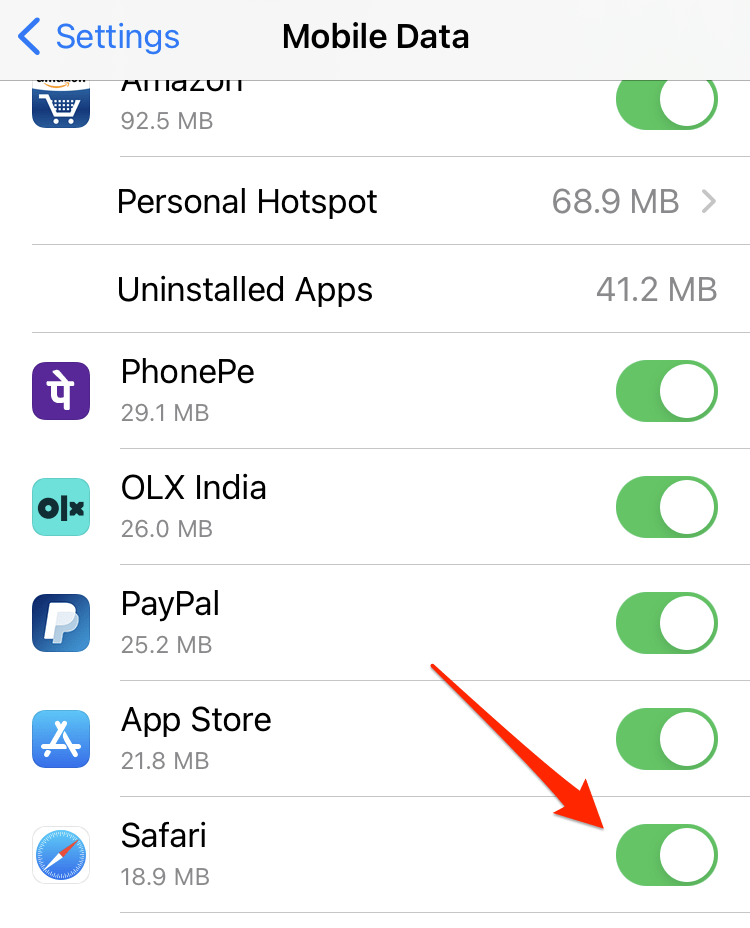
Similarly, you can also check the internet connection on a Mac. Run a test to open pages like www.google.com to check if the network connection works.
Method 2: Clear Cookies and Website Data from the Safari app
Every site we visit stores the file name cookies and cache that helps track and speed up the site loading. However, these files may get corrupted over time, resulting in page loading issues.
Hence, we need to clear these site data from Safari on iPhone. Here are the steps:
- Open the Settings app.
- Scroll down and select Safari from the list.
- Within the Safari settings pages, tap on the Advanced menu.
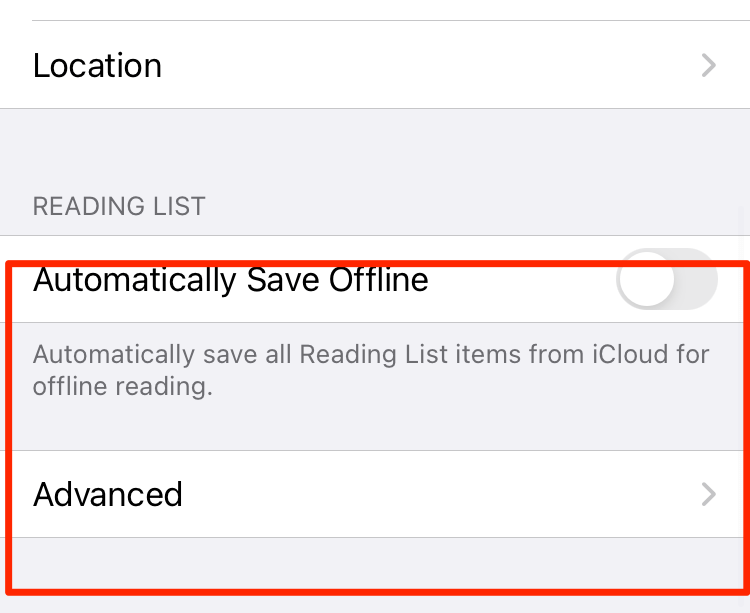
- Open the Website Data menu.
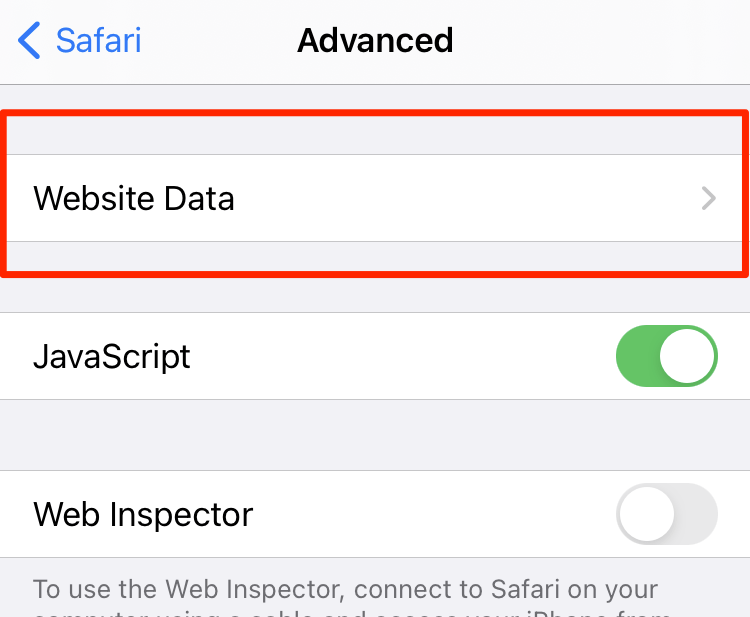
It will display all website data stored. - Swipe left on the Website, and hit on the button.
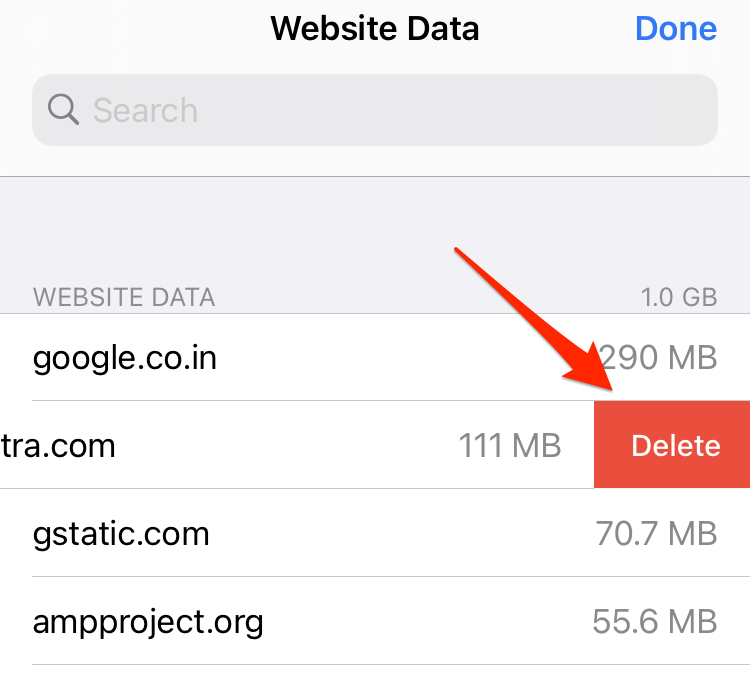
Now try accessing the website, causing the cannot parse error on the iPhone.
Similarly, we can clear the website data in Safari on Mac. Here are the steps to follow:
- Launch the Safari app on Mac.
- Select Safari from the menu options.
- Choose the Preferences/Settings option and switch to the Privacy tab.
- Click and open the Manage Website Data… button.
- Select the Website, and hit the command button.
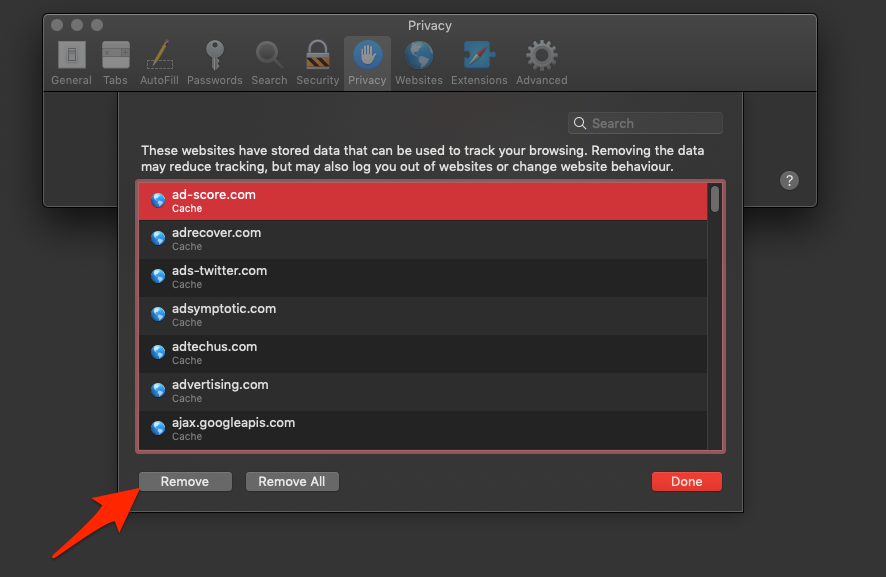
- Hit the button to finish.
It will clear the browser cookies and cache storage for the selected site from the Safari browser on Mac.
Method 3: Quit the Safari app and Relaunch
Safari is a browser app made by Apple for iOS and Mac devices. Safari may face some random or vocational bugs here and there.
These are unfortunate but not very common and not severe. So, force quit the browser and relaunch once again to see if the Website works.
Before force quitting the Safari app, save all your pending/unsaved work.
Method 4: Check DNS Settings and Use Google DNS Address
Since all data traffic goes through the DNS (Domain Name Service) and your ISP (Internet service provider) provides sudden changes or malfunctions, it may result in such errors on your end.
So, call your ISP and ask about any DNS problems. If your ISP insists that there is no problem with DNS, consider using the free Google DNS service, which is equally reliable and reasonable. Here are the steps to follow:
- Open the Settings app on iPhone
- Select the Wi-Fi menu and the Wi-Fi you are connected to.
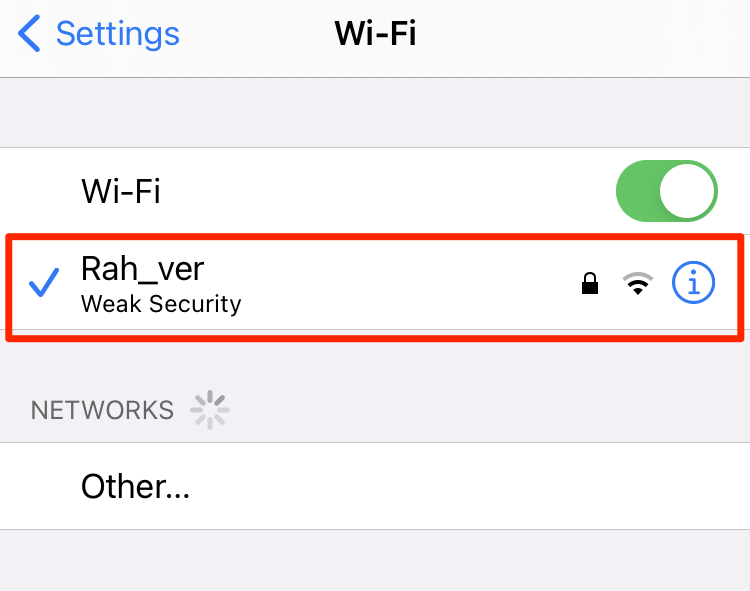
- Scroll down and select the Configure DNS option.
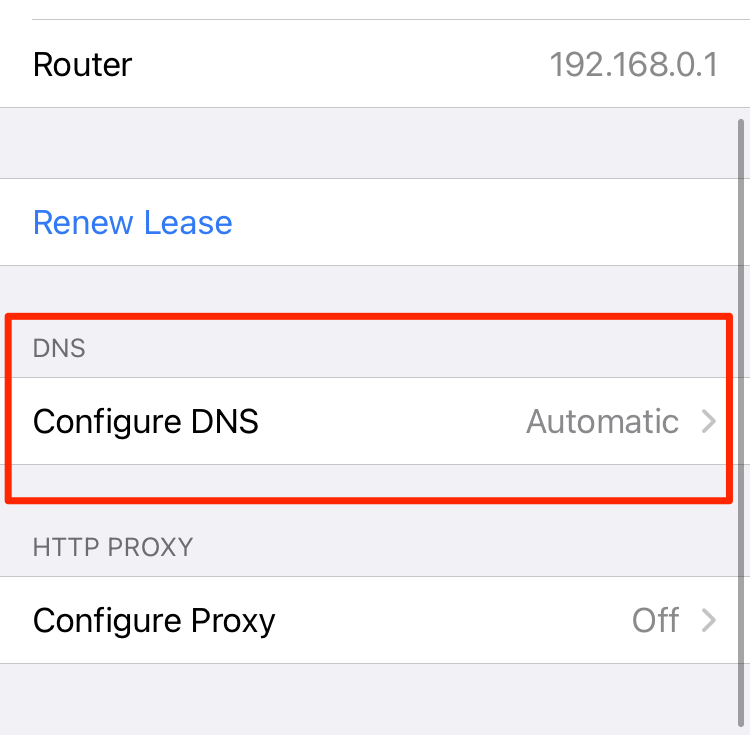
- Switch to Manual and add DNS server details.
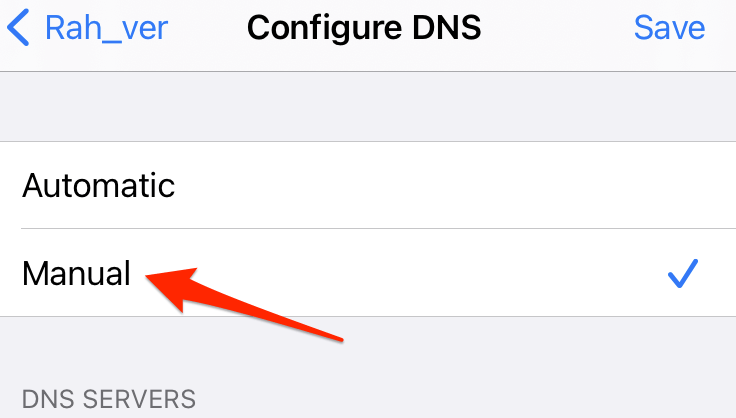
- Type 8.8.8.8 and 8.8.4.4 as the new DNS server address
- Hit on the command option.
Check if this resolves the error. Similarly, we can also change the DNS settings on Mac. This setup is system-wide and not limited to the Safari browser. Here are the steps to do:
- Click on the Apple
 menu, and choose System Preferences/Settings.
menu, and choose System Preferences/Settings.
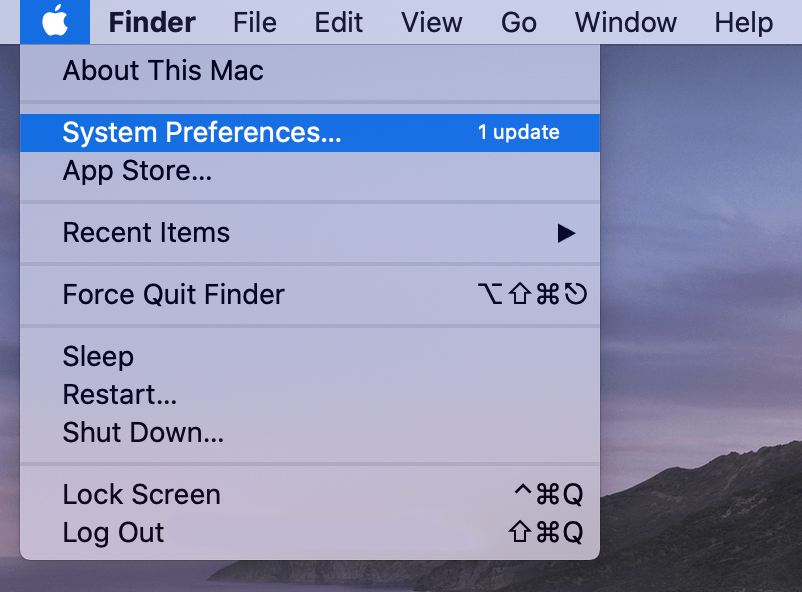 It will open the Preferences window with the list of options.
It will open the Preferences window with the list of options. - Click to open Network preferences.
- In the list at the left, select the network connection you want to use (such as Wi-Fi or Ethernet).
- Hit on the command button.
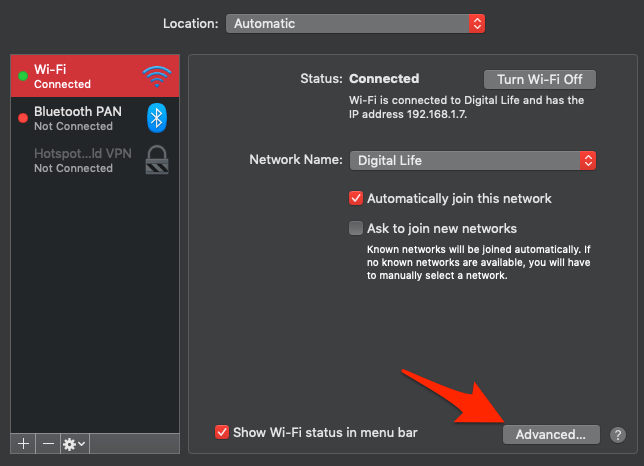
- Switch to the DNS tab, then click the Add
 button at the bottom of the DNS Servers list.
button at the bottom of the DNS Servers list. - Enter the Google DNS Server addresses — 8.8.8.8 and 8.8.4.4
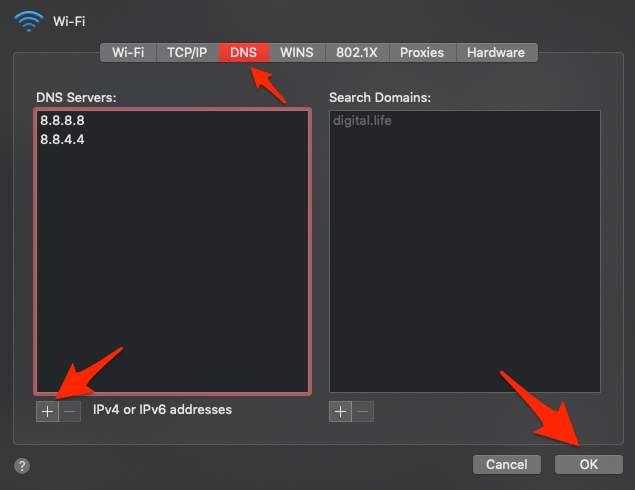
- Hit the command button to save the changes.
The newly added DNS server will be active.
Note: keep a backup of the existing custom DNS server addresses provided by your ISP, just in case.
Alternative: Try a Different Browser
If the issue still exists, switching browsers is a good idea. Google Chrome and Microsoft Edge are equally good, and such errors are non-existent on these browsers.
Our listicle guide can help you choose the alternative browser for your devices.
Safari gets automatic security updates, and Apple addresses such issues urgently.
Bottom Line
Cannot parse response in Safari is a standard error occasionally appearing on iPhone and iPad screens. If you face the issues again, close and restart the browser and even your Mac or iPhone/iPad.
Since the issues may arise from corrupted website data, we advise occasionally clearing website data, including cache and cookies.
You should also consider changing the DNS server address, and if things still don’t work, switch to an alternative browser.
Lastly, if you've any thoughts or feedback, then feel free to drop in below comment box. You can also report the outdated information.








Keep getting a ”cannot parse response” (Safari) on my ipad when trying to connect through Facebook. Had a problem recently where my password was blocked (possibly by hacker). I finally could change my e-mail for my cellphone to regain access to fcebook on my iPhone. But the issue remains on my ipad (ipad does not have ability to mke phone calls and only gors through my router at home)
When I try to change any details on my ipad facebook, such as change email account, I get an error message that I hve a spelling error in my submission of mail or password.
Thanks for ny help
Hello Ric, can you try resetting the Safari browser on iPad? If the problem still persists, then consider resetting the iPad device itself.
PS: make sure you are running on the latest Safari version.