Safari is the default browser on Apple devices and is full of features that make it the primary browsing app for many. However, the browser might sometimes crash for an unknown reason, which can be annoying.
In such cases, you can try different fixes, such as restarting devices, updating to the latest version, clearing browsing history and website data, and re-enabling data syncing.
In this guide, I have shared written instruction about:
Method 1: Restart your iPhone & iPad
It is an essential thing to try. Just like a PC, your iPhone needs to restart sometimes.
Restarting your phone will give it a new working process. More specifically, restarting your phone clears the memory, deletes all the temporary files, and restores everything to a cleaner state.
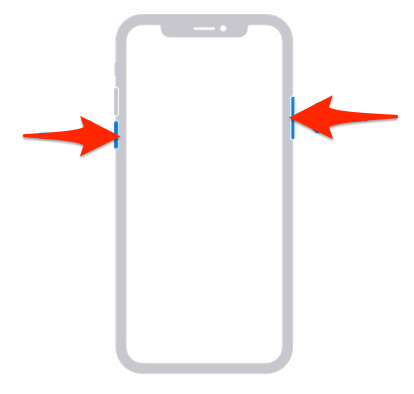
If your Safari crashes because of some temporary files, restarting it will help to fix it.
Method 2: Update System Software to Latest Version
If you have a Safari app incompatible with older software version, it may cause a crash. Even if crashing is not an issue, you should consider updating to the latest iOS or iPadOS.
Apple provides various bug fixes and security upgrades with new updates. This means that the newer iOS may have a fix for crashes. Here are the steps to update:
- Open your Settings app on iOS.
- Select the General tab from the list of options.
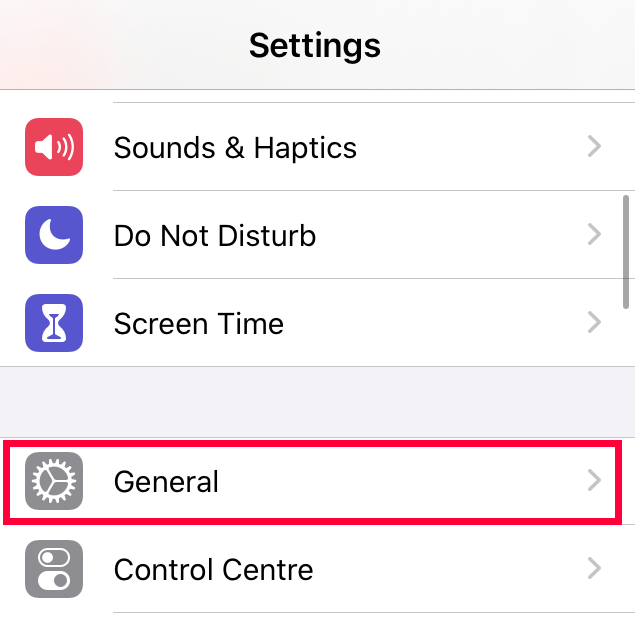
- Tap on the Software Update tab within General settings.
iOS will check for updates and see if there are any available. - Tap on the Download and Install command option.
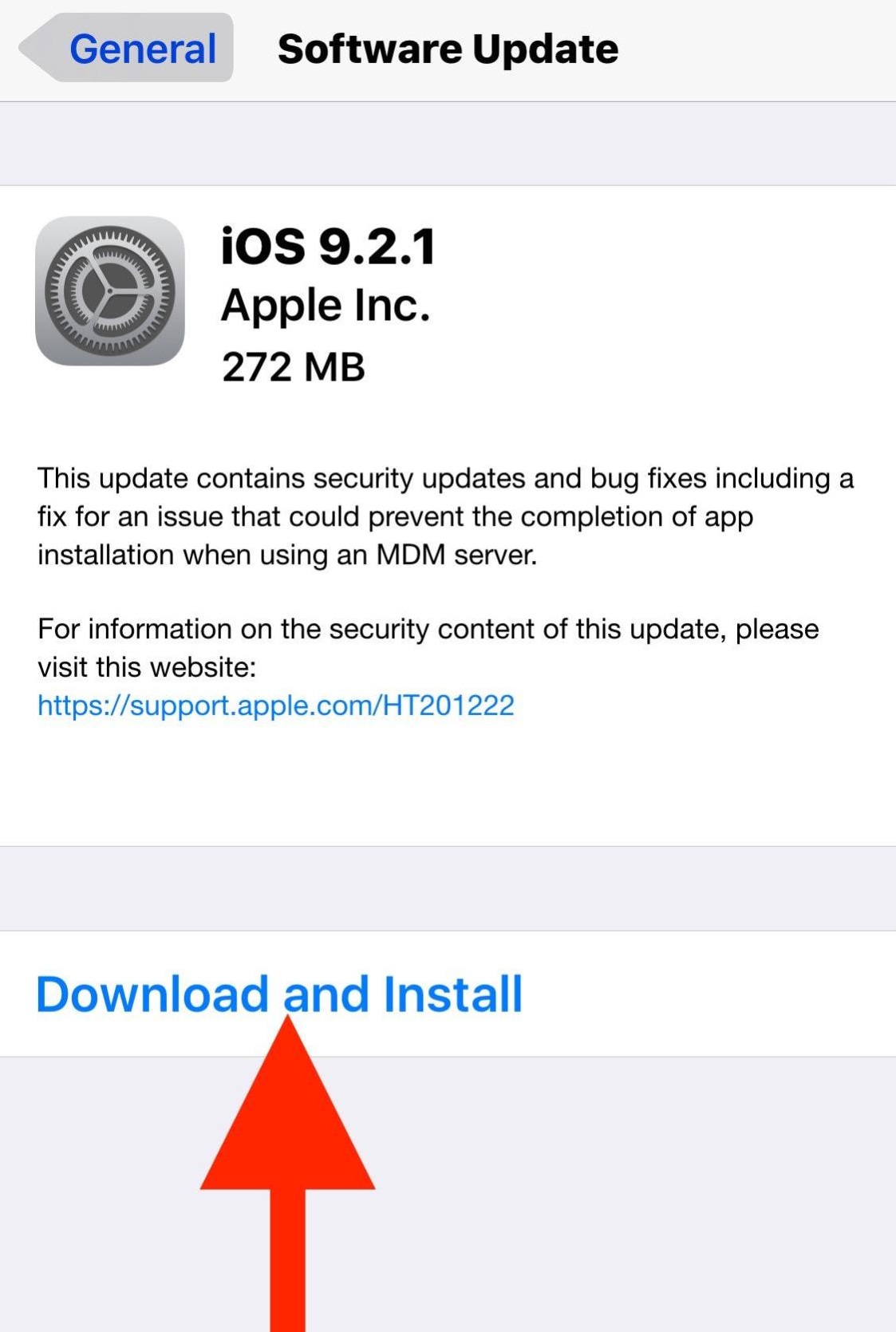
Wait for the update to get installed on your iPhone, and check the Safari browser to see if it is working without any issues. Similarly, you can also upgrade your iPad device.
Method 2: Clear Browsing and Website Data
Safari browser stores site data, history, cache, and cookies. The stored data makes the site load faster if you visit it frequently. However, sometimes, these files and data get corrupted, crashing the browser.
The simple way to fix this is to clear this data. Here are the steps to follow:
- Open the device Settings app.
- Tap on the Safari tab from the list.
- Tap the Clear History and Data option under the About Safari & Privacy… section.
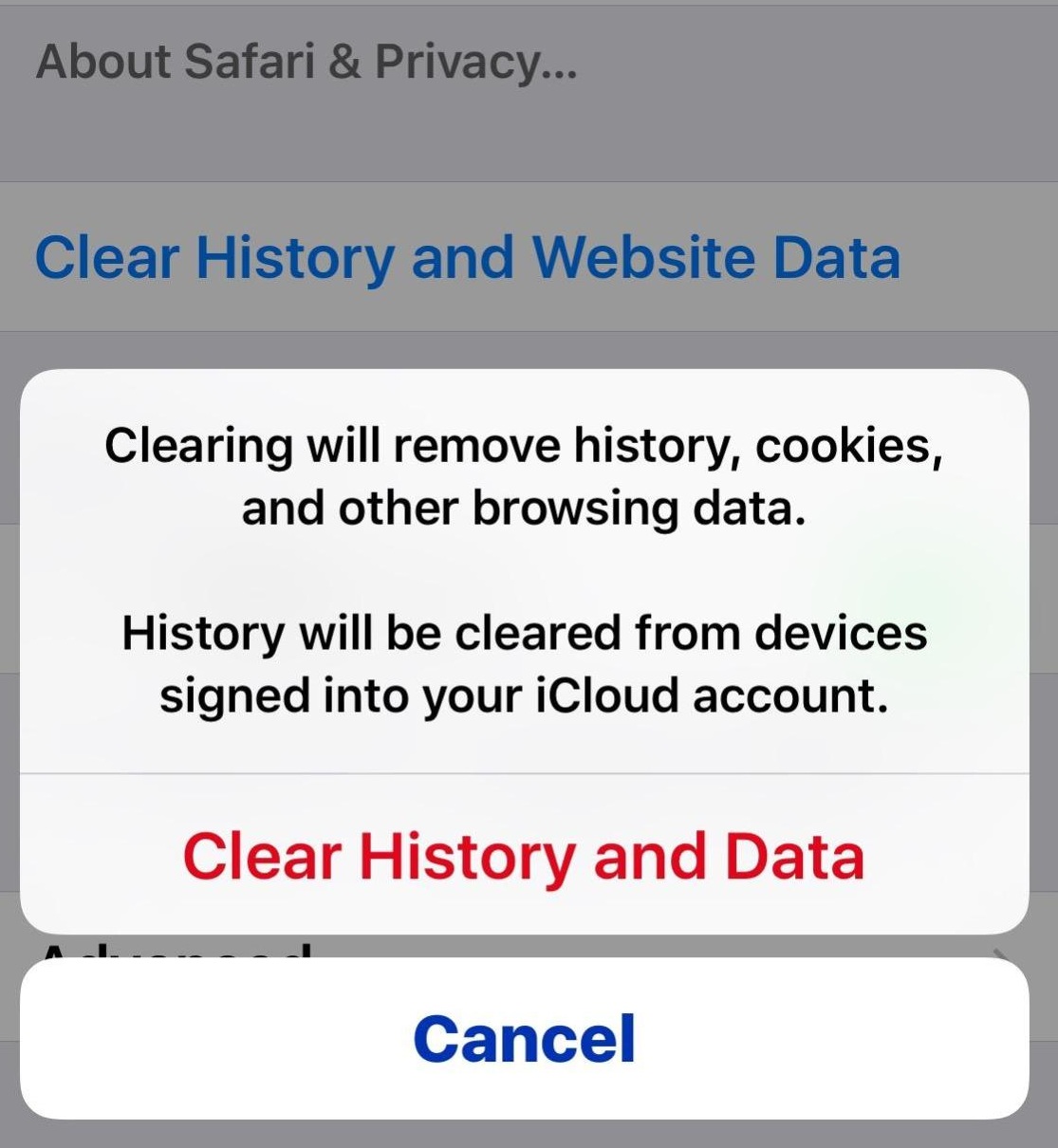
It will delete the browser’s cache, cookies data, and browsing history. Recheck your browser to see if the crashing issue is resolved.
Method 4: Re-enable iCloud and Safari Syncing
Apple offers a feature that allows you to sync all your Safari data with iCloud. However, the problem might be iCloud data syncing instead of your device. Hence, we should disable and re-enable iCloud Sync to eliminate unknown issues.
- Open the Settings app on the iPhone.
- Tap on an Apple ID name that is available within Settings.
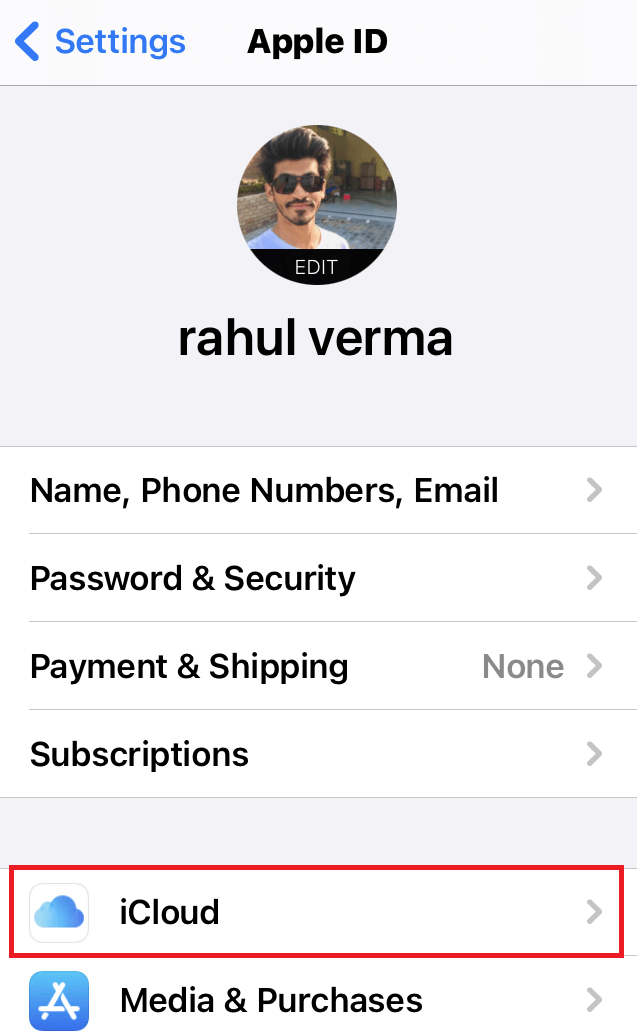
- Tap on the iCloud option.
- Disable the toggle button against Safari to disable iCloud Sync.
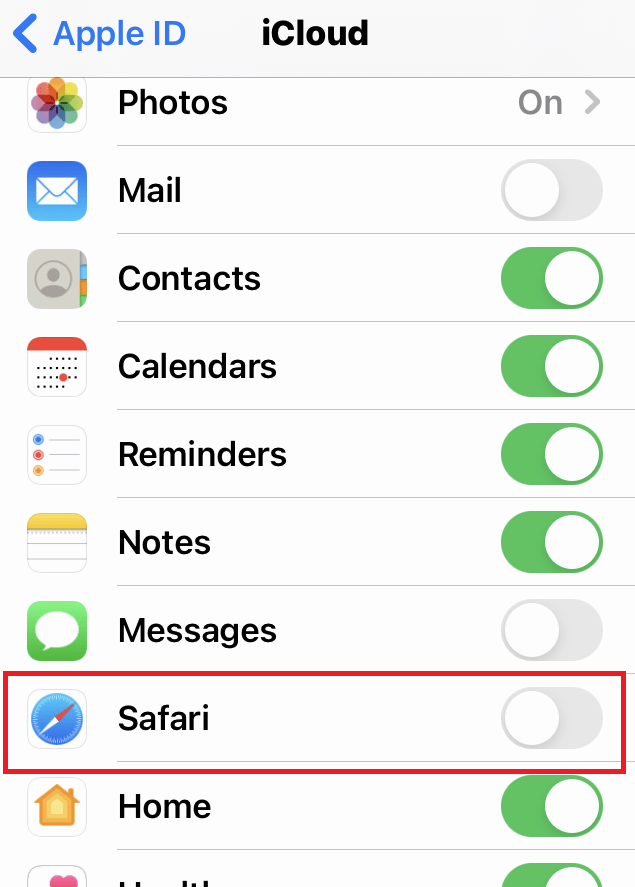
You can re-enable iCloud Sync. Otherwise, the Safari open tabs will not sync across devices.
Bottom Line
Most of the problems were due to the storage accumulated for caches and cookies over time. Hence, clearing this temporary data immediately resolved the issue with Safari crashing.
However, if these solutions fail, you can report your issue to an Apple Developer, who will consider fixing it based on its severity.
Lastly, if you've any thoughts or feedback, then feel free to drop in below comment box. You can also report the outdated information.







safari automatically shutdown in iphone 12 pro ios 17.0
Hello Sachin, if the issue is happening after an update then is mostly due to faulty update. You can keep checking for new updates for patch fixes. Meanwhile, you can consider using the Safari alternatives on your iPhone.