The error is associated with the website design or how the browser handles webpage requests. Microsoft’s official explanation for the error code is “hardware-defined breakpoint.”
To fix STATUS_BREAKPOINT error, we can update Windows or macOS, remove unnecessary extensions, uninstall a recent OS update, or try other web browsers.
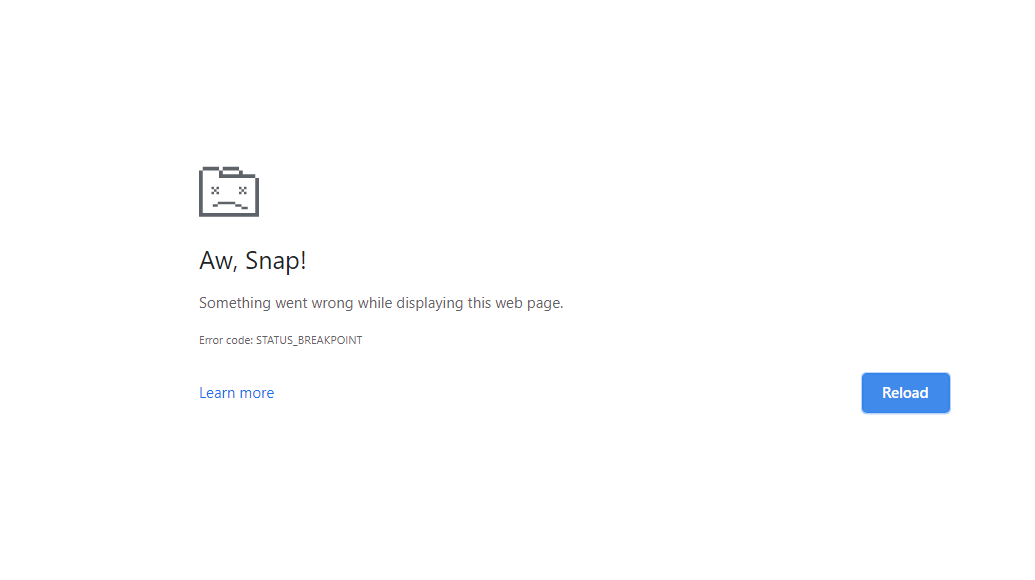
In this guide, I have shared written instruction about:
Method 1: Update the Browser app
Errors can occur when using an older Chrome or Edge browser version. So, it would be best to consider updating your browser to resolve this.
Update the Google Chrome App on the Computer
- Launch the Chrome browser on your computer.
- Hit on More
 for options and select Settings from the list.
for options and select Settings from the list.
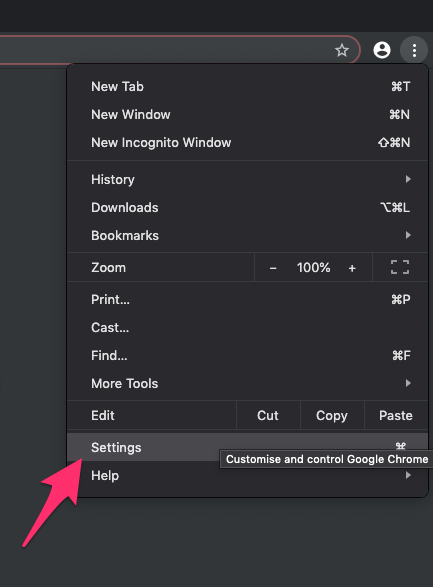
- And switch to the About Chrome section on the Settings page.
- Google Chrome should automatically start looking for the latest updates.
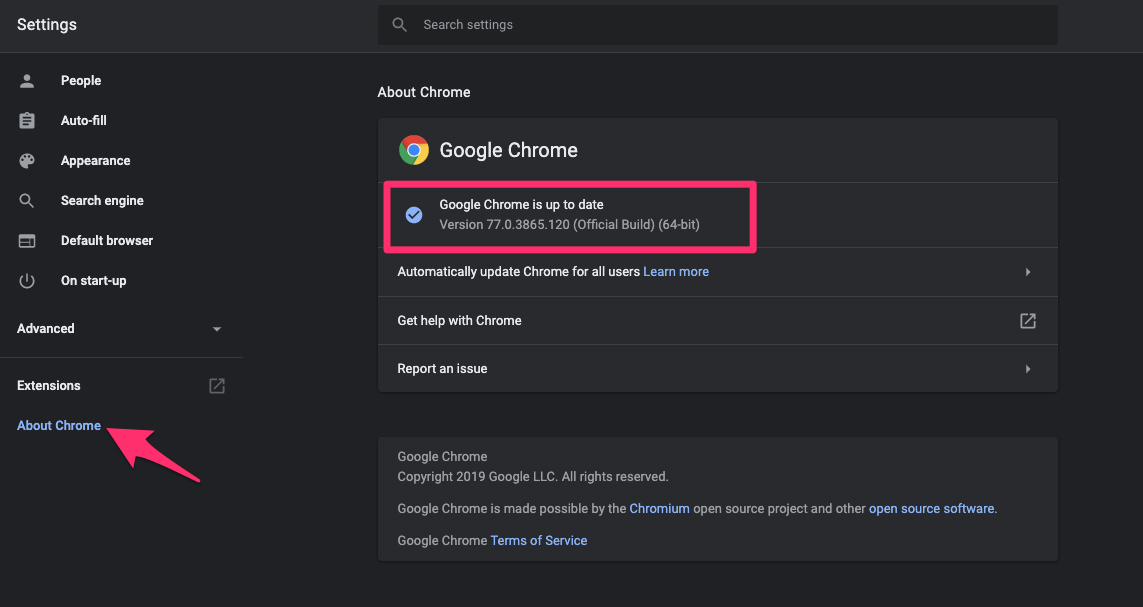 The Chrome will be updated and relaunched.
The Chrome will be updated and relaunched.
It will upgrade the Chrome app to the latest version; you can check if the error code still appears.
Update the Microsoft Edge app
- Launch Microsoft Edge on your computer system.
- Hit on More
 for options and select Settings from the list.
for options and select Settings from the list.
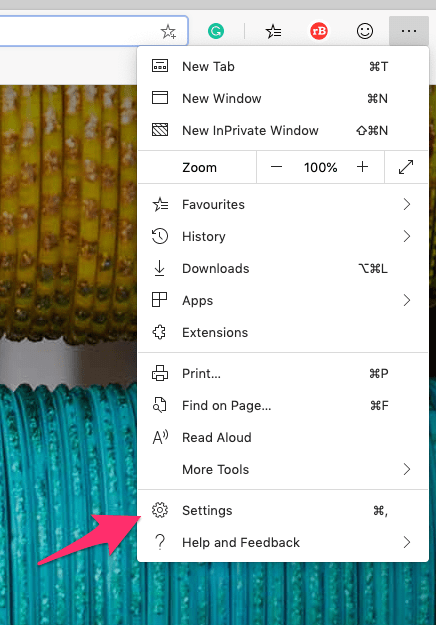
- Switch to the About Microsoft Edge tab.
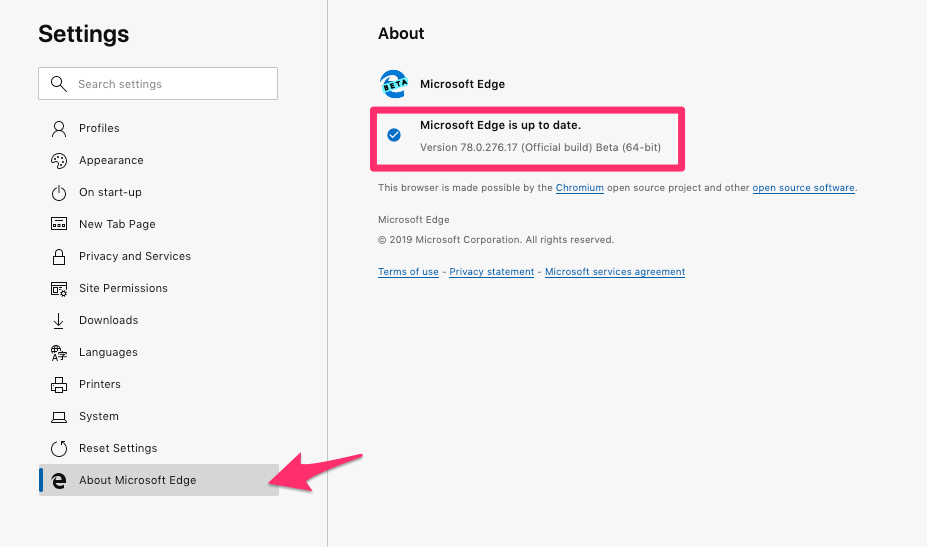 The Edge will automatically start checking for updates and installation, if any.
The Edge will automatically start checking for updates and installation, if any.
Once you’ve updated the Edge browser, check if the error still appears.
Method 2: Update Computer Operating System
If you run an older version of Windows, the latest version of Chrome or Edge will cause this error on your PC. To solve this issue, you must update your operating system.
Update Windows OS using Windows Update
- Open the Windows Settings menu and select the Updates and Security option.
- On the Windows update tab, click on Check for updates.
- If any updates are available, download and install the updates.
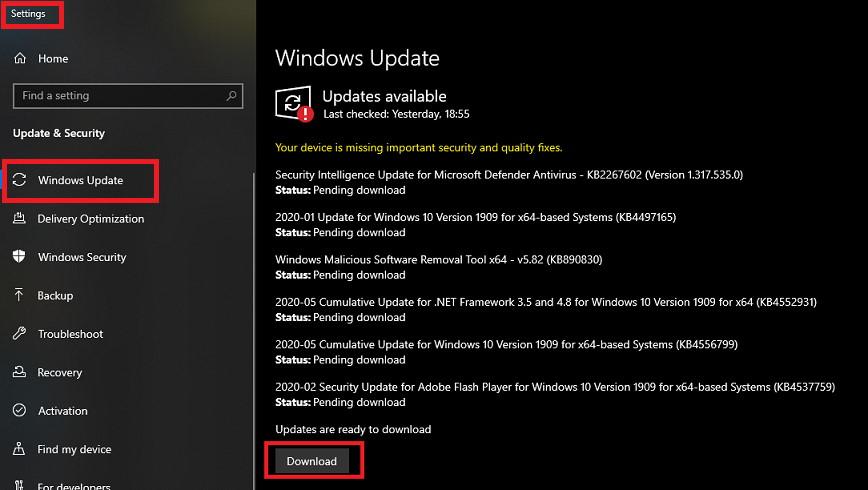
Update macOS from Software Update
- Click on Apple
 in the menu bar and, select System Preferences/Settings…
in the menu bar and, select System Preferences/Settings…
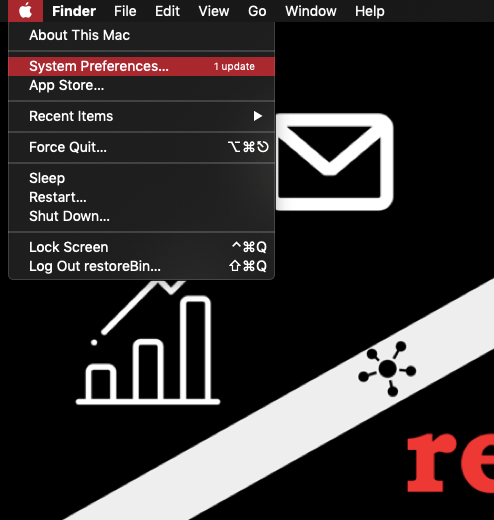
- Select the Software Update preference from the list.
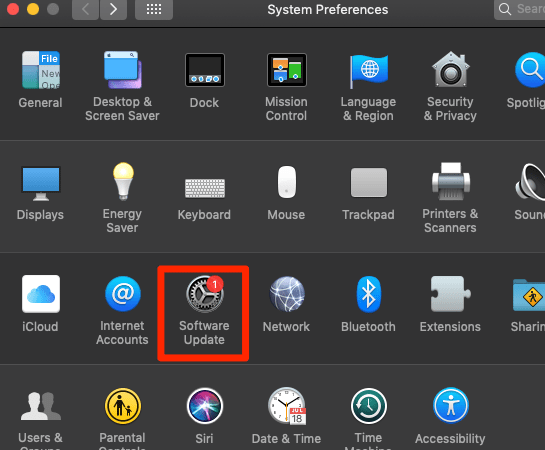 A window will open and start checking for Software updates.
A window will open and start checking for Software updates. - Choose the updates from the checkbox and click the command button.
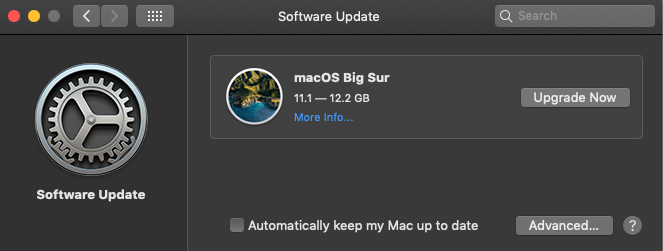
The operating system upgrade sometimes includes security fixes that help resolve the problem. Hence, keeping our operating system current is essential from a security standpoint.
Method 3: Remove Unnecessary Browser Extensions
Some extensions might conflict with browser functionality, causing the issue. To fix this, you can remove these add-ons from Chrome or Edge.
Remove Extensions from the Chrome app
- Launch the Chrome browser on your computer.
- Click on the More
 menu options.
menu options. - Hover on More Tools and choose Extensions from the list.
It will display a list of all extensions installed on Chrome.
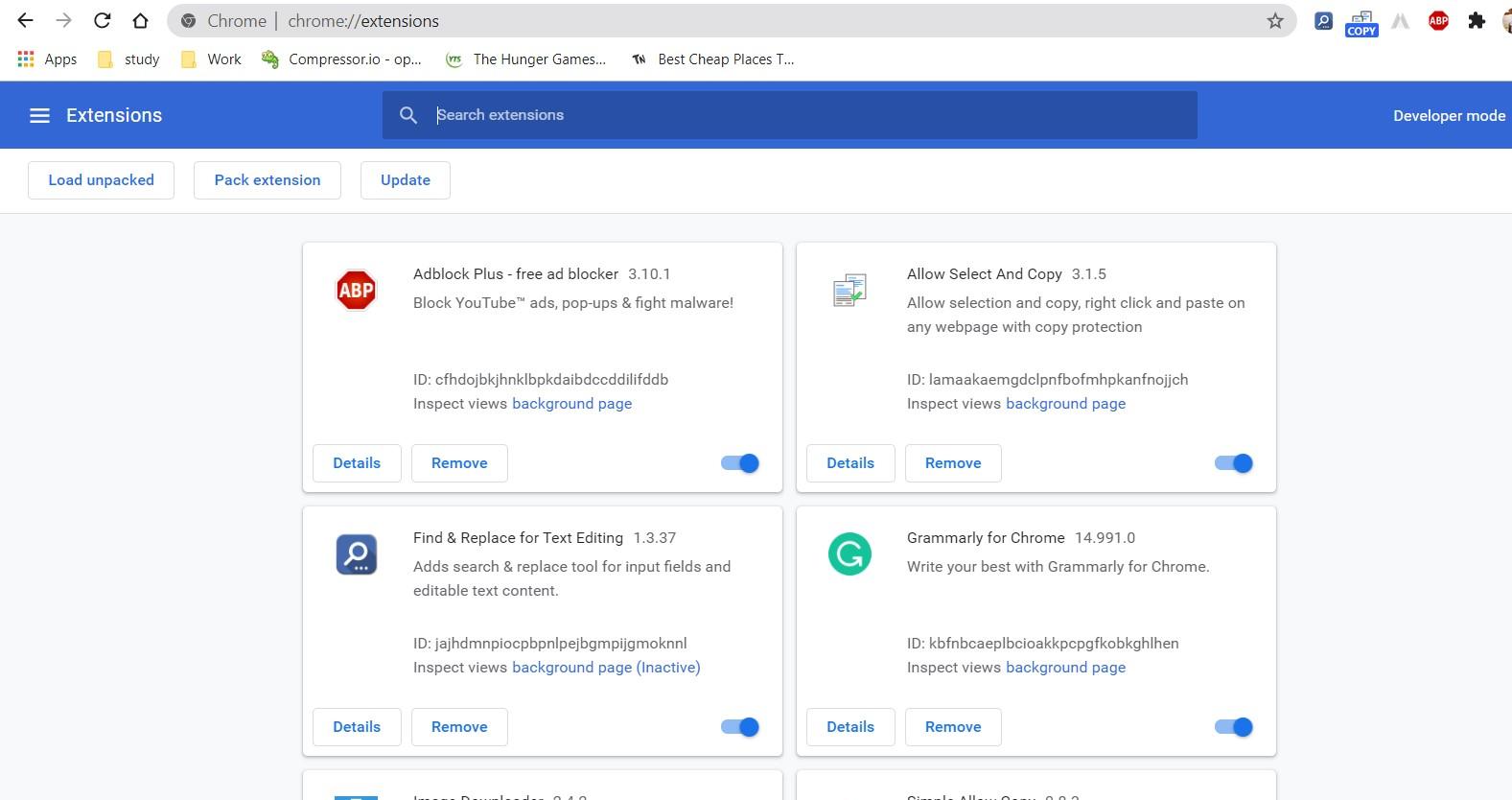
- Now click on under any extension you wish to remove.
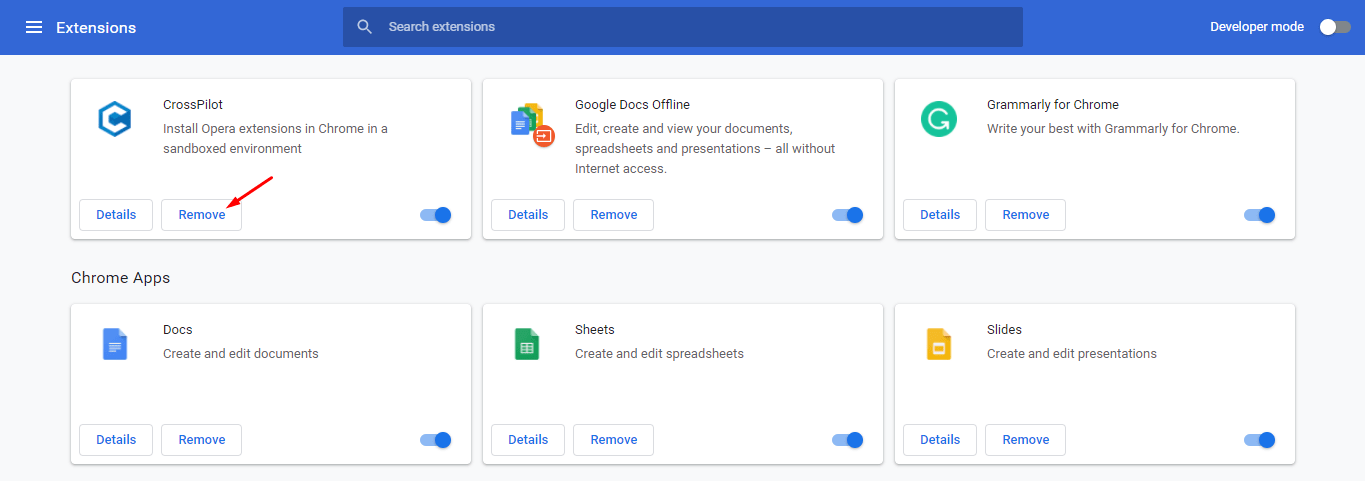
Read the detailed guide on managing the Chrome extensions.
Remove Extensions from the Edge app
- Launch the Microsoft Edge browser on the computer.
- Click on the More
 menu from the top left corner.
menu from the top left corner. - Choose the Extensions menu from the list.
It will display the list of extensions installed on the edge chromium. - Select the extension and hit on the Remove command link.
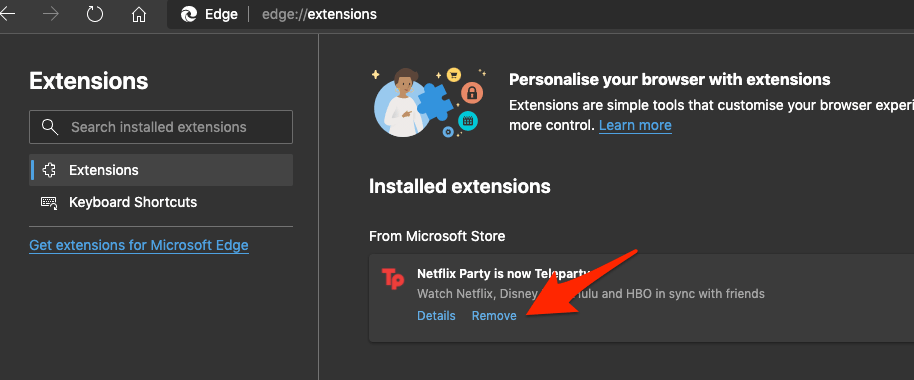
We already have the guide on managing the extensions on the Edge app.
However, before removing any extensions, it’s best to determine whether the issue is only with the extension.
To confirm, press / + + to open incognito mode, where extensions will not work. This will allow you to check if the issue has been resolved without extensions.
Method 4: Try other Web Browsers
Install a different browser to check if the issue is with the website or browser. If the problem is not on the other browser, it might be a bug with the existing browser; you have to wait for the devs to fix it.
Meanwhile, you can continue using other alternative browsers. We have a list of the best browsers you should read based on the operating system.
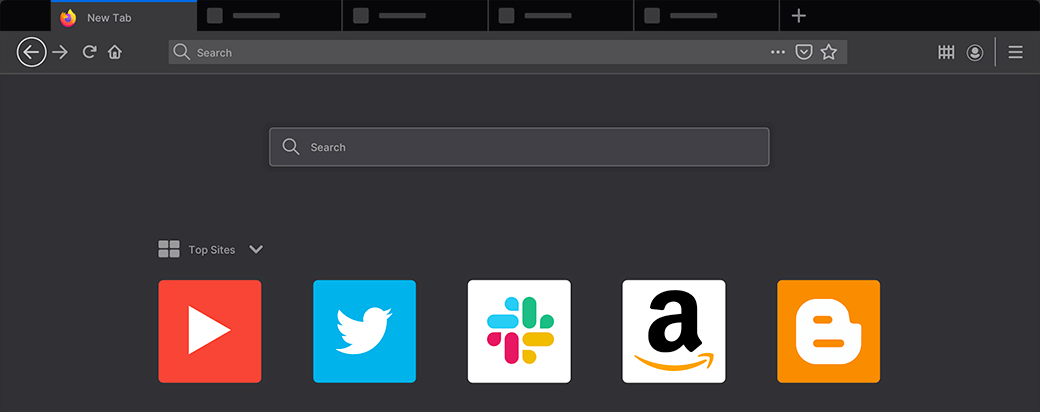
Method 5: Uninstall Recent OS Update
If this issue happened recently after an update, you should consider downgrading to the previous version of the installed update. Here are the steps to do so:
- Click on Settings and click on Updates and Security.
- Now click on View installed updates.
- Finally, click Uninstall updates at the top to uninstall any installed update.
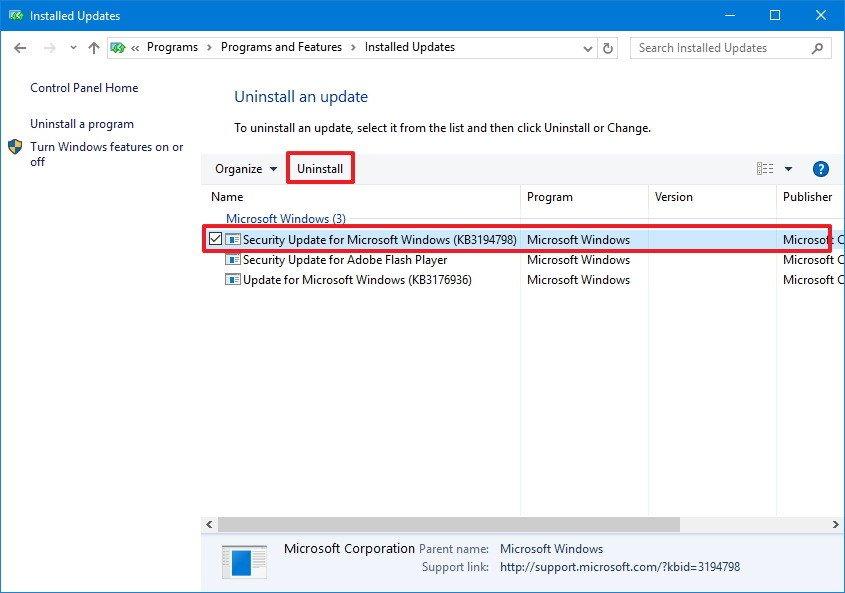
If the latest update caused the STATUS_BREAKPOINT error, it should fix the issue. For macOS, you can consider restoring from the Time Machine.
Bottom Line
The STATUS_BREAKPOINT is a temporary problem that can be solved after troubleshooting. However, you can try using another browser until it is resolved entirely. Return to Chrome or Edge after the Developers patch it.
The problem mainly occurs if you’re using testing versions of Canary, Developer, or the Windows insider preview builds. You should consider switching to stable versions if you use any of these.
Lastly, if you've any thoughts or feedback, then feel free to drop in below comment box. You can also report the outdated information.








Hi people!
Today (12/14/2022) I can fix it by erasing the folder:
C:\Users\\AppData\Local\Google\Chrome\User Data
Good Luck
Thanks for the tip.
I had this error in all browsers and I reinstalled Chrome but it continued with the error and the same issue happened with Firefox and Edge, I realized that it was a connection issue so I decided to reset the modem/router and that fixed the problem.
Perfect, thanks for the tip.
Just change the Google account Password the browser is using.
I encounteredd this error when debugging a page that caused the browser to run out of memory.
Can you see the bug in this code: for (let i = 0; i < n; ++n)….?
Thank you very much, Keywan.
Reset All in chrome://flags solved it.
Thank’s I have read a lot of solution, but chrome://flags/ is the only thet work,s fine.
I had the issue and nothing helped by trying all the tips that I found… Newtab, parameters, about chrome, extensions, favorites, none of the menus were accessibles. I always had this page withe the status_breakpoint code error.
I fixed this by going to the flags page (chrome://flags/) and click on the “reset all” button
yea chrome://flags/ is work but it only work for a while :/
Any webpage that starts with //chrome: gets me that error. I cannot access Settings or History, for instance.
Already reinstalled Chrome, and Firefox and MS Edge works fine…
same. so all the “fixes” are useless b/c I can’t get to settings. I did however make all those changes on a synched PC but still get same error message on main PC.