The Safari browser can be infected with adware or script injection, which might pop up an alert saying, ‘Computer is low in memory’ despite having enough storage.
In such cases, you can force quit the Safari app, remove the untrusted or suspicious extensions, and clear the website data to resolve the issue.
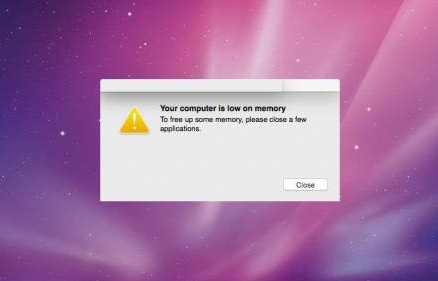
In this guide, I have shared written instruction about:
Method 1: Force Quit the Background Apps on Mac
The Force Quit program will close all foreground and background app processes. You can close the Safari app and relaunch it to start with new processes.
- Click on Apple
 for a quick menu.
for a quick menu. - Select the Force Quit option from the list.
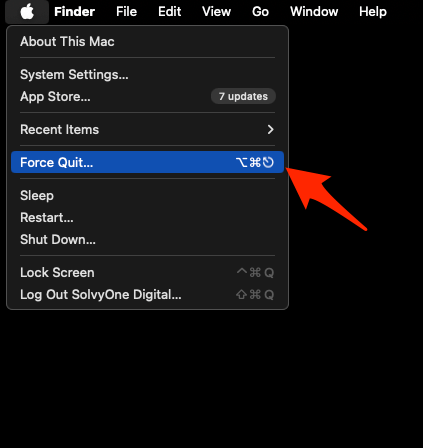 It will open the Force Quit Applications window.
It will open the Force Quit Applications window. - Select the Safari app within the window list.
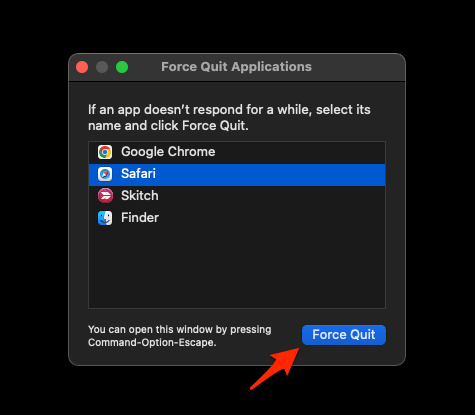
- Hit on the command.
It will force you to quit the Safari app running on your computer.
Similarly, you can quit other applications running on your Mac to regain memory. You can also use the Activity Monitor to view the individual processes’ memory usage and close the app if necessary.
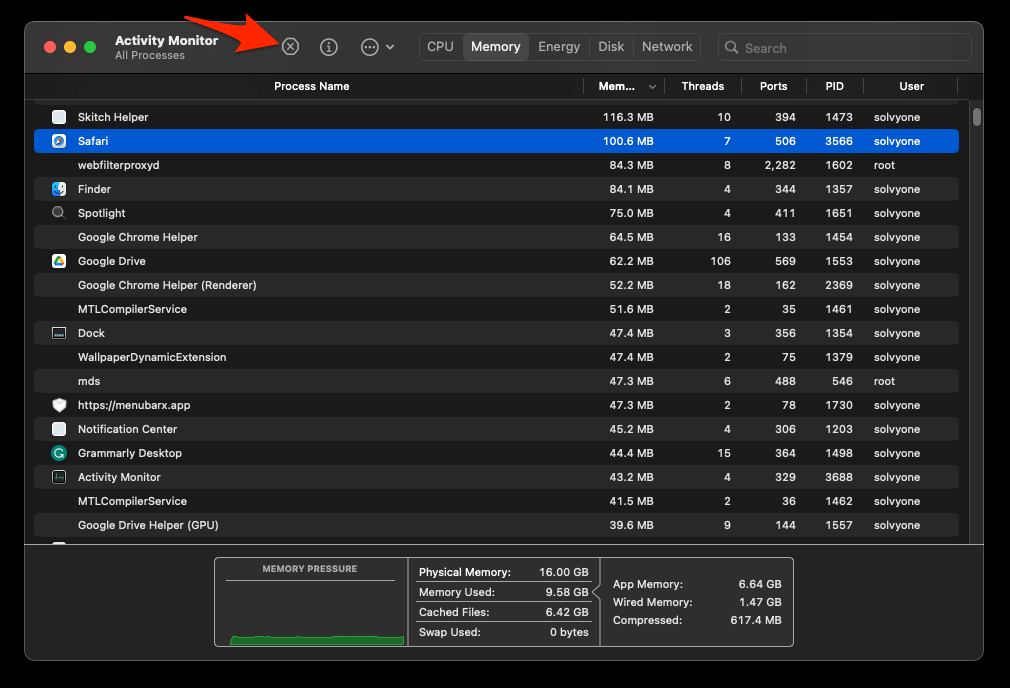
Method 2: Remove Untrusted Browser Extensions
We should consider deleting any untrusted and suspicious extensions. To do so, visit Safari’s extension manager page and look for any unknown extensions you haven’t added to the browser.
- Launch the Apple Safari app on your Mac computer.
- Click on the Safari menu from the menu bar at the top, and select Settings… sub-menu.
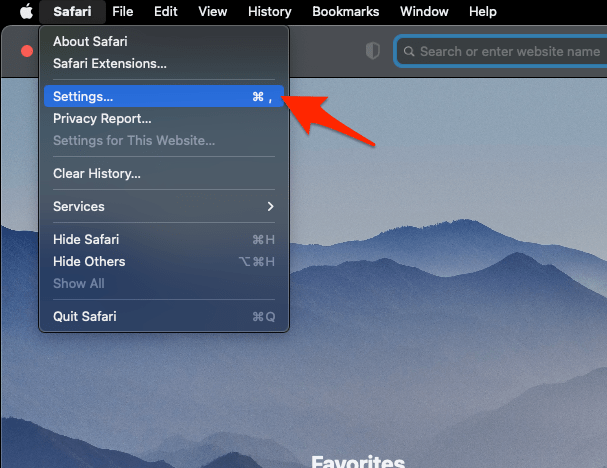 It will open the Safari Settings window.
It will open the Safari Settings window. - Switch to the Extensions tab in the Settings window.
It will display the list of all the Safari extensions installed. - Uncheck the checkbox in the left pane to Disable the extension.
- Hit the button.
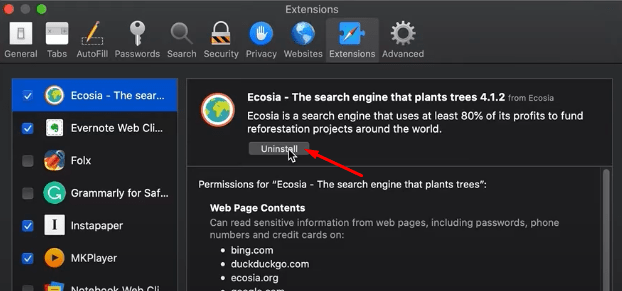
- Follow the on-screen prompt to remove the extension.
We suggest you disable all these extensions and re-enable them individually to see if any extension is injecting the adware program.
Method 3: Clear Safari’s Website Data
The injected script or adware might be stored in the browser data; hence, clearing these temporary data might remove the underlying issue that’s being created.
- Launch the Safari app on your Mac computer.
- Click on the Safari menu from the menu bar and select the Settings… sub-menu.
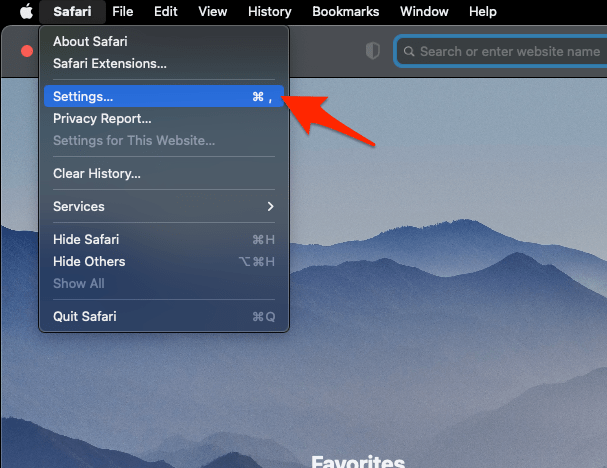 It will open the Safari Settings window.
It will open the Safari Settings window. - Switch to the Privacy tab, and click to open the button.
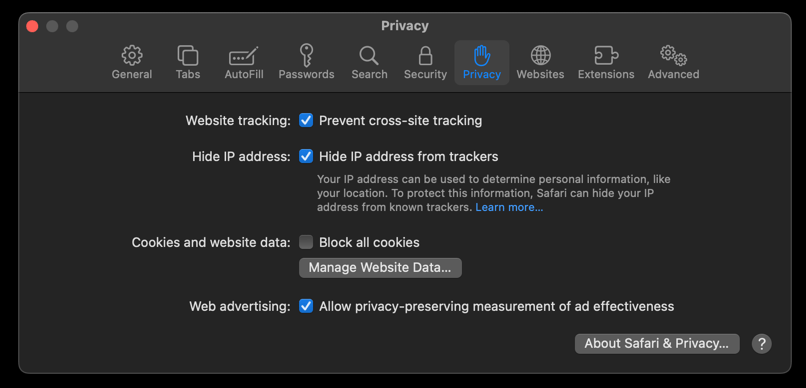 It will load the list of websites currently storing the cache and cookies in the browser.
It will load the list of websites currently storing the cache and cookies in the browser. - Hit on the command and then the button.
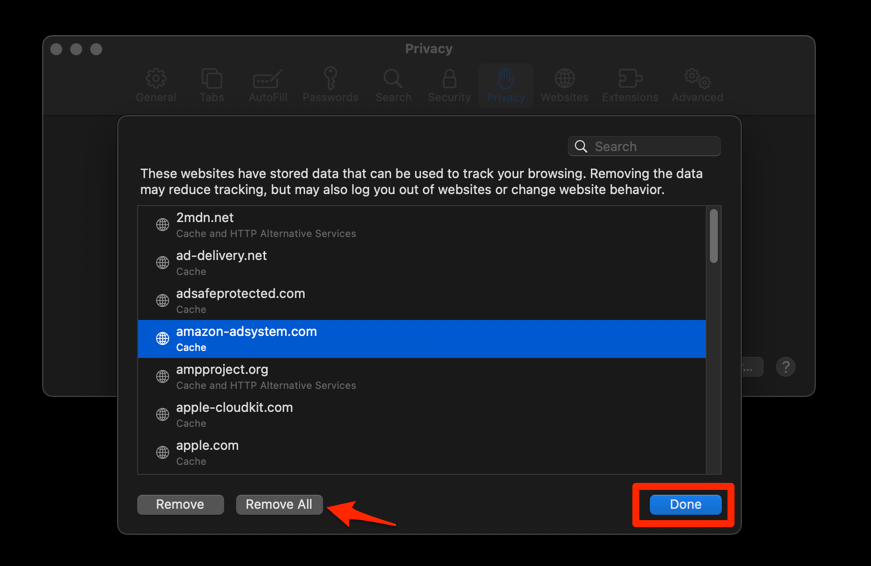 It will flush the cookies and cache for all sites.
It will flush the cookies and cache for all sites.
You will be signed out of the websites, and the adware site or script will be removed. You can relaunch the Safari app to see if you still encounter the ‘low on memory’ pop-up.
Bottom Line
The ‘your computer is low on memory’ pop-up is scammy adware sourced from malicious extensions and websites. Clearing the temporary data and removing the unknown extension has been a go-to method for most users.
It is recommended to avoid installing third-party apps from untrusted sources and rely on popular and safe applications or extensions for the App Store. Many such scams are happening due to these untrusted software:
- Remove: Bing & Yahoo redirect
- Remove: Search Marquis from the Safari start screen
- Remove MacKeeper Spyware from Mac
If you continue to receive such issues, you can follow our detailed guide on removing malware from the Safari browser.
Lastly, if you've any thoughts or feedback, then feel free to drop in below comment box. You can also report the outdated information.







