The Google Chrome app has a feature that stores the recent tabs or closed tabs. If we accidentally close or the app crashes, we can find these closed tabs under the Recent Tabs menu to restore.
Alternatively, we can access the History menu and select the tab you want to reopen in the browser app.
Note: If we close the incognito mode tabs, we won’t be able to find them under the recently closed tabs or browsing history. The incognito mode removes the browsing data after closing it.
In this guide, I have shared the video tutorial and written instructions about:
Watch the Video Guide
Find the video guide helpful? Please consider subscribing to our YouTube channel for more such videos.
Reopen with the ‘Recent Tabs’ option in Chrome app
If you unexpectedly close any active tab, you can access that website again from the recent tabs menu. The feature is helpful in case of an unexpected app crash or website crash. Here are the steps to restore closed tabs:
- Open the Chrome app on your iPhone/iPad.
- Tap on the More
 menu for options.
menu for options.
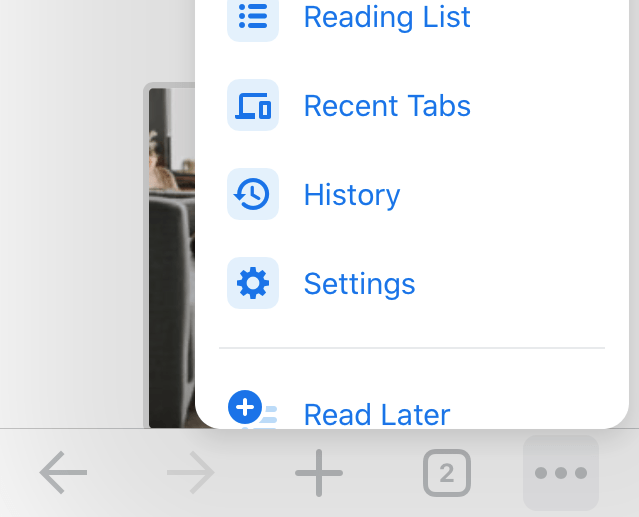
- Choose the Recent Tabs option.
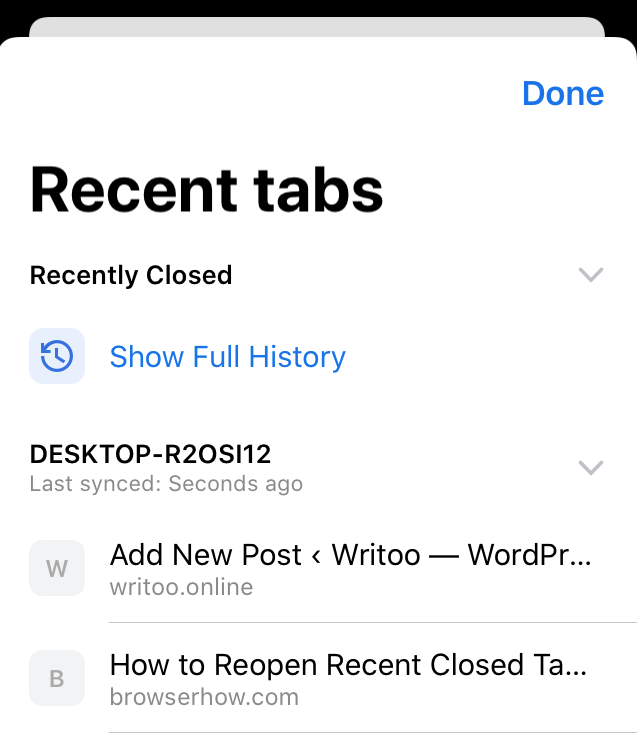
- Tap to reopen the recently closed sites.
You can also view the tabs available on your synced devices.
Reopen Tabs or Pages using Browsing History
If you closed the sites a long time ago, say a day or a week, then you will not be able to recover it from the recent tabs option. In this scenario, you can use the History menu. It has all the browsing history records that can help reopen the closed tabs.
Follow the steps to reopen a tab from the browsing history:
- Open the Chrome app on your iOS device.
- Tap on the Menu
 for options and choose the History menu.
for options and choose the History menu.
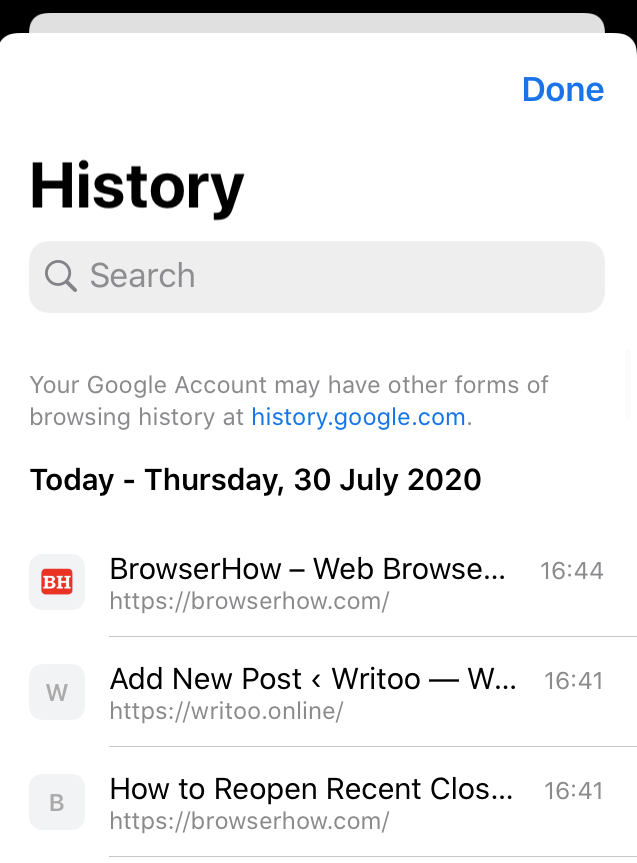
- Select the site to reopen from the history page.
The history tab also has the option to delete your browsing history data, which will also delete the recently closed tab.
TIP: If you want to revisit a site, we recommend bookmarking the site address in your Chrome app.
Bottom Line
You can use recent tabs or browsing history features to recover closed tabs or pages. However, if you’ve used the incognito mode or deleted your browsing history, the recent tabs data will not be saved or removed.
Similarly, you can:
- Reopen Recent Closed Tabs in Chrome on Android
- Reopen Recently Closed Tabs in Chrome browser on the Computer.
Lastly, if you've any thoughts or feedback, then feel free to drop in below comment box. You can also report the outdated information.


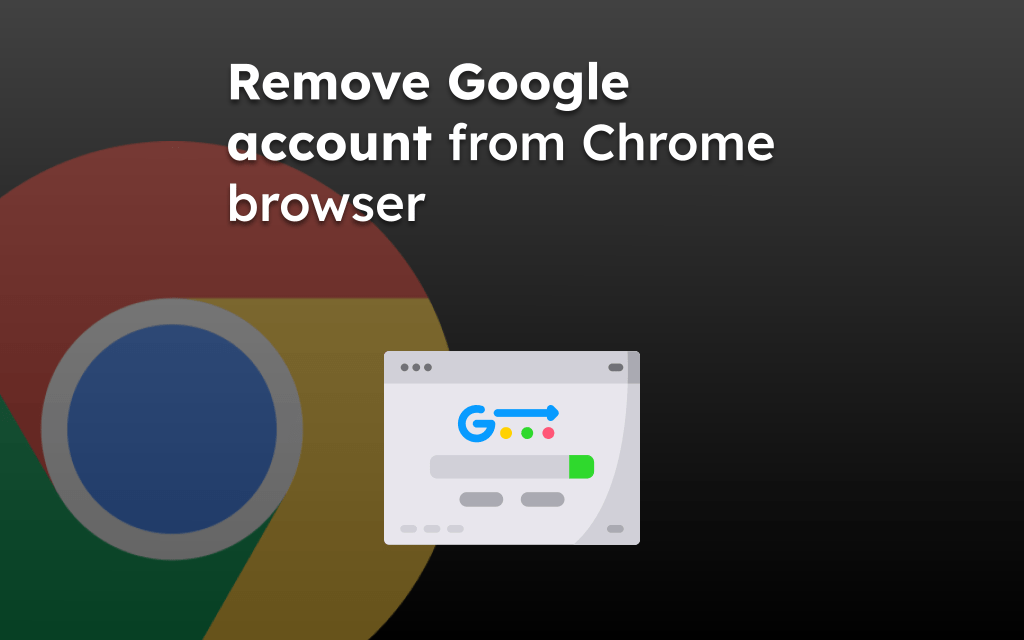

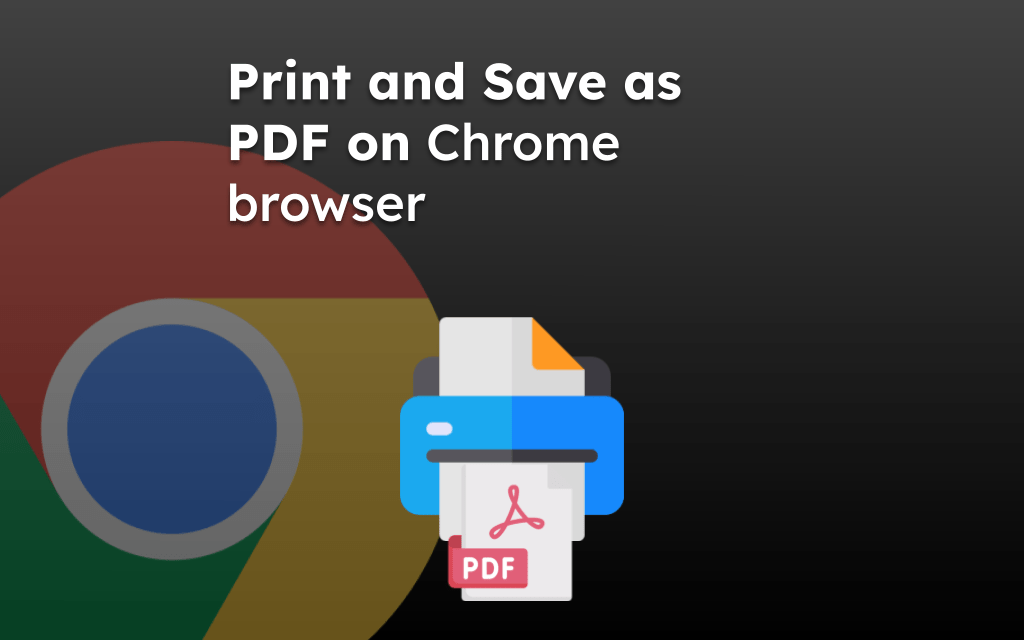
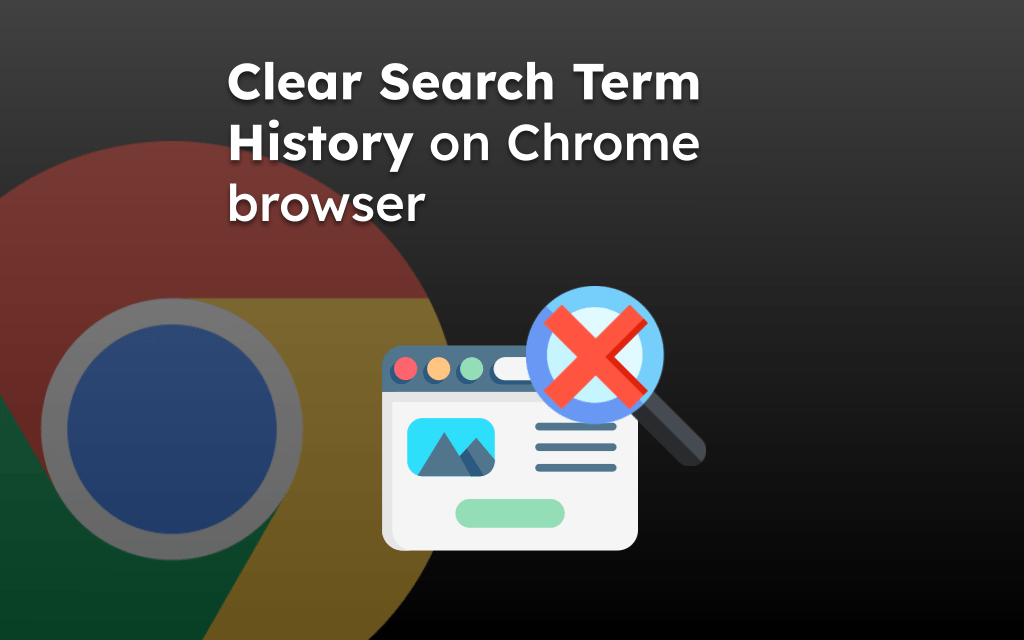
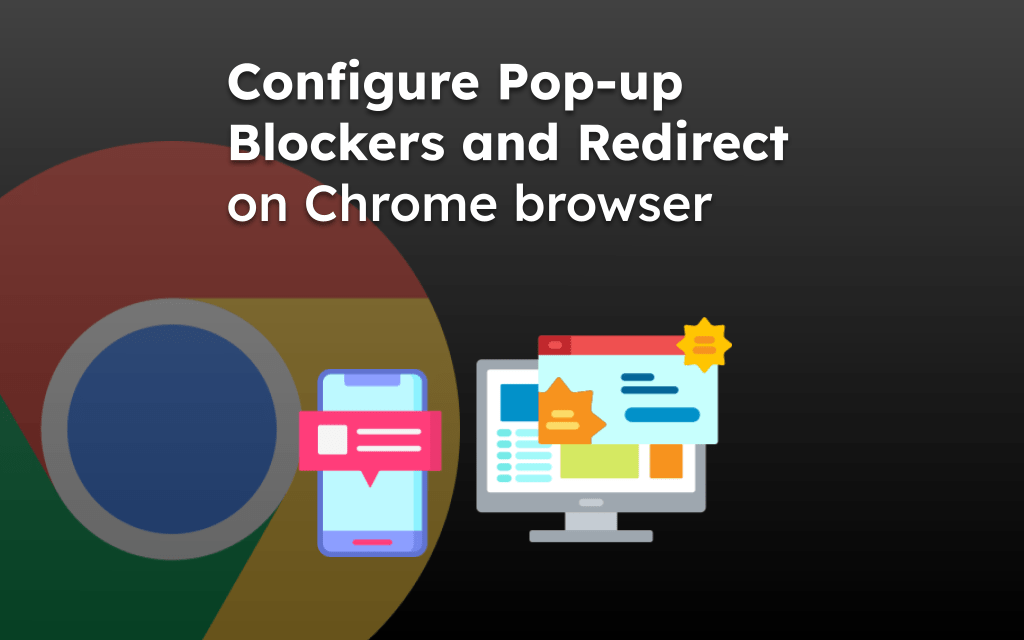
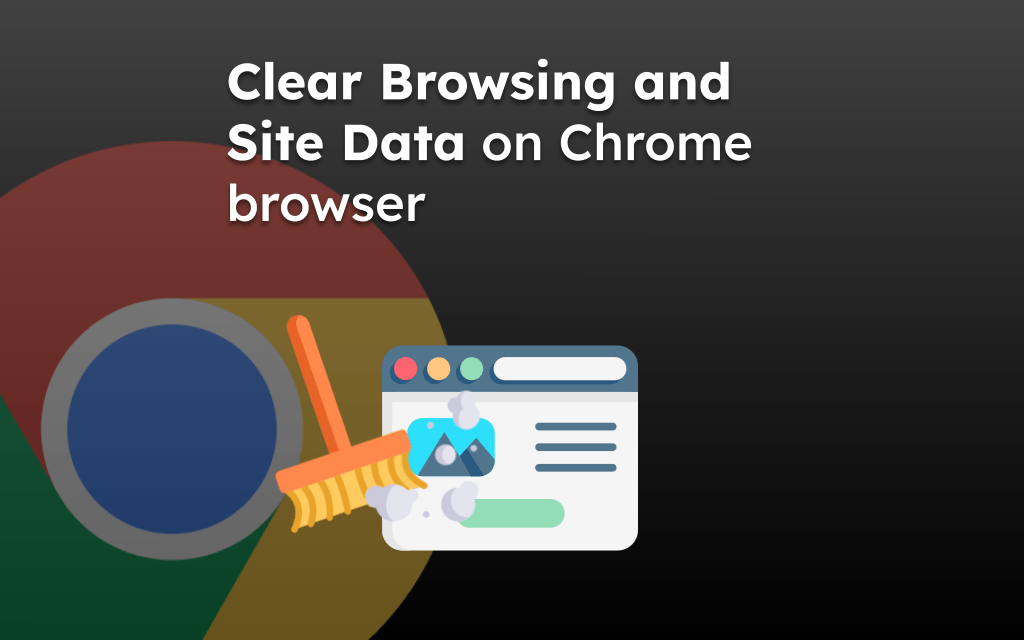
Can anyone help…i accidentally closed all my 50+ tabs on chrome and i use ipad mini so any ctrl or things like that dont work for me, Safari is also not included, i use just chrome so is there any way i can reopened all my tabs 🙏
I had probably over 300 tabs open and now in the span of a few minutes, I am down to 70 tabs. I have no idea what happened. I pick up my iPad and the screen on Google Chrome is showing two identical screens of the same webpage but split. I can’t remember what I did next but something caused most of my tabs to close. All tabs except for like 70 of the tabs are just poof gone. They don’t even show up in the recently open tabs thing, which defeats the point of having a recently open tabs thing, if tabs that are “recently closed” don’t show up.
Where do all the tabs go? I will start bookmarking my tabs. Because I don’t want to have this happen again. But sadly I don’t think I will get all my tabs back. Why does Google Chrome do this to people?
Thanks for nothing! I read through this page and found nothing of use. I like many people, had hundreds of open tabs in Chrome iOS iPad (or iPhone). Chrome crashed, causing me to lose over a year’s worth of open tabs. There is no list of previously opened tabs. It is blank! If you go to history, sure history is there but it’s history for EVERYTHING you’ve ever opened. You can’t go into history and only see the tabs that were just recently opened. It would take a very long time to try and find hundreds of tabs that come from a year period.
If you can’t tell, I am very angry right now. I even thought about throwing my iPad Pro 12.9 at a wall before coming to my senses. There is NO fix! Google SUCKS!
Hi AJ, I can understand your frustration. However, you should consider using Chrome Bookmarks to remember the site links rather than keep them as tabs to avoid such mishaps again. It will be safe and synced across all your Google sign-in devices.
How can you select multiple tabs at once on ios from the Recent or History list?
It closes the list when you select an individual tab to restore and it’s painfully to keep scrolling deeper and deeper.